Recruit
Recruitment Process Document
The Recruit feature in UniTaskerPro allows users to manage the recruitment process within their organization efficiently. This documentation provides step-by-step instructions on how to navigate through the recruit module and utilize its various functionalities.
Accessing the Recruit
To begin, navigate to the sidebar within the UniTaskerPro interface. Here, you’ll find the “Recruit” option. Clicking on “Recruit” will take you to the recruitment module, where you can manage all aspects of the hiring process.
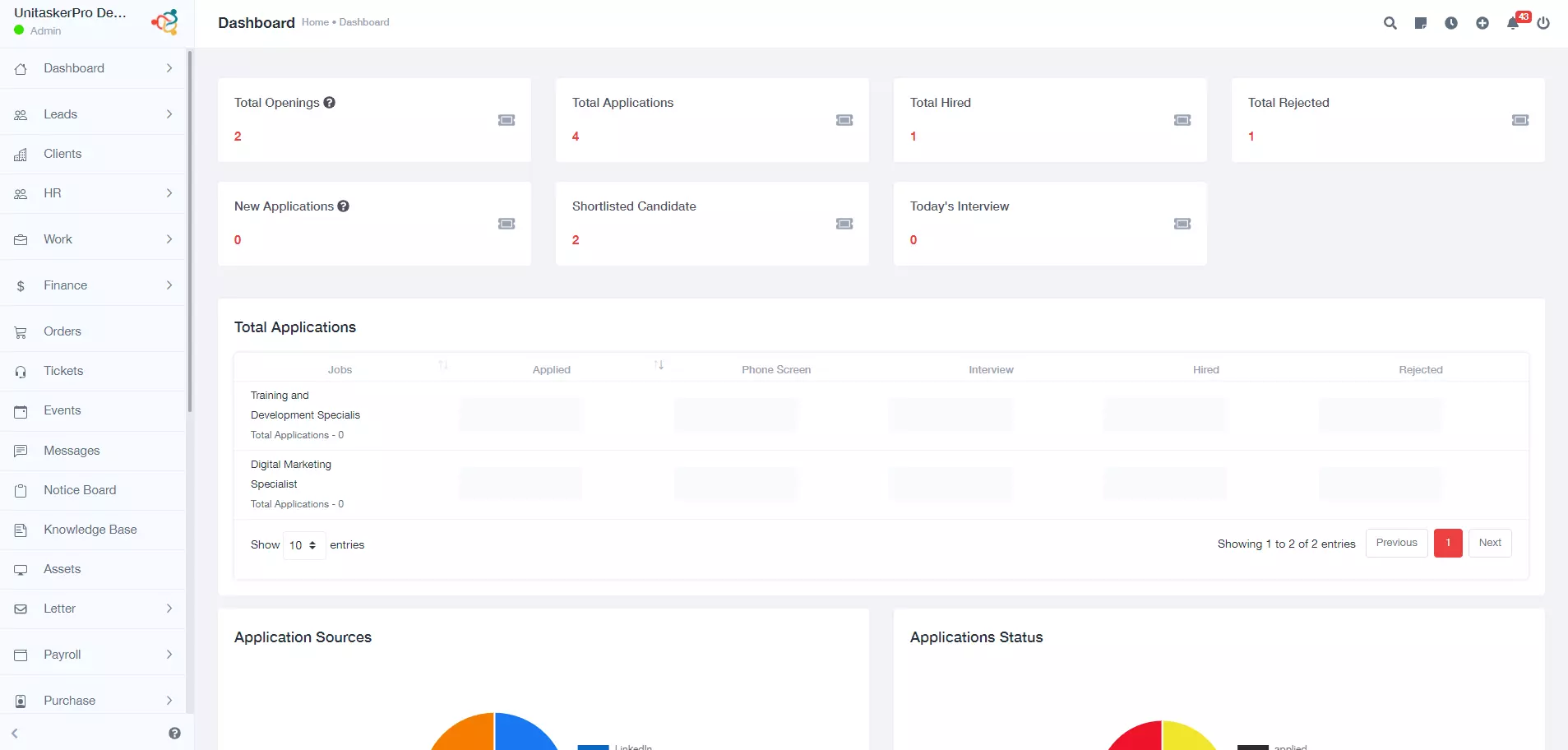
Dashboard
The Dashboard within the Recruit feature provides a quick and informative overview of the entire recruitment process. It is designed to give HR
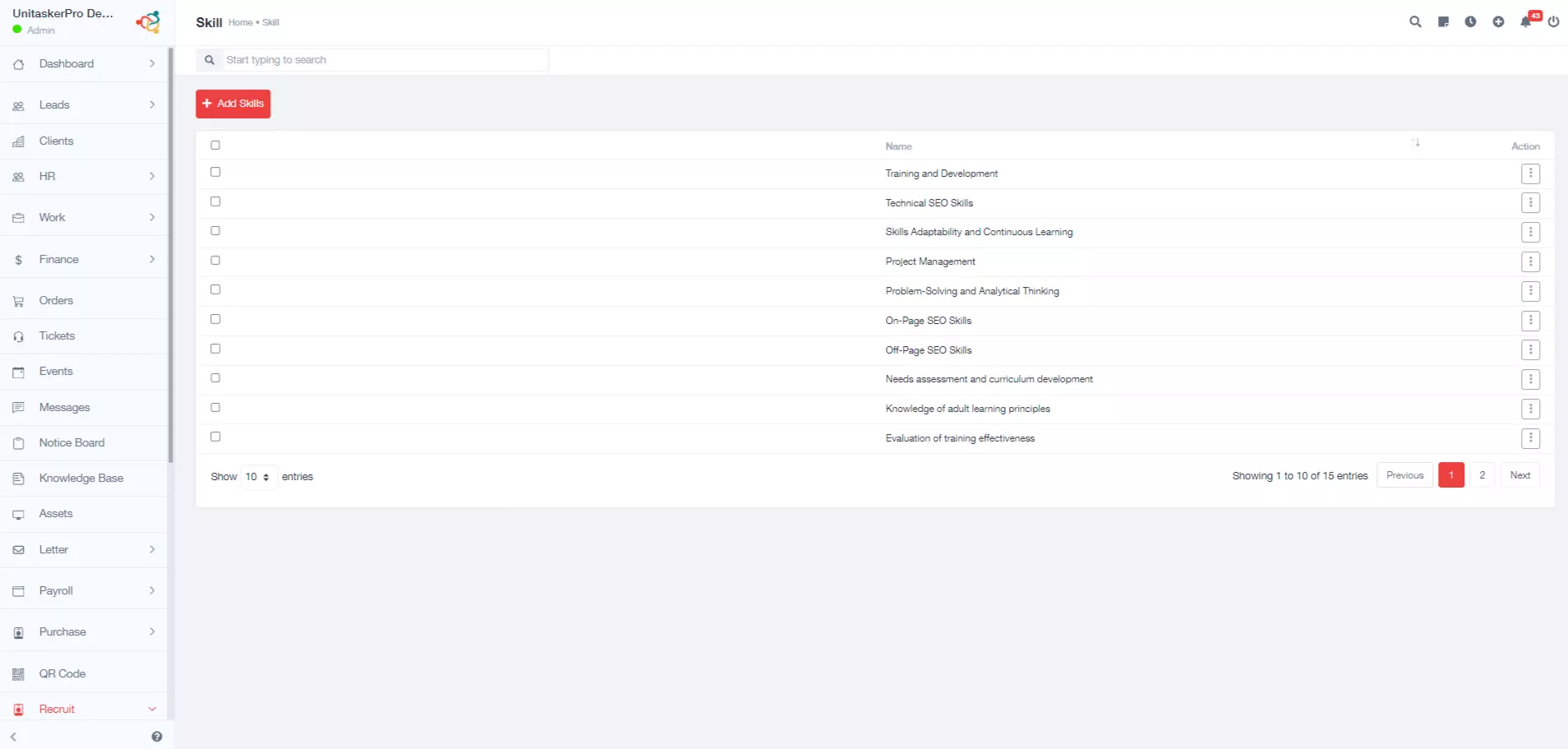
Skills
From the sidebar within the Recruit section, users can easily navigate to the "Skill" page. This section is dedicated to managing and defining the skills that
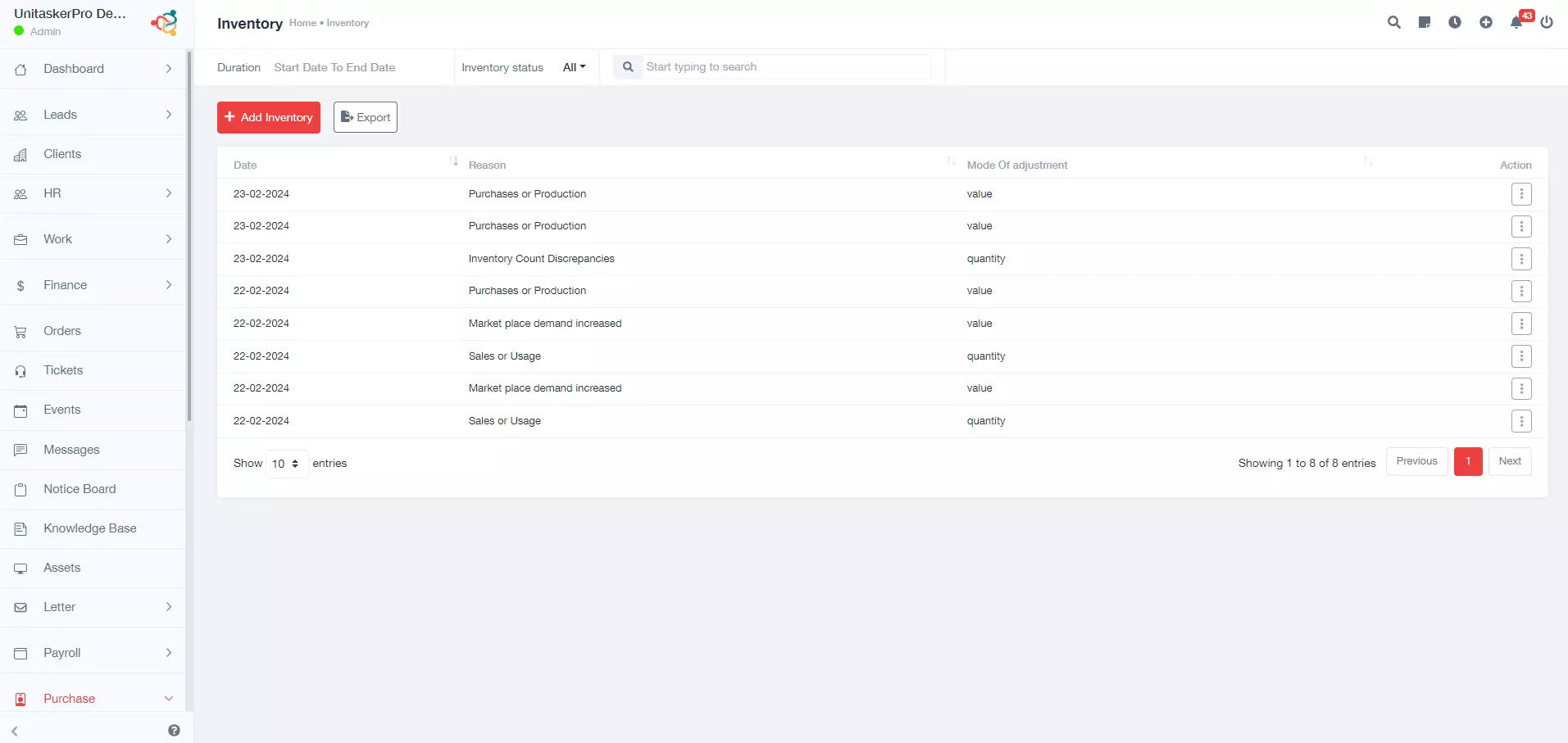
Jobs
To manage job postings within UniTaskerPro, users first need to navigate to the "Jobs" section, which is accessible from the sidebar of the Recruit module.
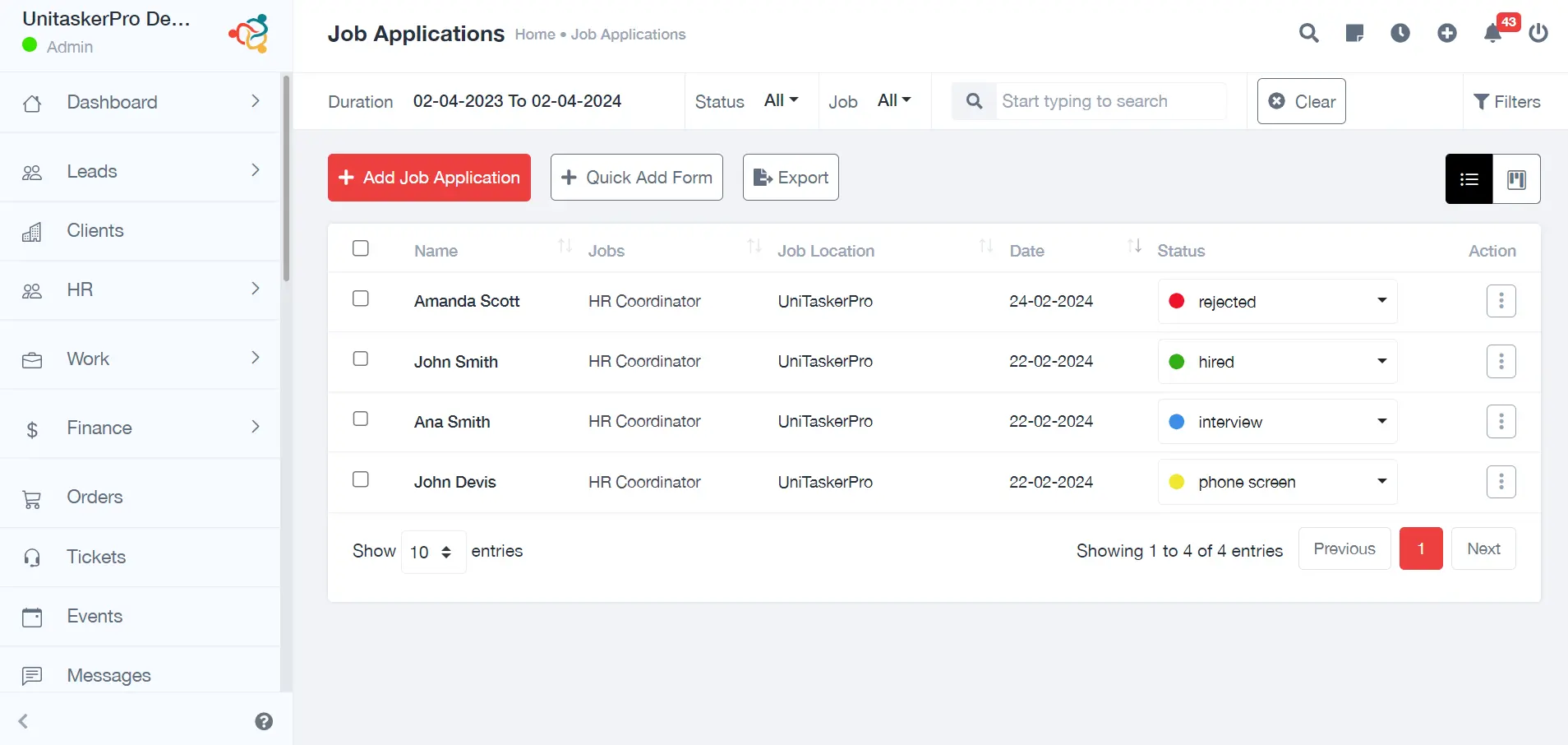
Job Applications
To navigate to the job application management area in UniTaskerPro, users should click on "Job Application" from the sidebar. This section
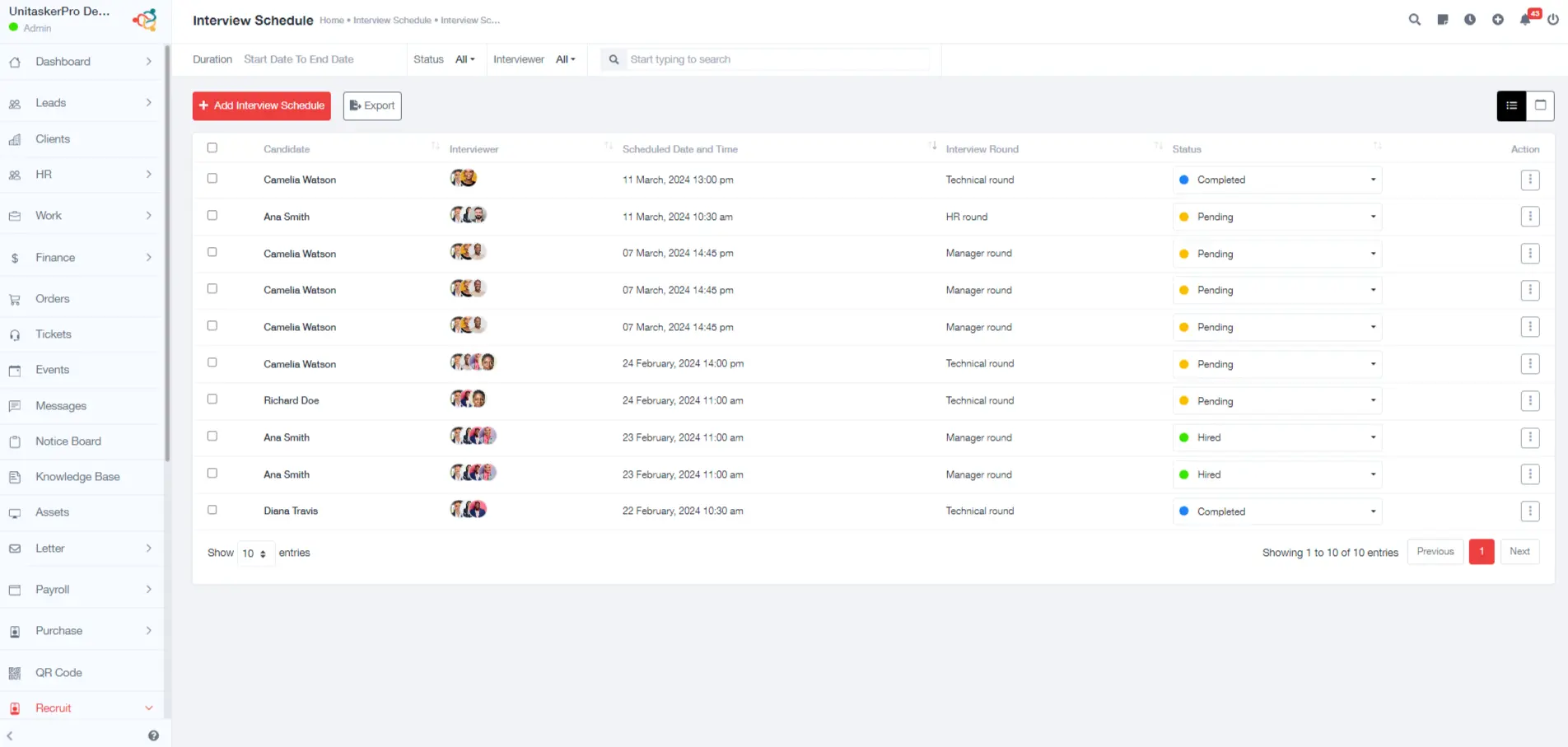
Interview Schedule
To organize and oversee interview schedules, users should navigate to the "Interview Schedule" section in UniTaskerPro, accessible from the sidebar. .
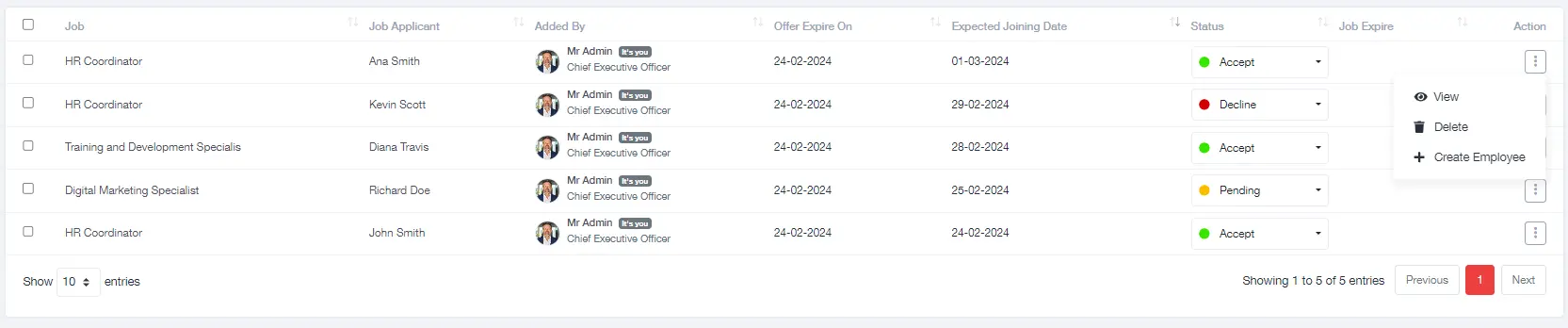
Offer Letters
To manage the final and crucial step of extending job offers to selected candidates, users must navigate to the "Offer Letter" section
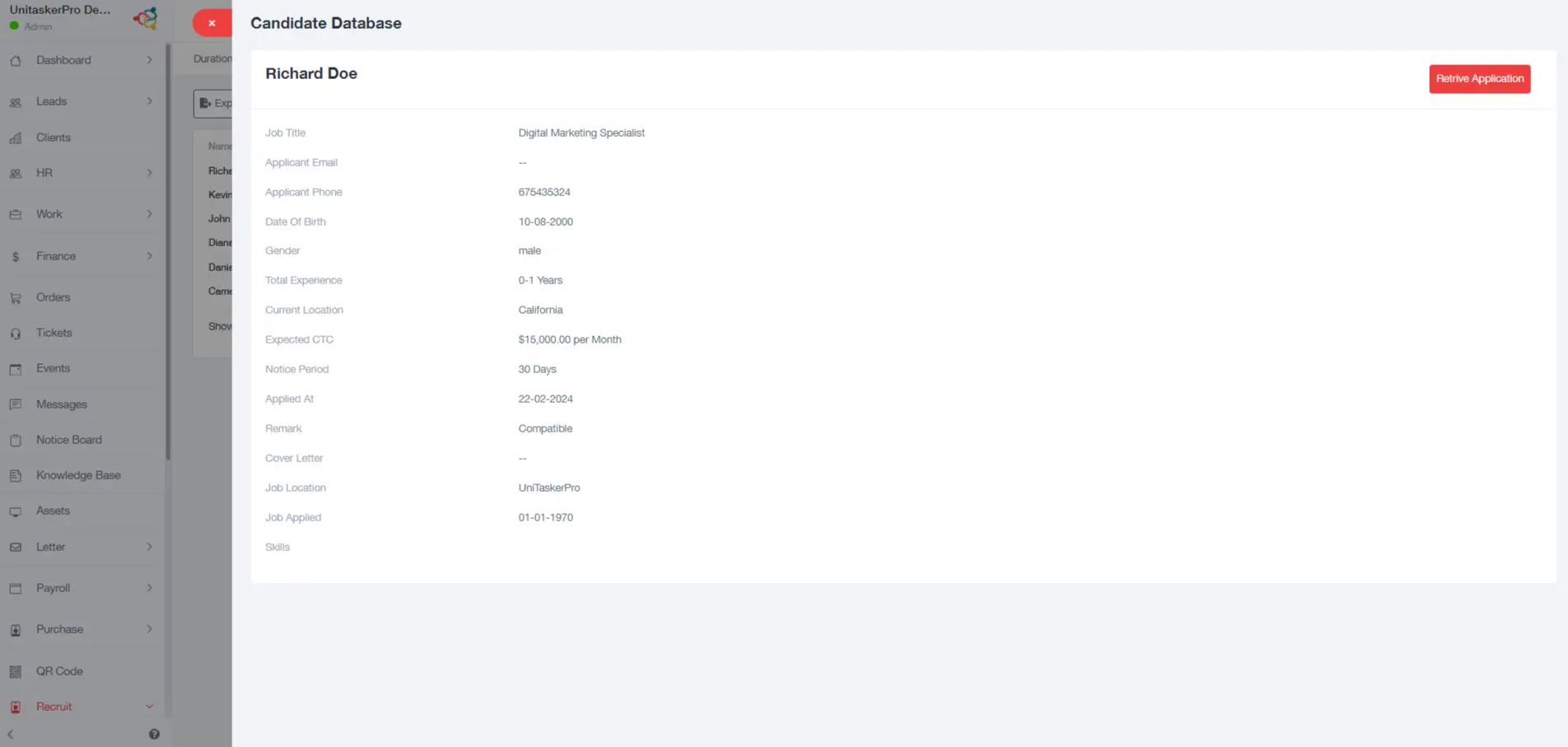
Candidate Database
To access the Candidate Database, users simply click on the respective section within the sidebar of UniTaskerPro. This action directs them
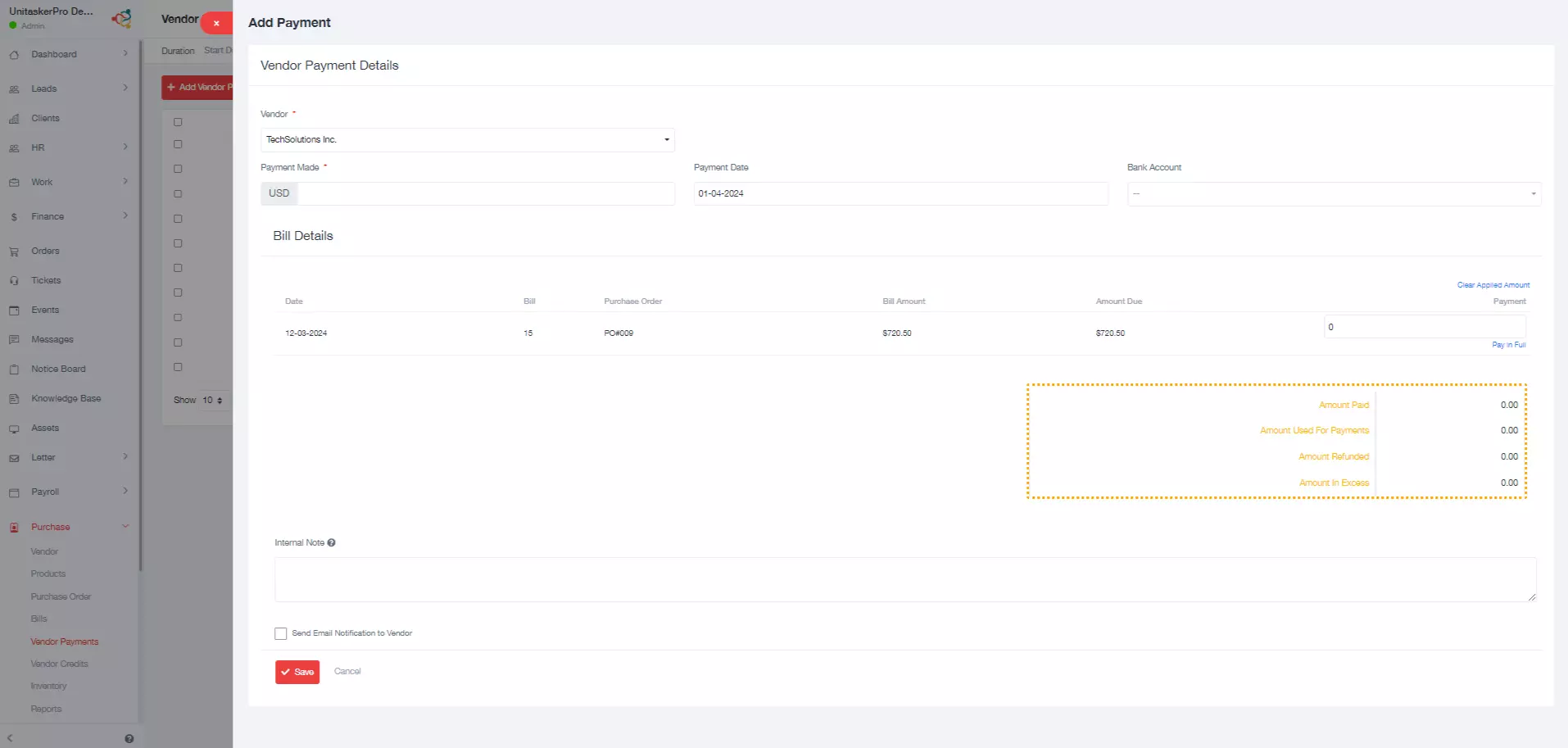
Reports
To gain insights into the recruitment process and evaluate its effectiveness, UniTaskerPro includes a Reports feature that can be accessed directly from the sidebar.
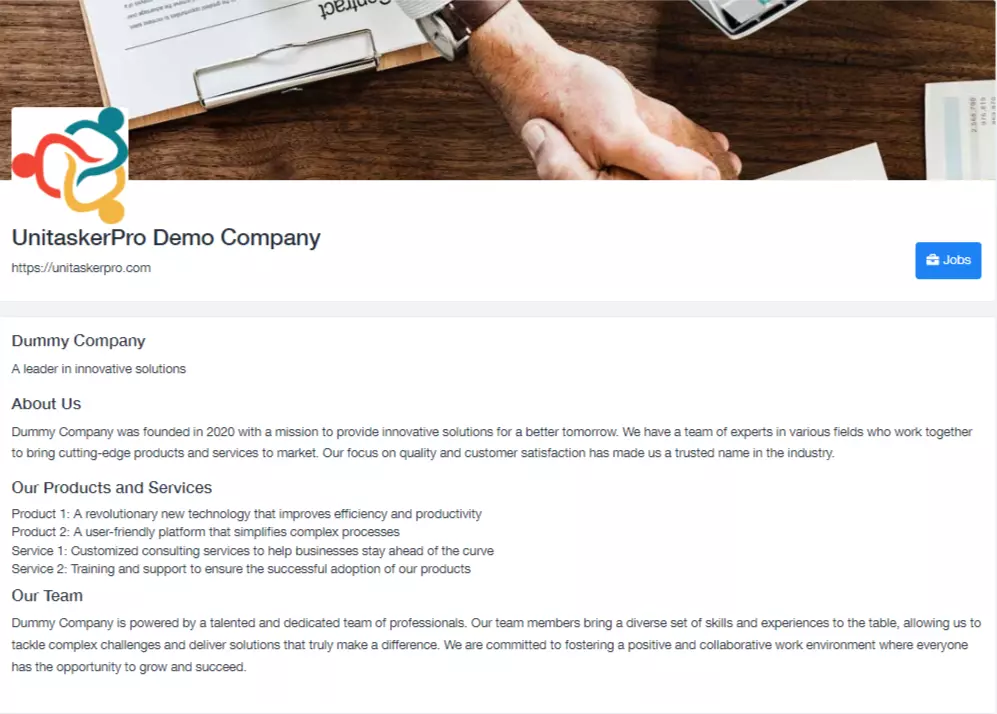
Career Site
UniTaskerPro's Career Site feature is a dedicated platform designed to showcase job openings to potential candidates. To access this feature,
