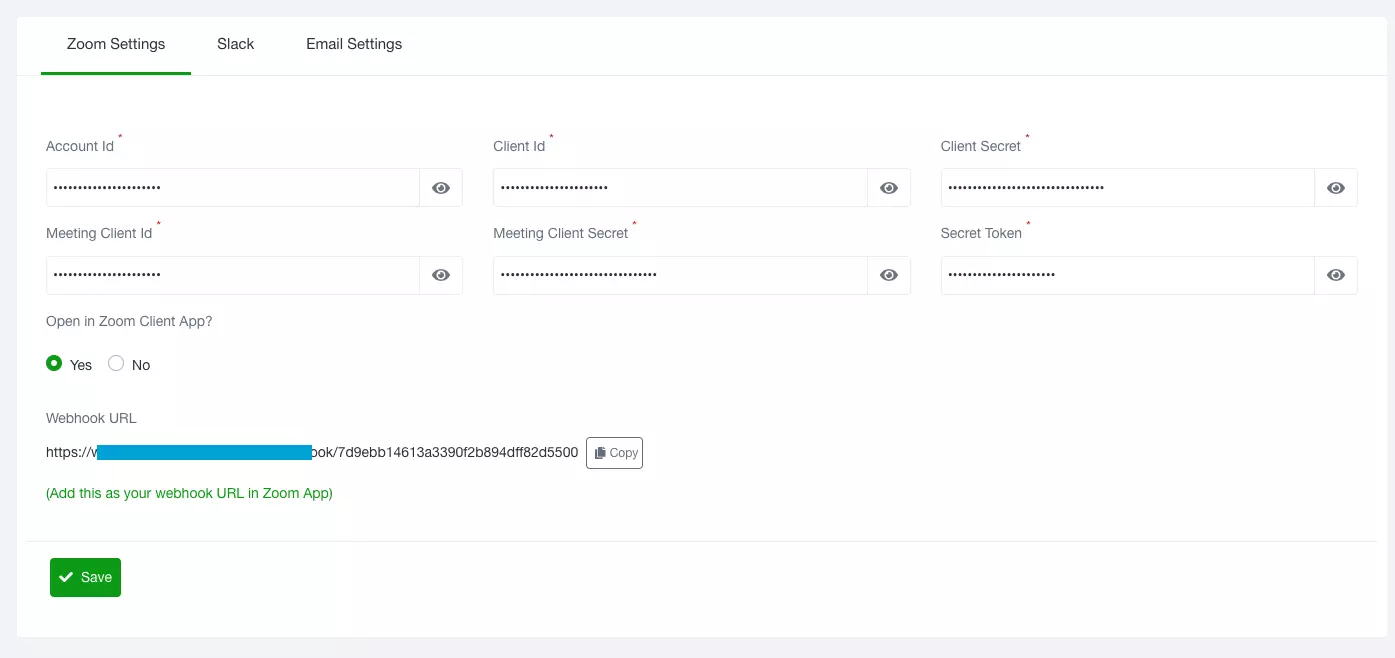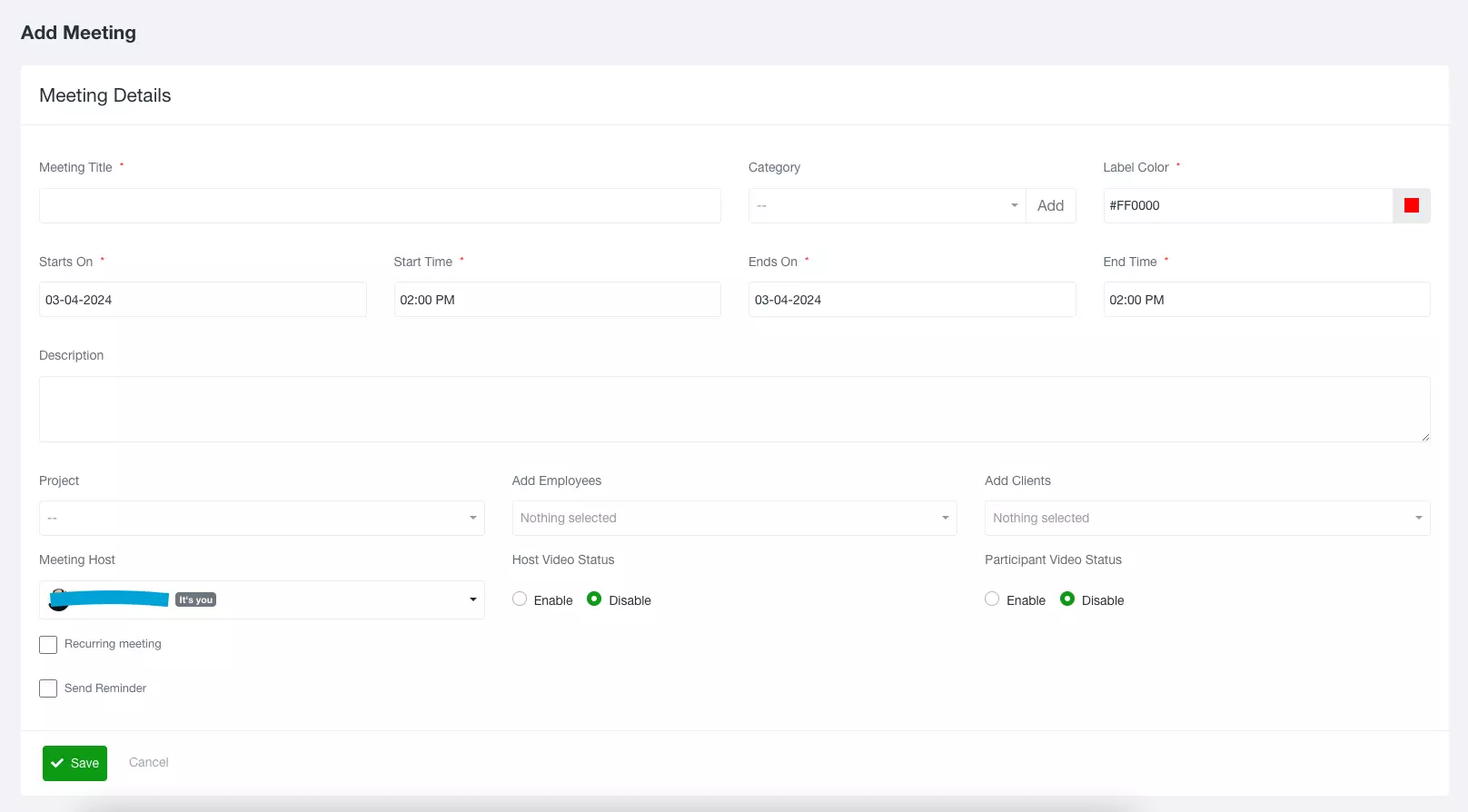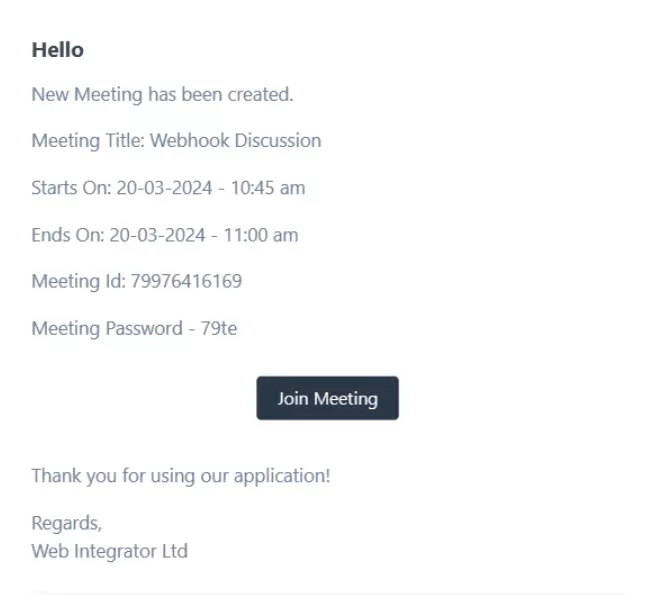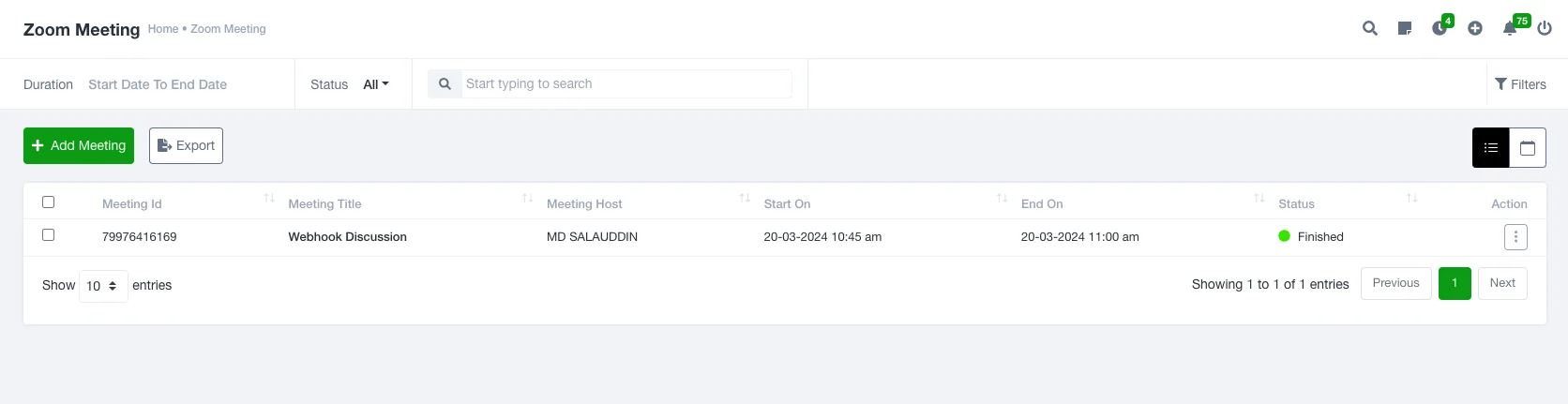Zoom Meeting
Zoom Integration in UniTaskerPro
UniTaskerPro provides smooth integration with Zoom to facilitate efficient meeting management and collaboration. This documentation outlines the steps to set up and utilize the Zoom integration within UniTaskerPro.
Setting Up Zoom Integration
Accessing the settings panel within UniTaskerPro can be achieved by locating the main menu to find the “Settings” option. Setting up API credentials involves establishing a secure connection between UniTaskerPro and Zoom’s API. Here’s a breakdown of the required information:
- Account Id: This is a unique identifier associated with your Zoom account. You can find it within your Zoom account settings or developer dashboard.
- Client ID & Client Secret: These credentials are obtained by creating a Zoom app in the Zoom App Marketplace. They are essential for authentication and authorization purposes.
- Meeting Client ID & Meeting Client Secret: Similar to the client credentials, these are specific to managing meetings via the Zoom API.
- Secret Token: A secure token generated during the app creation or API configuration. It ensures secure communication between UniTaskerPro and the Zoom API.
- Open in Zoom Client App: This setting allows you to specify whether meetings should be opened directly in the Zoom client application when accessed from UniTaskerPro.
- Webhook URL: If you plan to use webhooks to receive Zoom API events, provide the URL where UniTaskerPro should receive these notifications.
- Save: After entering all required information, ensure that the settings are saved to establish the integration successfully.
Scheduling Meetings
To access Zoom, users can locate the “Zoom” section within this sidebar and click on the “Add Meeting” button within the Zoom section. Upon clicking, a form is presented, allowing users to input various details pertaining to the meeting:
- Meeting Title: A descriptive title for the meeting, allowing participants to understand the purpose at a glance.
- Category: Categorizing meetings can help with organization, such as by project, team, or department.
- Label Color: Assigning colors to meetings can aid in visually distinguishing between different types of meetings or priorities.
- Starts On/Ends On: Setting the date when the meeting will occur.
- Start Time/End Time: Specify the exact time when the meeting will commence and conclude.
- Description: Provide additional context or an agenda for the meeting.
- Project: Associating the meeting with a specific project or task within UniTaskerPro.
- Add Employees/Clients: Inviting participants by adding their names or email addresses ensures they receive notifications and can join the meeting.
- Meeting Host: Designating the person responsible for hosting the meeting.
- Host/Participant Video Status: Deciding whether the video should be enabled for the host and participants.
- Recurring Meeting: Selecting this option allows users to schedule recurring meetings, such as daily, weekly, or monthly occurrences.
- Send Reminder: Enabling this option triggers reminder notifications to participants before the meeting starts, ensuring attendance.
- Save Meeting: Once all necessary details are filled in, users can save the meeting to confirm scheduling.
Meeting Notifications
UniTaskerPro automatically generates and sends email notifications to both the organizer and participants upon scheduling a meeting. These notifications include:
- Meeting Title: Clearly stating the title of the meeting.
- Start Time/End Time: Providing the scheduled start and end times for the meeting.
- Meeting ID and Password: Essential information for securely joining the meeting.
Additionally, the email includes a prominent “Join Meeting” button, facilitating quick access to the Zoom meeting directly from the email.
Managing Meetings
- View Meetings: Within the Zoom section of UniTaskerPro, users can access a list of all scheduled meetings. This list provides an overview of important details such as the meeting ID, title, host, start time, end time, and current status.
- Meeting Details: Users can view detailed information about each meeting, including participant lists, descriptions, and any associated projects or tasks.
- Actions: UniTaskerPro offers actions such as viewing detailed meeting information or deleting meetings as needed. This flexibility allows users to manage meetings efficiently and make adjustments as necessary.
Exporting Meeting Information
UniTaskerPro provides the capability to export meeting information for further analysis or sharing purposes. Users can export meeting details, participant lists, and other relevant information in various formats, such as CSV or PDF.
By following these comprehensive steps, users can effectively utilize the Zoom integration within UniTaskerPro to streamline meeting management, enhance collaboration, and ensure productive interactions with team members and clients.