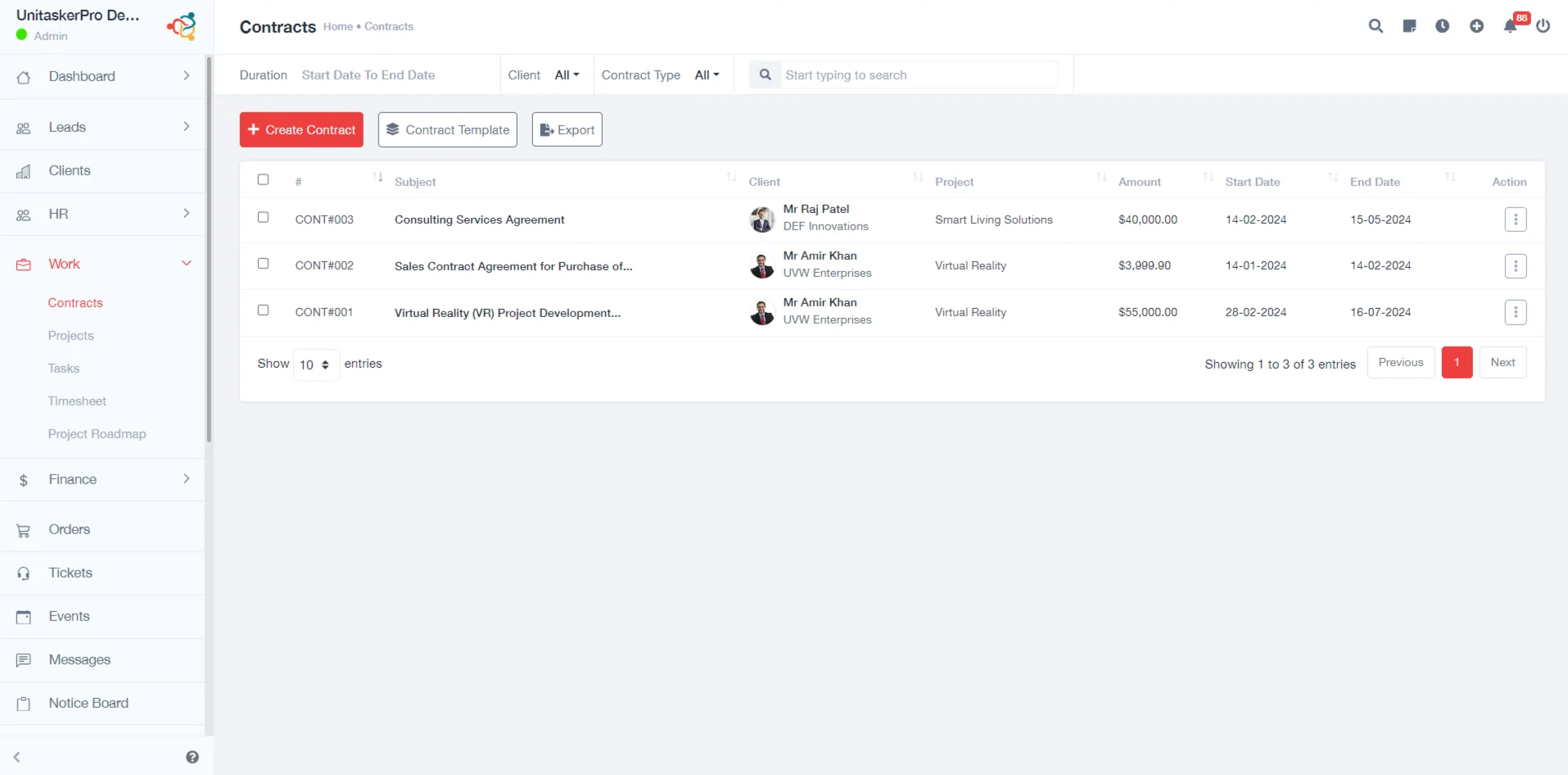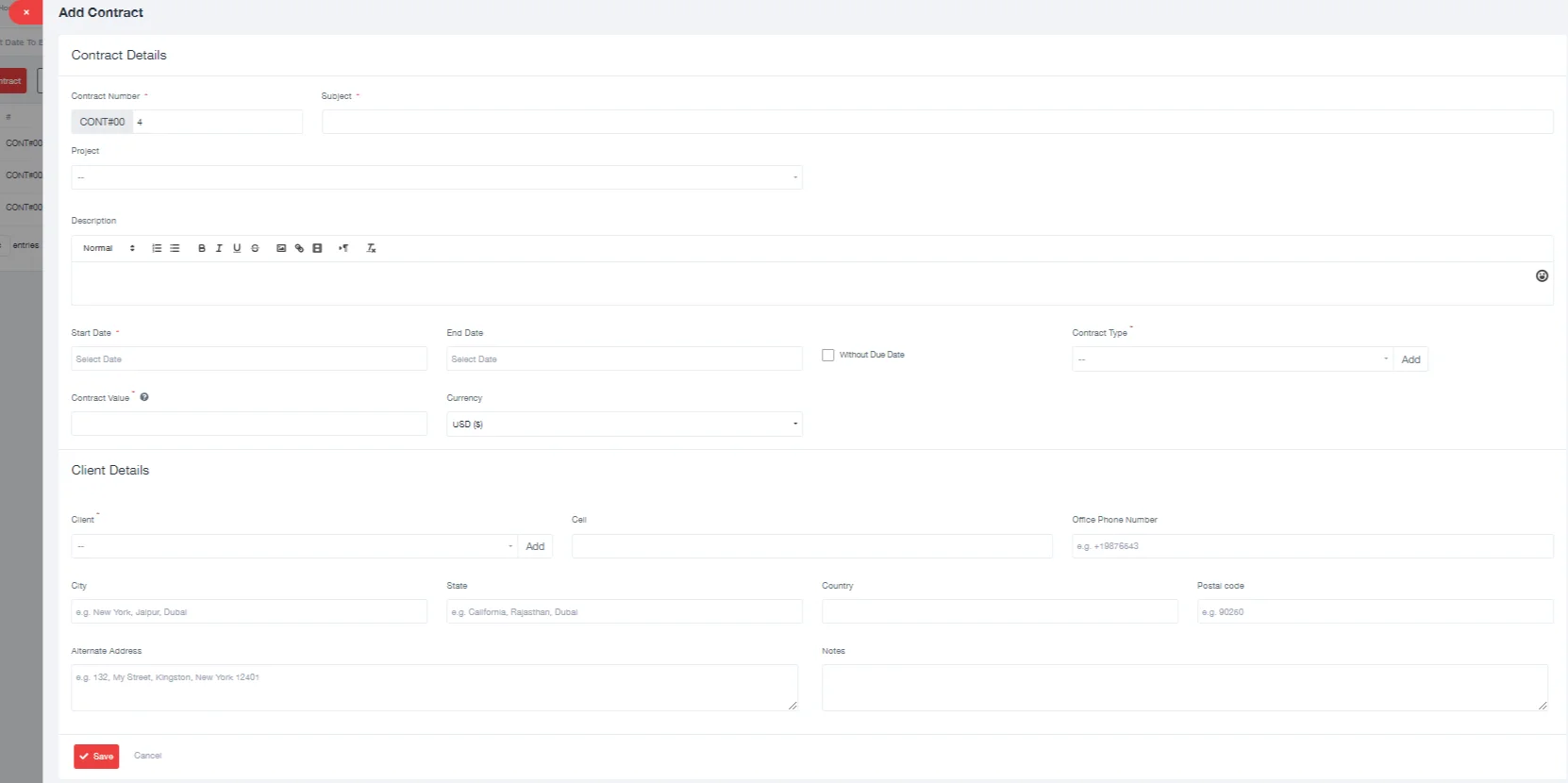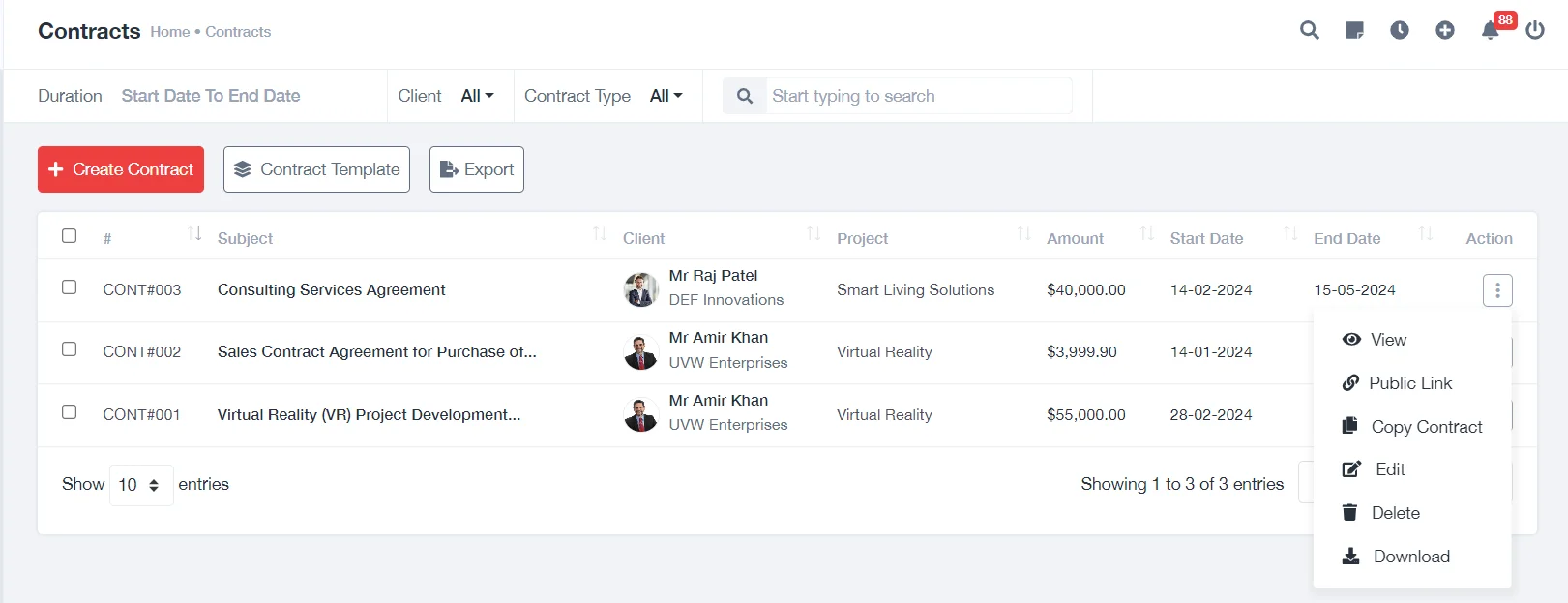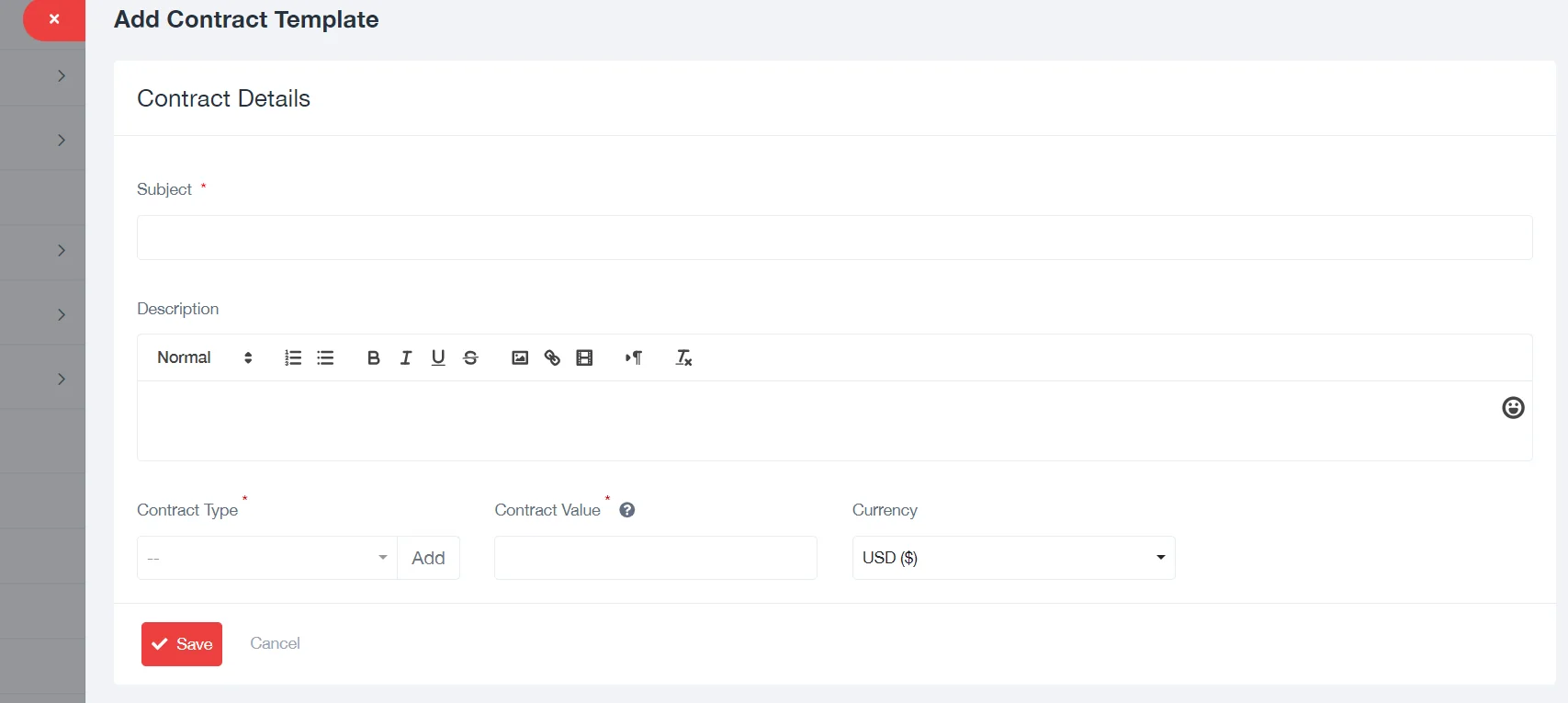Contracts
Contracts Management:
This section would typically involve features for creating, managing, and storing contracts. It may include templates, tracking of contract statuses, and integration with other project management tools.
The “Contracts” feature in UniTaskerPro allows users to manage various aspects of contracts. Key functionalities include:
Create Contract:
Enables users to generate new contracts within the platform. To create a contract in UniTaskerPro, you need to follow these steps:
Click on the “Create Contract” button.
Fill in the necessary details which include:
- Contract Number: Automatically generated by the system, but can be manually entered.
- Subject: The main topic or title of the contract.
- Project: The associated project.
- Description: Detailed information about the contract.
- Start Date: When the contract begins.
- End Date: When the contract ends.
- Contract Type: The category or type of contract.
- Contract Value: The financial worth of the contract.
- Currency: Type of currency used for the contract.
- Client Details: Information about the client involved.
Additionally The “Multifunctional Action Button” offers various options for handling existing contracts. You can:
- View: Inspect the details of a contract.
- Edit: Make changes to the contract information.
- Download: Save a copy of the contract to your device.
- Copy: Create a duplicate of the contract.
- Delete: Remove the contract from the system.
- Get Public Link: Generate a link to share the contract publicly
These functionalities provide comprehensive control over contract management, enhancing efficiency and accessibility.
Contract Template:
This offers pre-designed templates for contracts to simplify the creation process. To add a contract template in UniTaskerPro:
1.Click on the “Add Contract Template” button.
2.Fill in the necessary details:
- Subject: Title or main topic of the template.
- Description: Detailed information about the contract.
- Contract Type: Category or type of the contract.
- Contract Value: Financial worth of the contract.
- Currency: Type of currency used.
3.Save the template.
Export:
Provides the capability export data to formats like CSV, Excel, or PDF for further analysis or record-keeping.