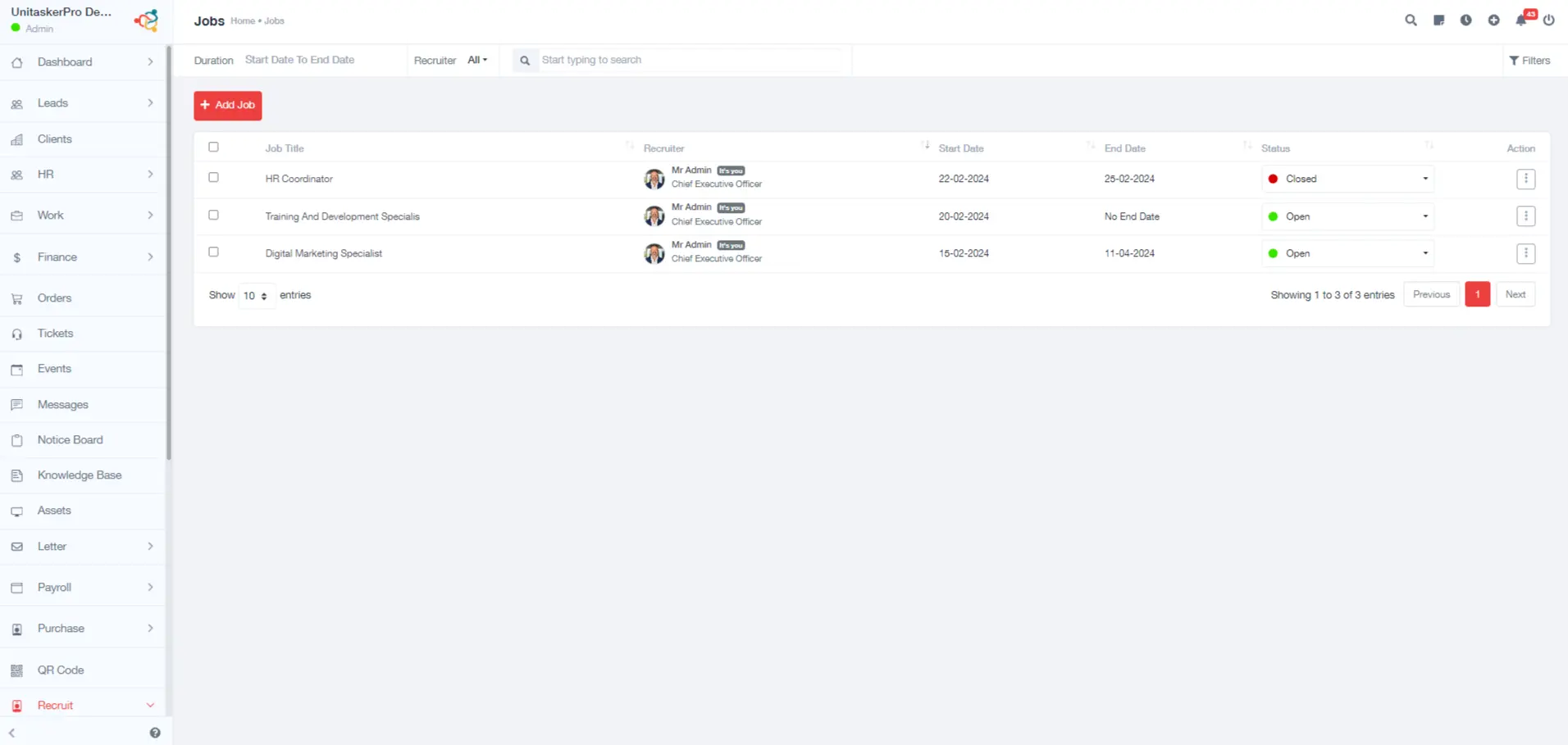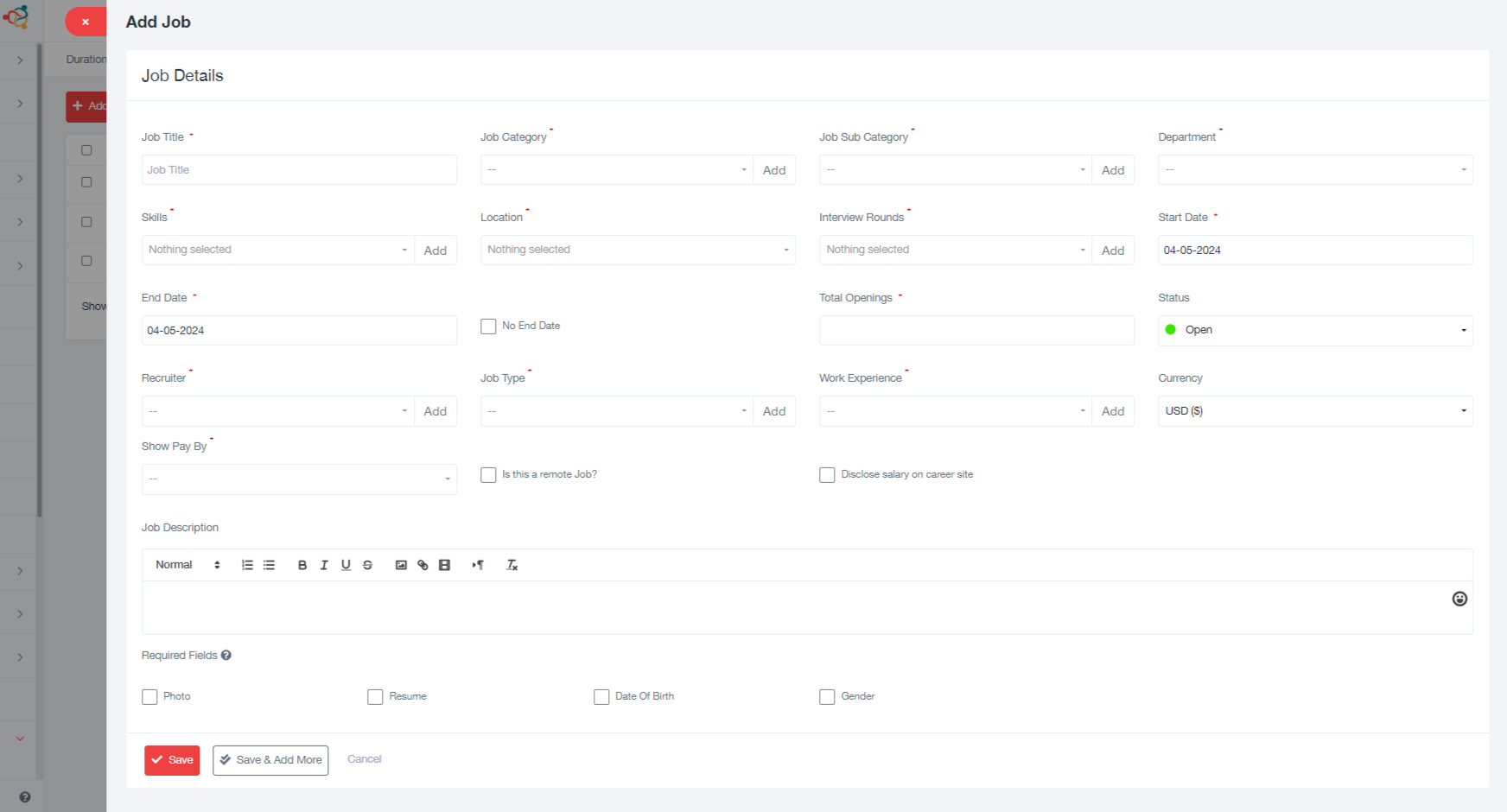Jobs
Job Management
To manage job postings within UniTaskerPro, users first need to navigate to the “Jobs” section, which is accessible from the sidebar of the Recruit module. This section is designed to offer a comprehensive overview of available job openings and to facilitate the creation of new job postings.
Adding New Jobs
Click on the “Add Job” button to start the process of creating a new job posting. This action opens a detailed form that requires various pieces of information about the job.
Completing the Job Information Form users are required to fill in several fields to accurately describe the job opening:
- Job Title: Clearly state the title of the position.
- Job Category & Sub Category: Classify the job into relevant categories and subcategories to help potential applicants understand the nature of the job.
- Department: Specify the department within the organization that the job belongs to.
- Skills: List the skills required for the job, selecting from previously added skills in the Skill Management section or adding new ones as necessary.
- Location: Indicate where the job is located or if it is a remote position.
- Interview Rounds: Mention which round of interviews are planned for candidates like HR Round, Manager Round , Technical Round etc.
- Start Date & End Date: Define the application window by setting a start and end date for job applications.
- Total Openings: Specify how many positions are available.
- Status: Set the job’s current status (e.g., open, closed).
- Recruiter: Assign a recruiter responsible for managing the job opening.
- Job Type: Define the type of employment (e.g., full-time, part-time, contract).
- Work Experience: Indicate the required level of work experience.
- Currency & Show Pay By: Choose the currency for the salary and decide whether to display salary details by period (e.g., hour, month, year).
- Remote Job: Specify if the position is remote.
- Disclose Salary on Career Site: Choose whether to publicly disclose the salary on the career site.
- Job Description: Provide a detailed description of the job, responsibilities, and expectations.
- Required Fields: Select which applicant details are necessary (e.g., photo, resume, date of birth, gender).
Saving the Job Posting
After completing the form with the required details, save the job posting. This action adds the job to the list of active job openings on UniTaskerPro.
Viewing and Managing Job Postings
Once a job is saved, it will appear in the Jobs section with essential information such as the job title, recruiter, start date, end date, and status. Each job listing is equipped with a multifunctional action button, allowing users to perform various actions:
- View: Inspect the job posting in detail.
- Edit: Make changes to the job posting as necessary.
- Delete: Remove the job posting from the list.
- Duplicate: Create a copy of the job posting for similar openings.
This system ensures that job postings are easily manageable, providing flexibility to edit, update, or remove listings as recruitment needs evolve.