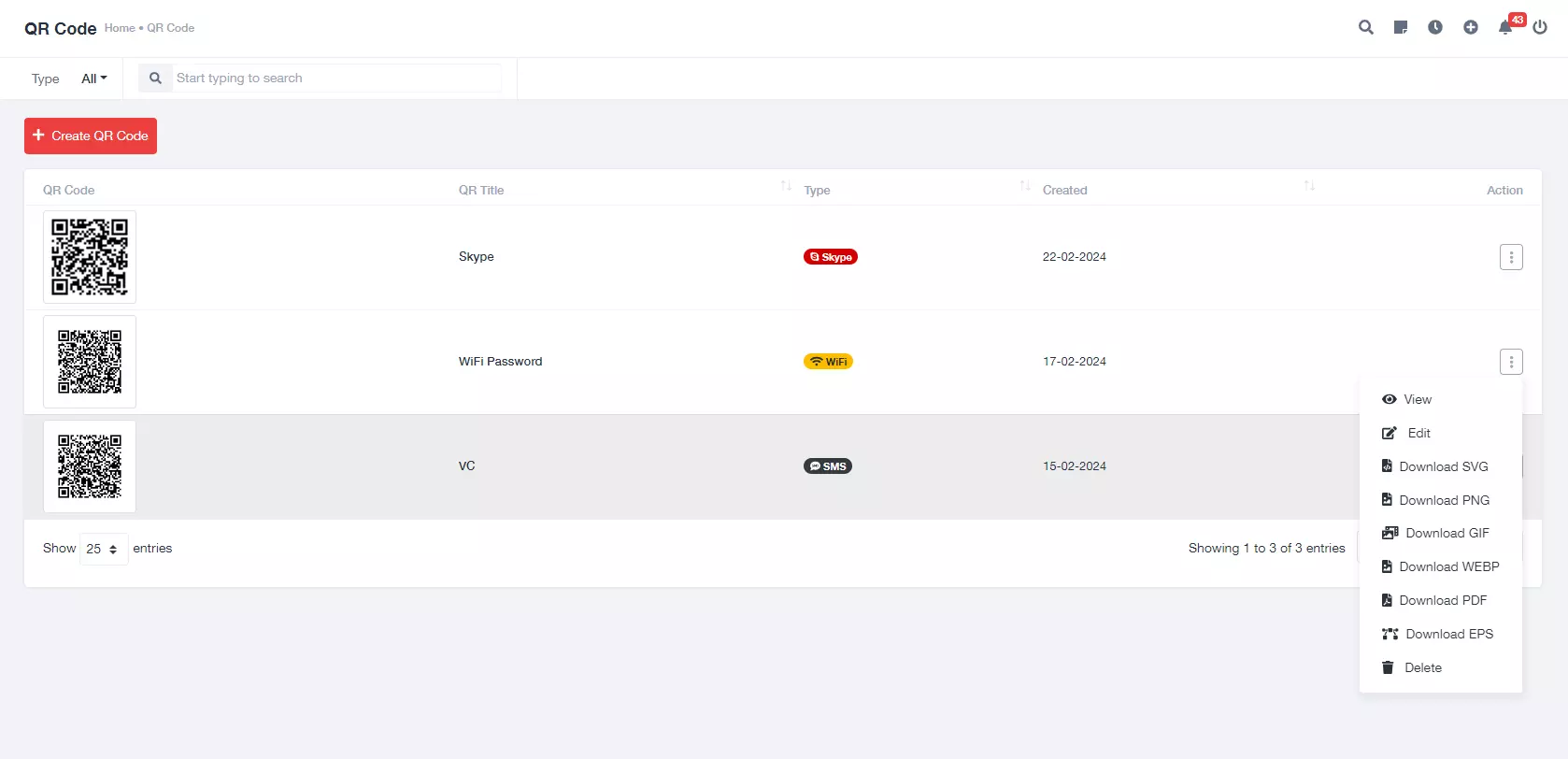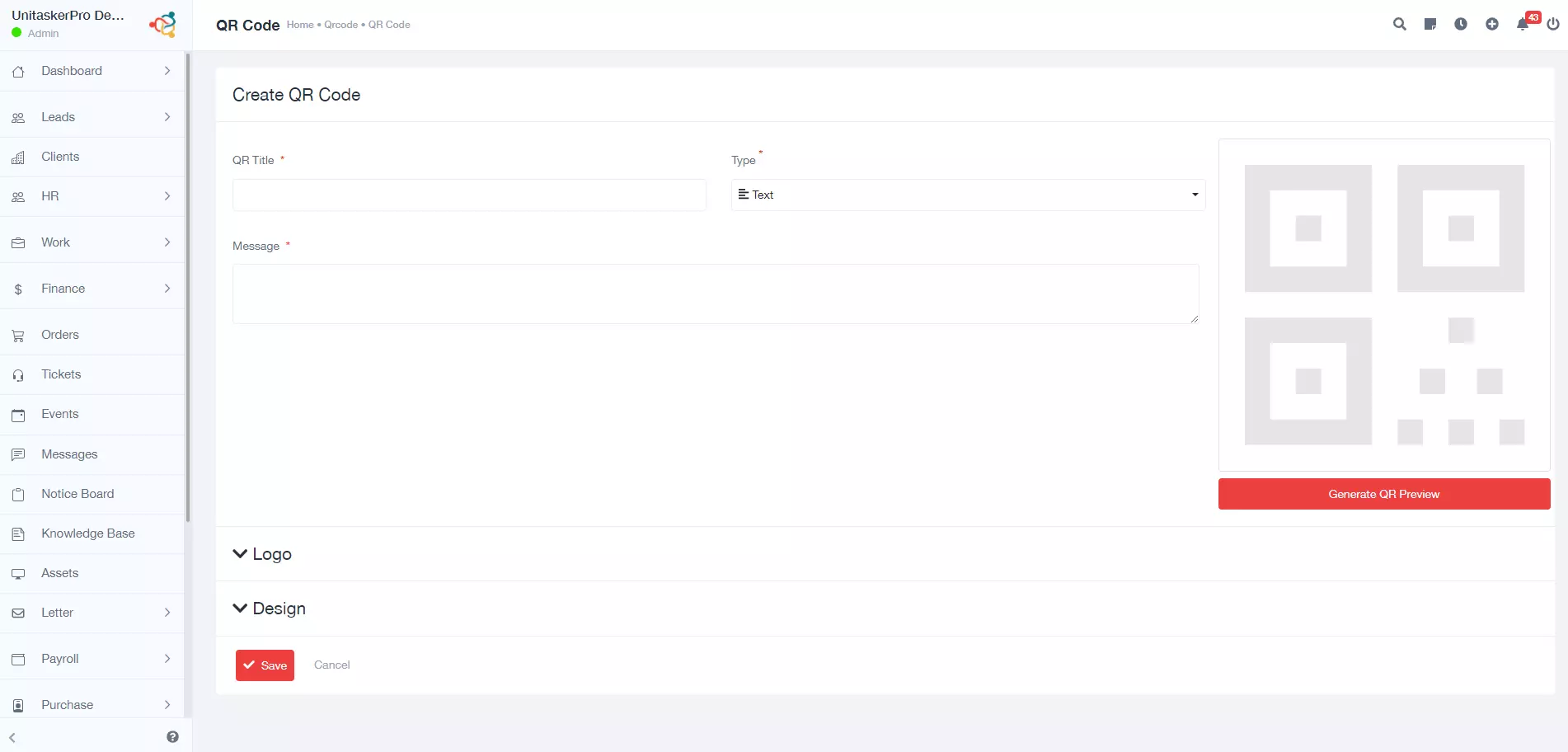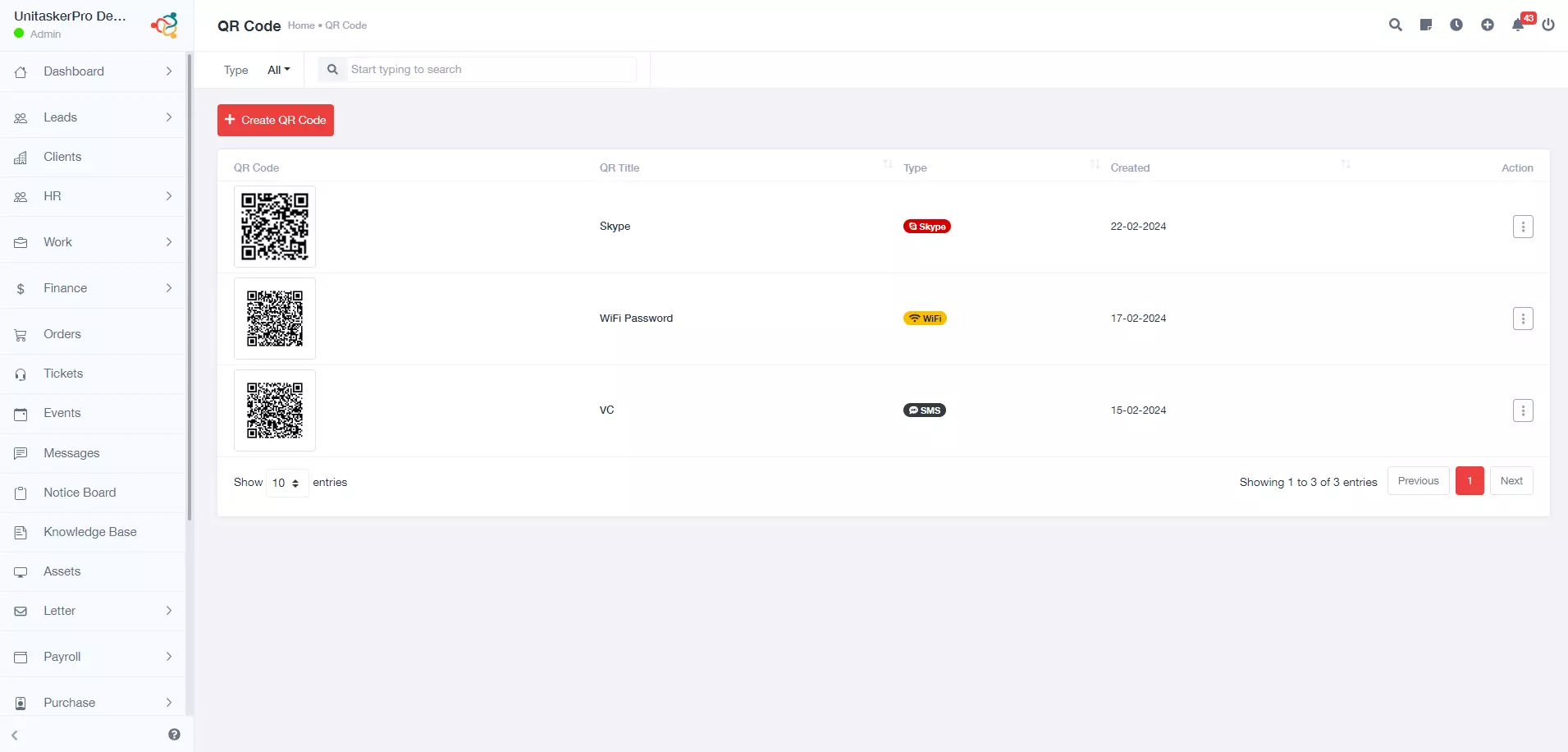QR Code
QR Code
The QR Code functionality within UniTaskerPro provides an integrated solution for generating and managing QR codes. This feature is tailored for users seeking a straightforward approach to creating QR codes with custom options such as title, content type, and design, enhancing their digital or print media projects. Furthermore, UniTaskerPro offers capabilities for the retrospective management of QR codes, including viewing, editing, deleting, and downloading in various file formats.
Accessing the QR Code Feature
Within the sidebar, locate and click on the “QR Code” option. This action will open a new page dedicated to QR code creation and management.
Creating a New QR Code
The process of creating a new QR code is intuitive and designed to guide users through each step with ease.
Initiate QR Code Creation
By clicking on the “Create QR Code” button, users are aided to a form where the QR code creation process begins, indicating a user-friendly approach.
Fill Out the Form
This section involves inputting various details to customize the QR code according to specific requirements.
- QR Title: Assigning a title helps in identifying and organizing QR codes within the platform.
- Type: Users can select from different QR code types (e.g., URL, text, email), enabling versatility in the QR code’s function.
- Message: The core content of the QR code is entered here, whether it’s a link, a message, or another form of data.
- Logo Upload: Adding a logo personalizes the QR code, making it stand out or align with the brand identity.
- Select Logo Size: Adjusting the logo size ensures it fits well within the QR code without obscuring the scannable area.
- Design Customization:
- Size: Defines the QR code’s dimensions, affecting its visibility and scannability.
- Margin: The margin is the whitespace around the QR code, important for ensuring scanners can accurately read the code.
- Background Color: Choosing a background color can enhance contrast or match the QR code with specific aesthetics.
- Foreground Color: The color of the QR code itself can be customized to ensure visibility against the background.
Save the QR Code
With all details filled in, clicking “Save” generates the QR code based on the provided specifications, completing the creation process.
Managing QR Codes
UniTaskerPro not only facilitates the creation of QR codes but also provides a comprehensive management system for existing codes.Each QR code entry includes essential information and management options:
- QR Code Preview: Offers a quick visual reference of what the QR code looks like.
- QR Title: Displays the name given to the QR code for easy identification.
- Type: Indicates the content type encoded in the QR code, providing insight into its intended use.
- Creation Date: Shows when the QR code was generated, aiding in tracking and organization.
Multifunctional Action Button
This button enables users to perform various actions on each QR code:
- View: Allows for a detailed inspection of the QR code, useful for reviewing or demonstrating the code’s content.
- Edit: Users can modify any aspect of the QR code, from its content to its design, ensuring that QR codes can be updated as needed.
- Delete: This option removes the QR code from the platform, useful for managing clutter or eliminating outdated codes.
- Download: Provides the ability to download the QR code in several formats (SVG, PNG, GIF, WEBP, PDF, EPS), catering to different usage scenarios, from web to print.
The QR Code function in UniTaskerPro is a comprehensive tool designed to facilitate the creation, customization, and management of QR codes. With its intuitive interface and versatile options, users can efficiently produce QR codes tailored to their specific needs and preferences.