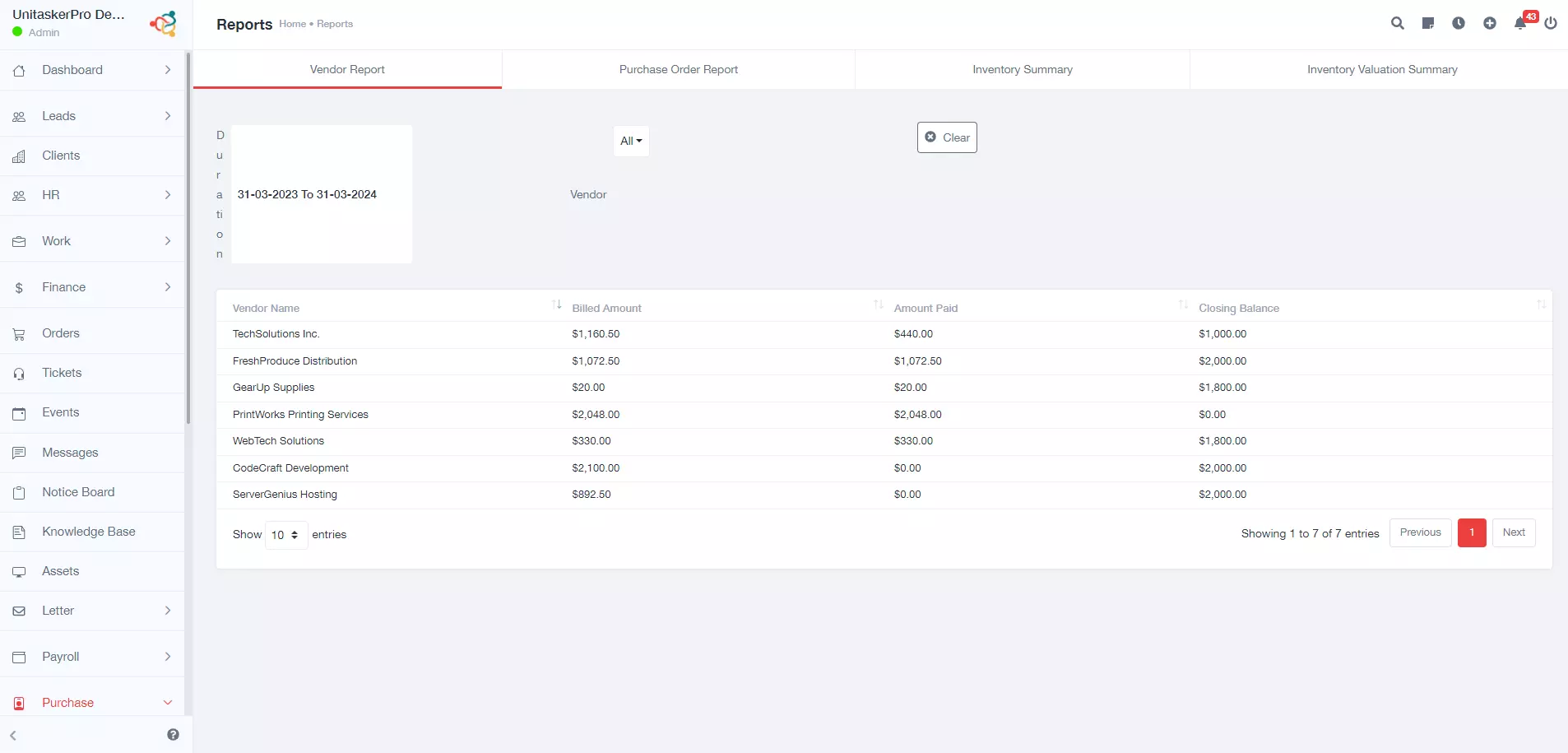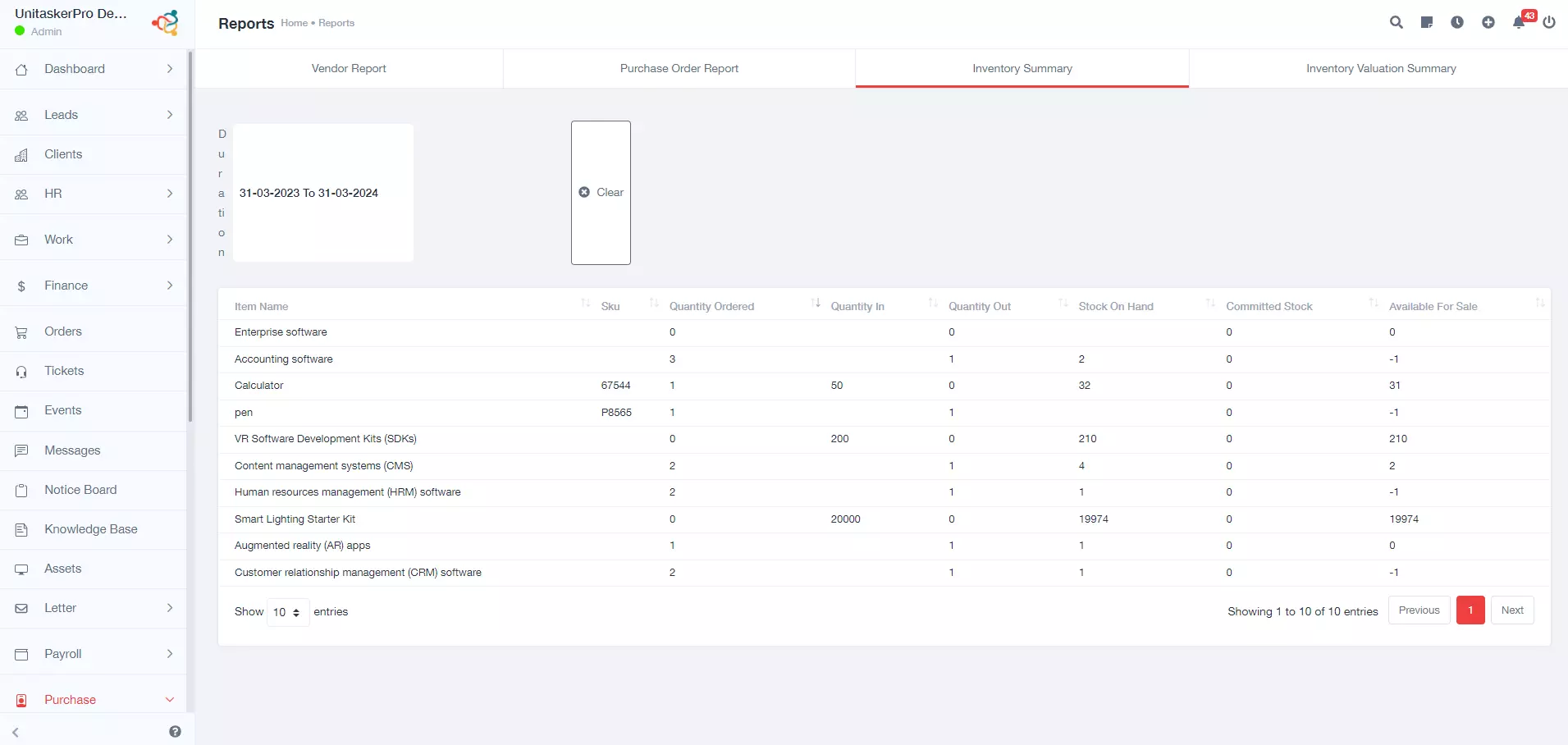Reports
Accessing Purchase Module Reports
Start by navigating to the purchase module within the UnitaskerPro interface.Once in the purchase module, locate and click on the “Reports” section. Within the Reports section of the purchase module, you will find several types of reports:
Vendor Report:
This report provides insights into vendor performance, showcasing details such as transaction history, payment status, and relationship status.
Generating Vendor Report
- Navigation: Start by navigating to the purchase module within the UnitaskerPro interface.
- Click on Reports: Within the purchase module, locate and click on the “Reports” section.
- Select Vendor Report: From the available report options on header, choose the “Vendor Report” to proceed with generating a report specific to vendor transactions.
- Choose Duration: After selecting the vendor report, you will be driven to specify the duration for which you want the report to cover.
- View Report: Once you’ve selected the duration, the system will generate the vendor report with the relevant information based on your selections.
Information Included in Vendor Report
The vendor report generated will include the following information for each vendor:
- Vendor Name: The name of the vendor for whom the report is generated, providing identification and context.
- Billed Amount: The total amount billed to the vendor within the specified duration, indicating the total value of transactions initiated with the vendor.
- Amount Paid: The total amount paid to the vendor within the specified duration, showcasing the total value of payments made to settle invoices or bills.
- Closing Balance: The closing balance for the vendor account, calculated as the difference between the billed amount and the amount paid. This provides insight into the outstanding balance or credit owed to the vendor.
Purchase Order Report:
The Purchase Order Report offers a thorough overview of all purchase orders made within the specified duration, including details such as order numbers, vendor information, order dates, and status.
Generating Purchase Order Report
- Navigation: Start by clicking on the “Purchase Order Report” option from the header menu in the UnitaskerPro interface.
- Select Duration: Once on the purchase order reporting page, you will be have to select the duration for which you want the report to cover. Choose the desired date range, month, quarter, or year.
- View Reports: After selecting the duration, the system will generate and display the purchase order reports with the relevant information based on your selections.
Information Included in Purchase Order Report
The purchase order report generated will include the following information for each vendor:
- Vendor Name: The name of the vendor associated with the purchase orders, providing identification and context.
- Purchase Order Count: The total number of purchase orders placed with the vendor within the specified duration, indicating the frequency of transactions with the vendor.
- Amount: The total amount of purchase orders placed with the vendor within the specified duration, showcasing the total value of transactions initiated with the vendor.
Inventory Summary:
This report provides a summary of the current inventory status, including quantities on hand, on order, reserved, and available, offering insights into inventory levels and stock movement.
Generating Inventory Summary Report
- Navigation: Start by navigating to the header menu in the UnitaskerPro interface and click on the “Inventory Summary” option.
- Select Duration: Once on the inventory summary reporting page, you will be driven to select the duration for which you want the report to cover. Choose the desired date range, month, quarter, or year.
- View Reports: After selecting the duration, the system will generate and display the inventory summary reports with the relevant information based on your selections.
Information Included in Inventory Summary Report
The inventory summary report generated will include the following information for each item:
- Item Name: The name or description of the inventory item, providing identification and context.
- SKU: The stock-keeping unit (SKU) associated with the inventory item, facilitating inventory management and tracking.
- Quantity Ordered: The total quantity of the item ordered within the specified duration, indicating the volume of orders placed.
- Quantity In: The total quantity of the item received or added to inventory within the specified duration, reflecting inventory entries.
- Quantity Out: The total quantity of the item sold or removed from inventory within the specified duration, representing inventory outflows.
- Stock on Hand: The current quantity of the item in stock, calculated as the difference between quantity in and quantity out.
- Committed Stock: The quantity of the item that has been allocated or reserved for pending orders or commitments, ensuring accurate inventory management.
- Available for Sale: The quantity of the item available for sale, calculated as the difference between stock on hand and committed stock.
Inventory Valuation Summary:
The Inventory Valuation Summary report offers a snapshot of the current valuation of inventory items, including details such as cost, quantity, and total value.
Generating Inventory Valuation Summary Report
- Navigation: Start by navigating to the header menu in the UnitaskerPro interface and click on the “Inventory Valuation Summary” option.
- Select Duration: Once on the inventory valuation summary reporting page, you will be prompted to select the duration for which you want the report to cover.
- View Reports: After selecting the duration, the system will generate and display the inventory valuation summary reports with the relevant information .
Information Included in Inventory Valuation Summary Report:
The inventory valuation summary report generated will include the following information for each item:
- Item Name: The name or description of the inventory item, providing identification and context.
- SKU: The stock-keeping unit (SKU) associated with the inventory item, facilitating inventory management and tracking.
- Stock on Hand: The current quantity of the item in stock, reflecting the total units available for use or sale.
- Inventory Asset Value: The total value of the inventory asset for the item, calculated based on the quantity on hand and the unit cost or valuation method used.
This guide explained how to use the Purchase feature in UniTaskerPro. This feature helps you with all your buying tasks, like managing vendors, products, orders, bills, payments, and more. It also helps you keep track of your inventory and see reports to understand your buying habits better. If you need more help or have questions about using the Purchase feature, you can contact the UniTaskerPro support team.