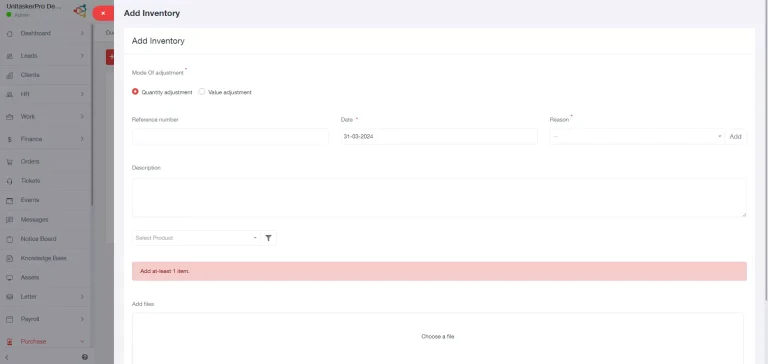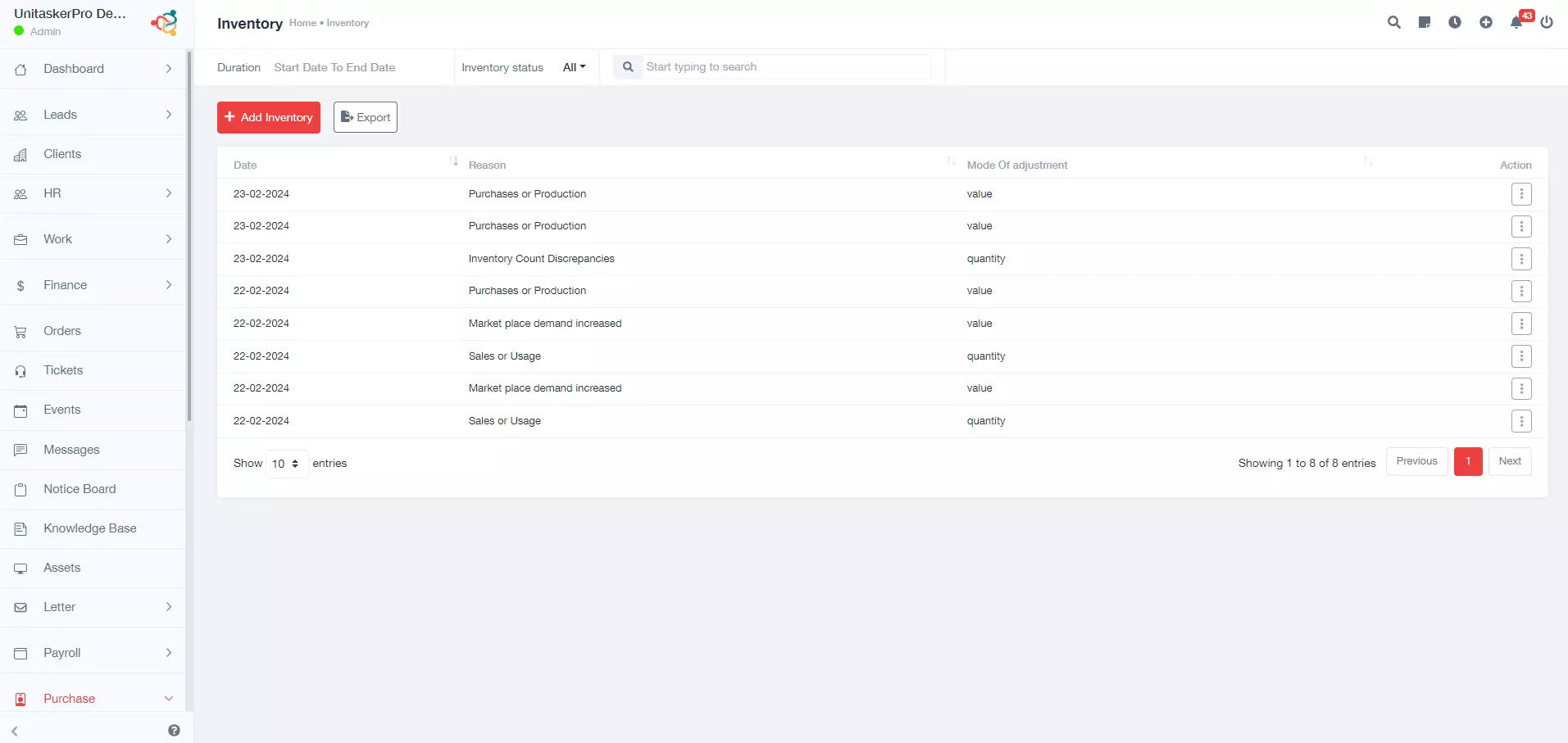Inventory
Accessing Inventory
To access the inventory page, locate and click on the “Inventory” option in the sidebar of the UnitaskerPro interface. Once on the inventory page, look for the “Add Inventory” button and click on it to initiate the process of adding new inventory items.
Adding Inventory
Clicking the “Add Inventory” button will open a new page where you can input information about the new inventory item. On the new inventory addition page, you’ll find various fields to fill in, including:
- Mode of Adjustment: Specify whether the adjustment is in terms of quantity or value.
- Reference Number: Enter a reference number for the adjustment to facilitate tracking and reference.
- Date: Choose the date of the inventory adjustment for accurate record-keeping.
- Reason: Indicate the reason for the inventory adjustment (e.g., restock, damage, return).
- Description: Provide additional details or context regarding the inventory adjustment.
- Select Product: Choose the product to which the inventory adjustment applies.
- Add Files: Optionally, upload any relevant files or documents related to the inventory adjustment.
Save Inventory:
After filling in the required information, review the details carefully and click on the “Save” button to add the inventory adjustment to the system.
Viewing Previous Inventory Adjustments
On the inventory page, you can view all previously added inventory adjustments.Saved inventory adjustments will be displayed with basic information such as:
- Date: The date of the inventory adjustment, providing chronological context.
- Reason: The reason for the inventory adjustment, offering insights into the purpose of the adjustment.
- Mode of Adjustment: Whether the adjustment was made in terms of quantity or value, aiding in understanding the nature of the adjustment.
Action Buttons
Each saved inventory adjustment will have associated action buttons allowing you to:
- View: Review the details of the inventory adjustment, providing insights into the adjustment specifics.
- Edit: Make changes to the inventory adjustment details if necessary, ensuring accuracy and completeness.
Exporting Inventory Information
UnitaskerPro provides the capability to export inventory information for external use or analysis.Inventory information can be exported in a compatible format suitable for integration with other systems or for record-keeping purposes, ensuring data portability and accessibility.