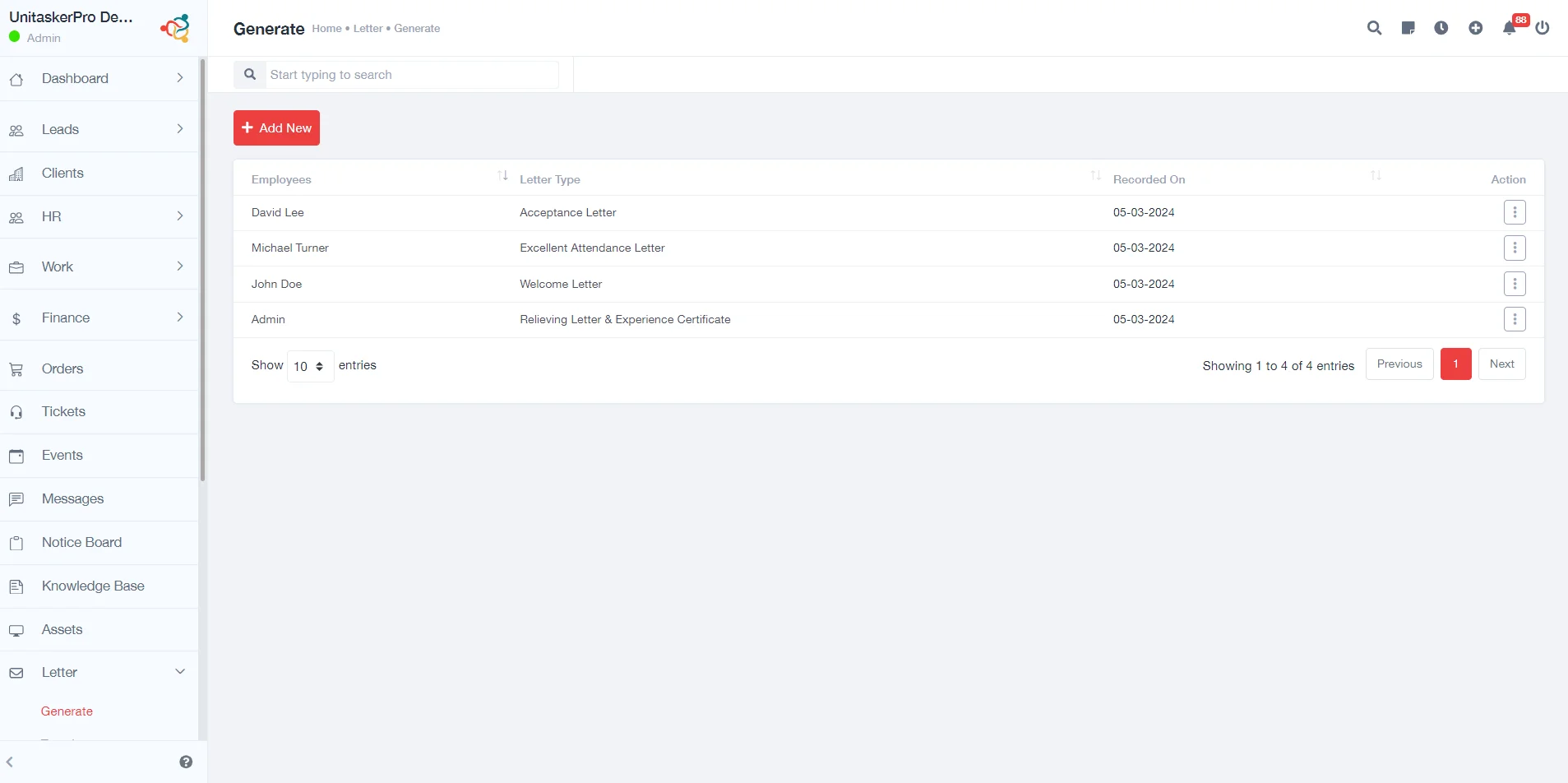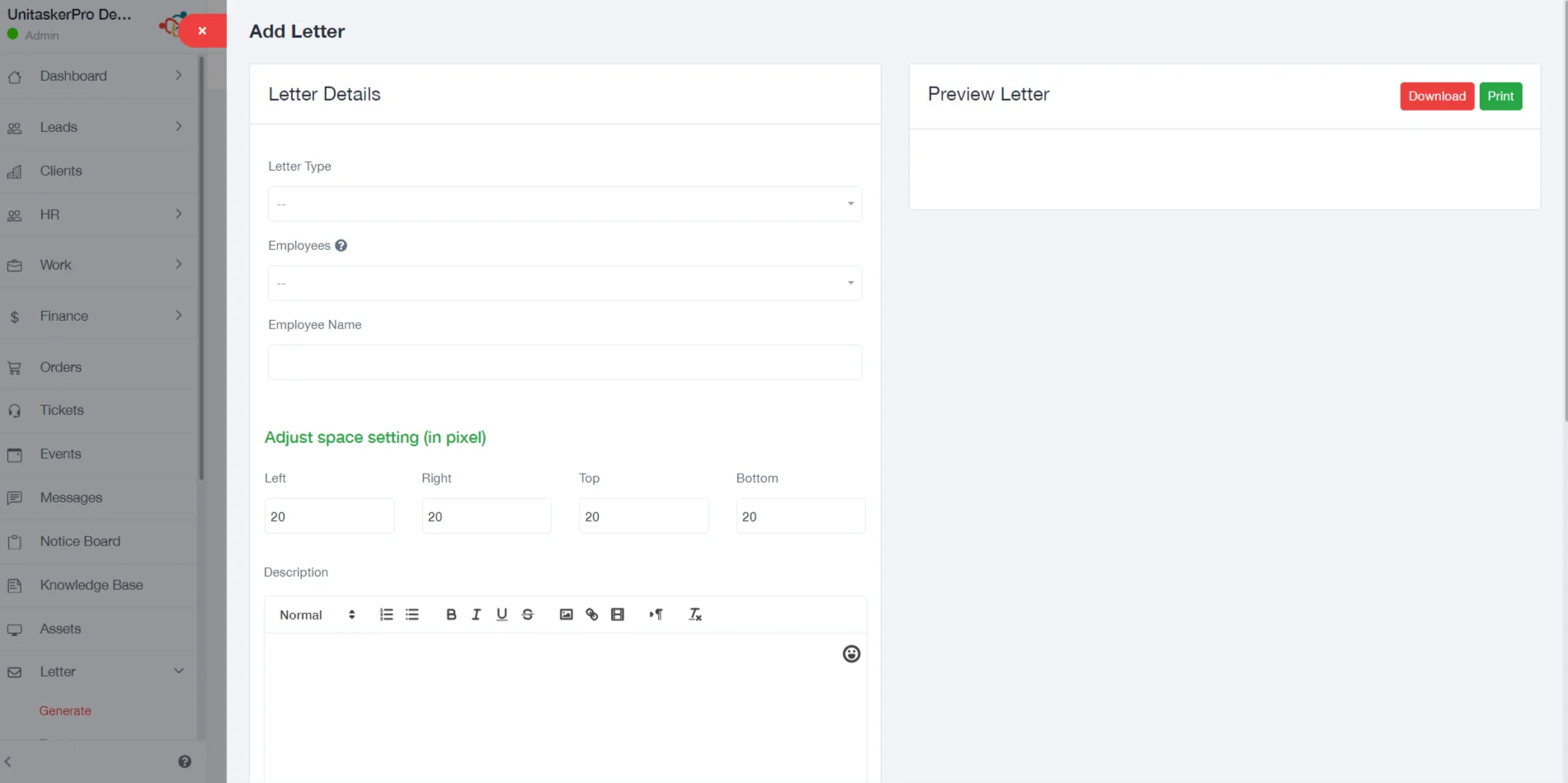Generate Letter
1.Adding a New Letter:
To create a new letter, click on the “Add New” button. This will open a new page designed for inputting the details of the letter.You are required to fill in various details related to the letter. These include:
- Letter Type: Specify the type of letter you are creating (e.g., appointment letter, resignation letter, etc.).
- Employees: Choose whether the letter is for individual employees or groups.
- Employee Name: If the letter is for an individual, specify the employee’s name.
- Adjust Space Setting (in pixels): Customize the spacing in the letter for better presentation.
- Description: Provide a brief description or the body of the letter.
- Available Variables: Utilize available variables for dynamic content generation, such as employee name, date, etc.
After filling in all the necessary information, save the letter to proceed.
2. Preview, Download, and Print:
- Upon saving, you will have the option to preview the letter to ensure all details are correct and formatted properly.
- If satisfied with the preview, you have the flexibility to download or print the letter directly from the platform.