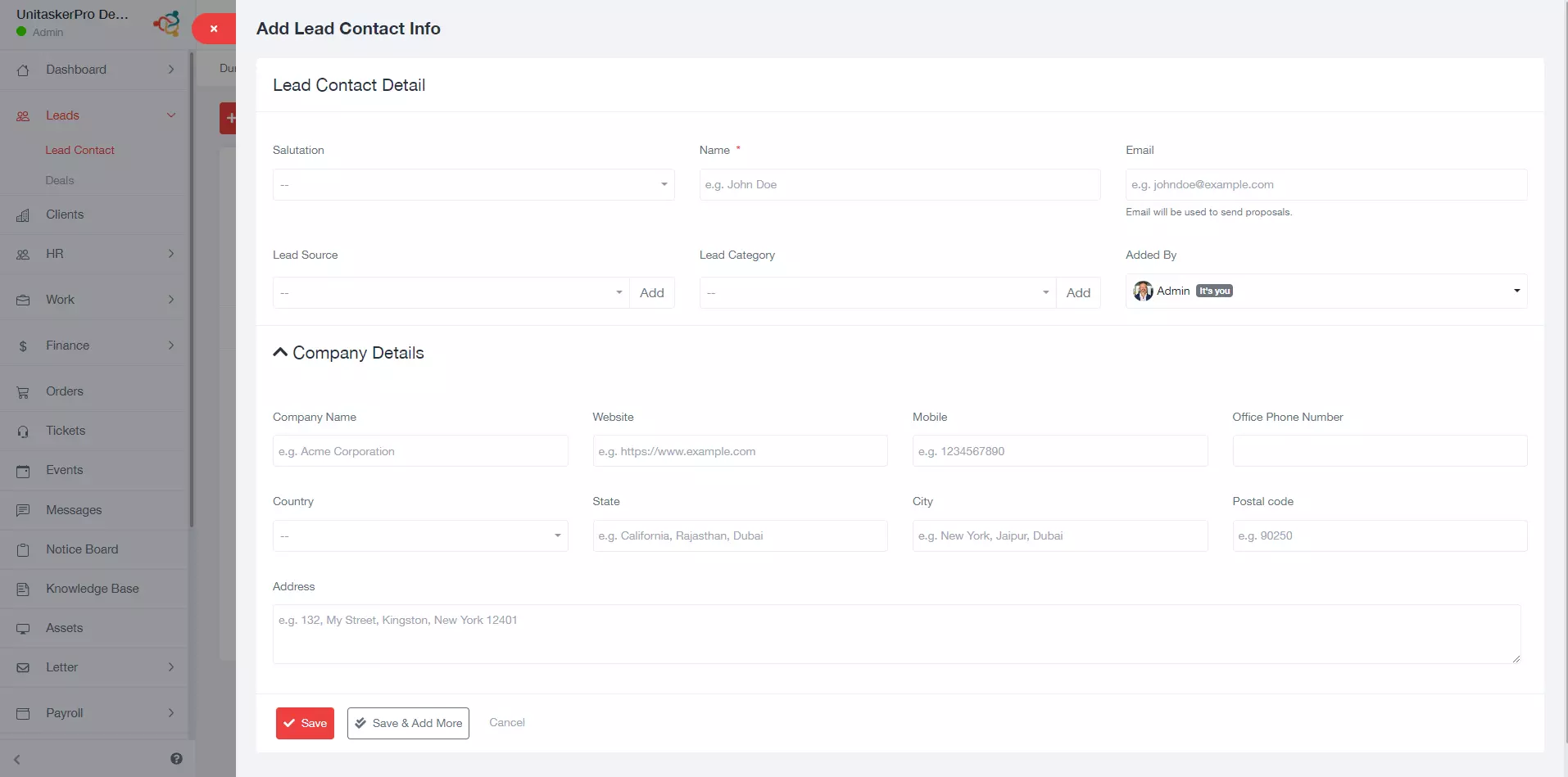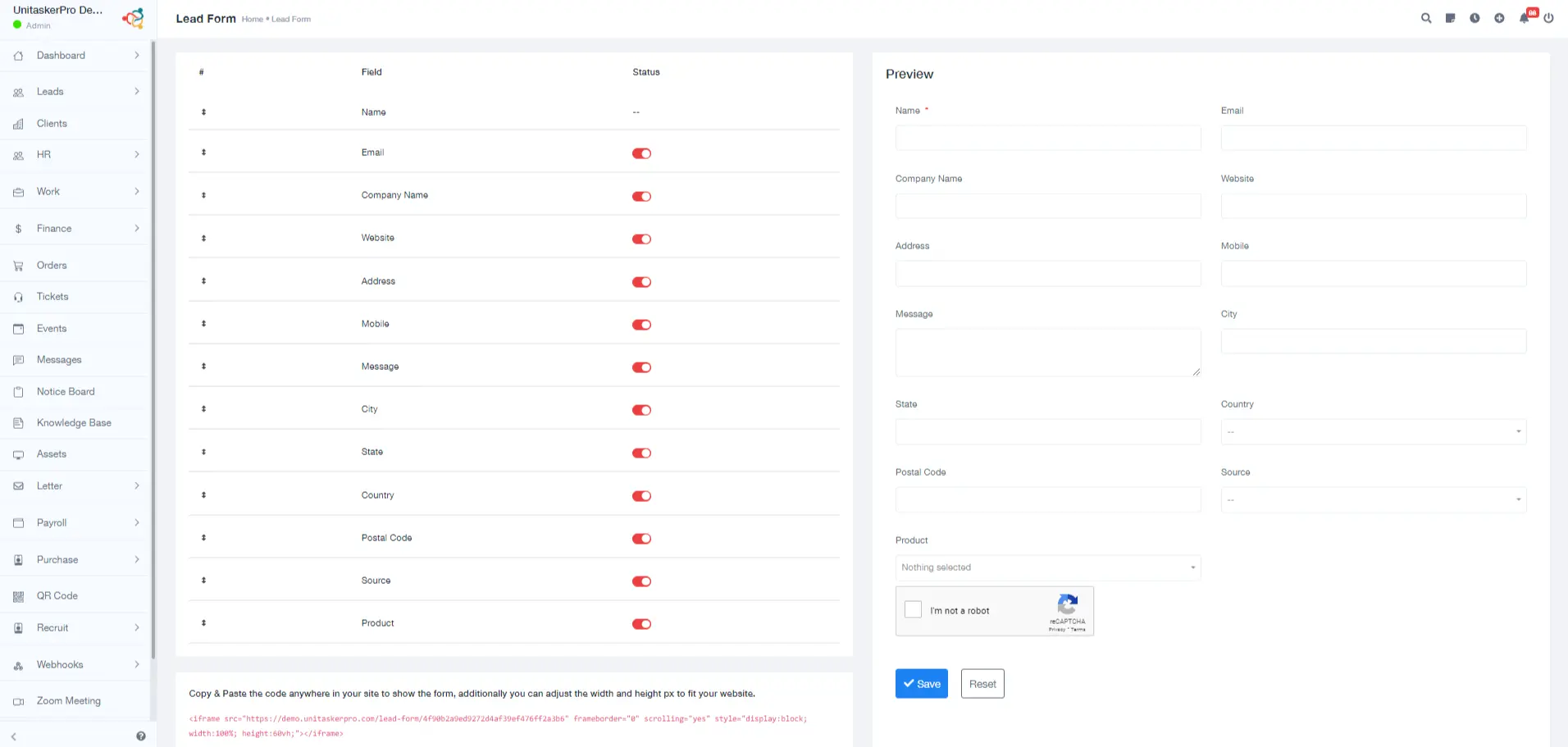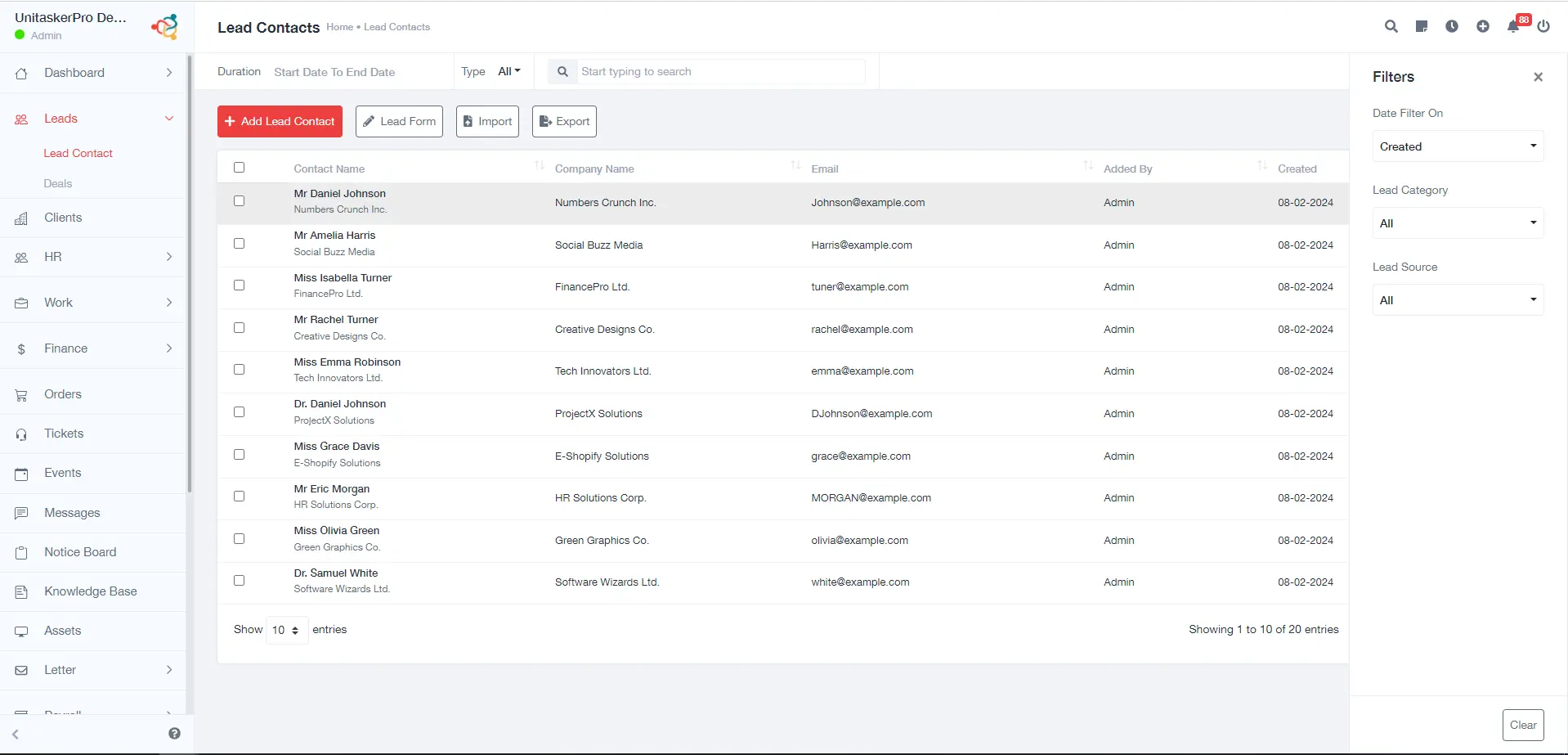Lead Contact
Lead Contact
Our system is designed to help businesses improve how they handle leads. With an easy-to-use interface and lots of useful features, this platform makes sure you’re on top of managing and turning your leads into sales. Whether a small startup or a big company, a Lead Management System is just right for organizing, tracking, and nurturing leads. We have two main features: one for managing lead contacts and another for deals.
Add Leads:
This functionality allows users to manually and automatically enter new leads into the system. The code provided in SaaS can be integrated into your website. Upon adding this code, the specified formatted data will be automatically added to the software. Adding new leads to our system is easy. It’s designed to gather all the info we need about each potential customer. Here’s how you can do it:
Click on 'Add Leads:
Begin by navigating to the ‘Add Leads’ option within the system. This is usually prominently displayed for easy access.
Fill in Lead Information:
- Salutation: Select the appropriate salutation for the lead (e.g., Mr., Mrs., Ms., etc.) to ensure respectful and personalized communication.
- Lead Name: Enter the full name of the lead. This is a critical field for personalizing future interactions.
- Lead Email: Provide the lead’s email address. Ensure the information is correct as this will be a primary mode of communication.
- Choose Agents: Assign the lead to a specific agent or team member responsible for managing this lead. This helps in distributing the workload and tracking performance.
- Lead Source: Identify where the lead originated (e.g., website, referral, social media, etc). This information is valuable for analyzing marketing strategies.
- Lead Category: Select a category that best describes the lead (e.g., Hot, Cold, Warm, etc). This aids in segmentation and targeted marketing.
- Lead Value: Estimate the potential value of the lead. This helps in prioritizing efforts and resource allocation.
- Allow Follow-Up: Indicate if the lead should be followed up. This ensures that no potential opportunity is missed.
- Status: Set the status of the lead (e.g., new, in progress, closed). This helps in tracking the lead through the sales pipeline.
- Products: List any products that are relevant to the lead. This information is useful for tailoring sales pitches and recommendations.
- Note: Add any additional notes or information that could help manage the lead. This could include specific preferences, past interactions, etc.
Enter Company Details:
- Company Name: Enter the name of the company associated with the lead.
- Website: Provide the company’s website URL for reference
- Office Mobile: Input the mobile contact number, if available.
- Phone Number: Add the company’s primary phone number for contact.
- Postal Code: Enter the postal code of the company’s location.
- City: Specify the city where the company is based.
- State: Include the state in which the company operates.
- Country: Select the country where the company is located.
- Address: Provide the full address of the company for records and correspondence.
Review and Submit:
Once all the information is filled in, review it for accuracy. Then, submit the information to add the lead to the system.
Lead Form:
The Lead Form is a straightforward way to put in and keep all the important details about leads. It’s a simple form for entering information needed to add new leads. This form makes it easy to put in, find, and look after all the details about leads, helping to manage them better.
Import and Export:
These options enable users to upload leads from external sources or export lead data from the system, typically in formats like CSV or Excel.
Additional Features:
- Start and End Date: These filters allow users to view leads within a specific time frame.
- Search Bar: Enables users to find specific leads or information within the system quickly.
- Type of Selector (All, Lead, or Client): This filter helps users differentiate between different categories, such as viewing all entries, only leads, or established clients.
- Filter Options: A comprehensive filtering system where users can narrow down the lead list based on specific criteria. This could include various parameters like lead source, status, demographic details, etc.
These features show that it is a strong system to handle customer interactions and sales well. It also has different views and detailed filters so users can see and manage data how they want, making it easy to handle leads and clients.