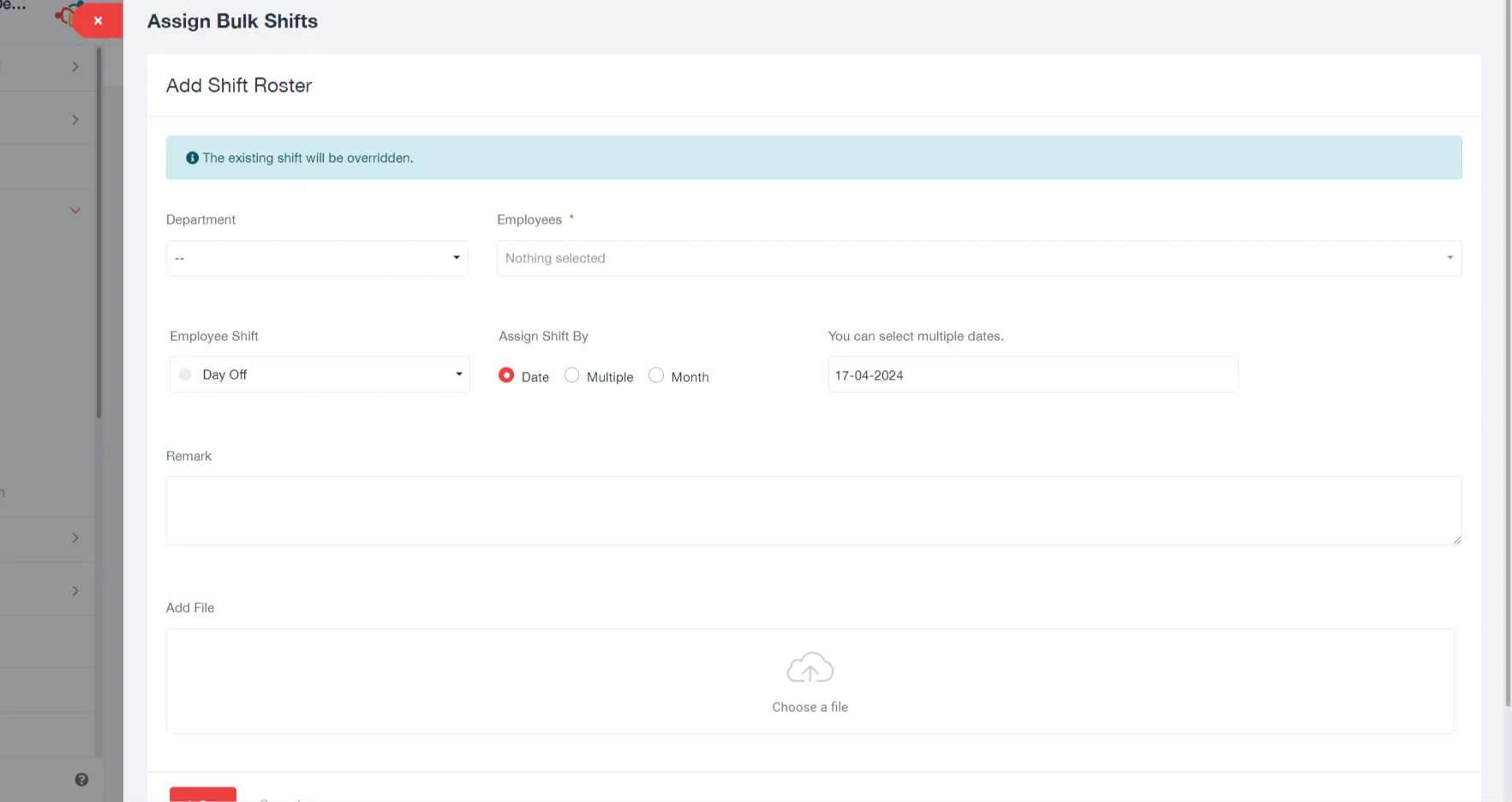Shift Roaster
Shift
Assign Bulk Shifts:
Here’s a brief overview of how this works:
This feature allows you to assign shifts to multiple employees simultaneously. It’s particularly useful for large teams or when you need to schedule shifts for several employees over a period. You can select the employees, assign the relevant shifts, and apply these changes in bulk, saving time and effort compared to individual scheduling.
When adding a shift roster in UnitaskerPro, the process involves filling out several key details to ensure accurate and efficient shift planning. Here’s a step-by-step guide on what information you need to provide:
- Department: Select the department for which you are scheduling the shifts. This helps in organizing and managing shifts based on specific departmental needs.
- Employees: Choose the employees who will be assigned to these shifts. You can select individual employees or multiple employees at once, depending on the requirements.
- Employee Shift: Specify the shift that you are assigning. This could include the shift’s start and end times and any other relevant details about the shift pattern.
- Select Multiple Dates: You have the option to choose multiple dates for the shift assignment. This is particularly useful for creating schedules that span over several days or weeks.
- Assign Shift By: This field might refer to the basis or criteria for assigning the shift, such as date, multiple or month.
- Remark: Add any remarks or notes related to the shift assignment. This could include special instructions, reasons for the particular shift assignment, or any other relevant information.
- Add File: If there’s a need to attach any documents related to the shift (like a detailed shift schedule, special instructions, or employee requests), you can do so in this section.
Click on the “Add Employee” option to begin manually adding a new employee to the system.
Export Shift Data: Once shifts are assigned, you can export this data, perhaps for reporting purposes, payroll processing, or to keep a record outside the system. This exported data can be in various formats like Excel or PDF, providing flexibility depending on your needs.
View as Summary: The system allows you to view the shift schedule in a summary format. This is a concise and clear way to see who is working when making it easy to oversee and manage the entire team’s schedule at a glance.
Request to Change Shifts: Employees have the option to request shift changes through the system. This feature fosters flexibility and responsiveness to employee needs. If an employee finds they are unable to work a scheduled shift, they can submit a request for a change, which can then be reviewed and approved by the management.