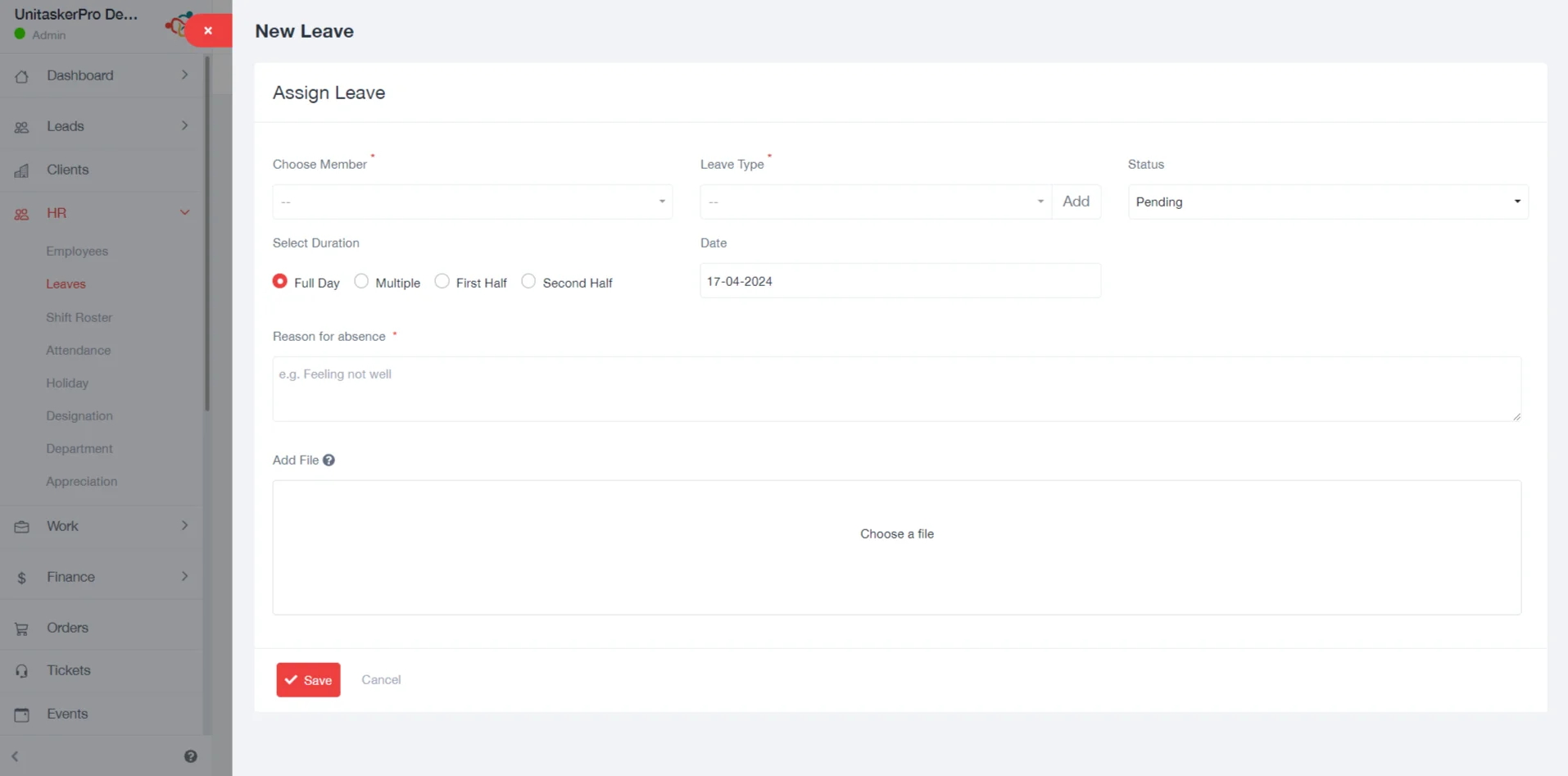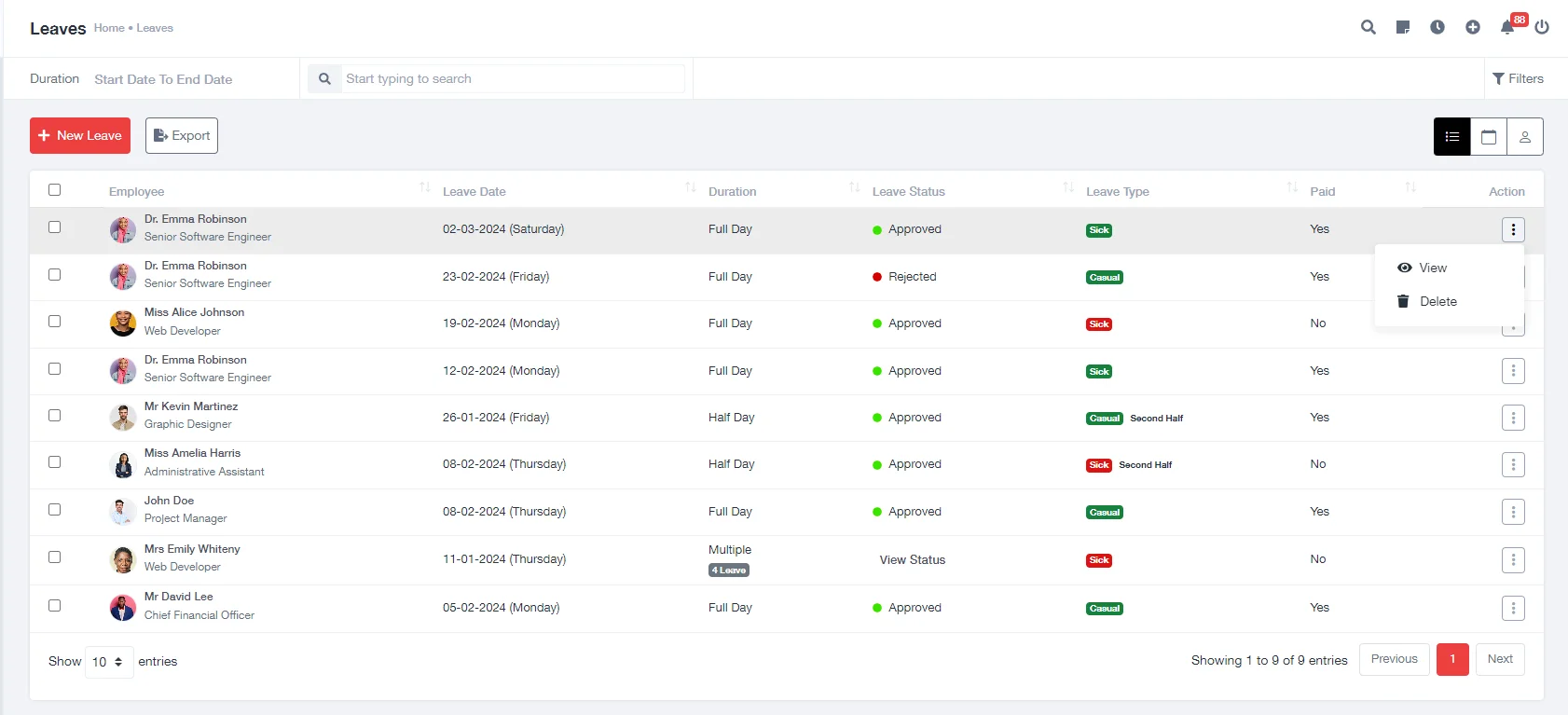Leave Management
Leave:
It offers a system for managing employee leave requests, including application submission, approval processes, and tracking leave balances. This system displays three kinds of views: Table, Calendar, and Your Leave. Each view offers a different way to visualize and manage leave data.

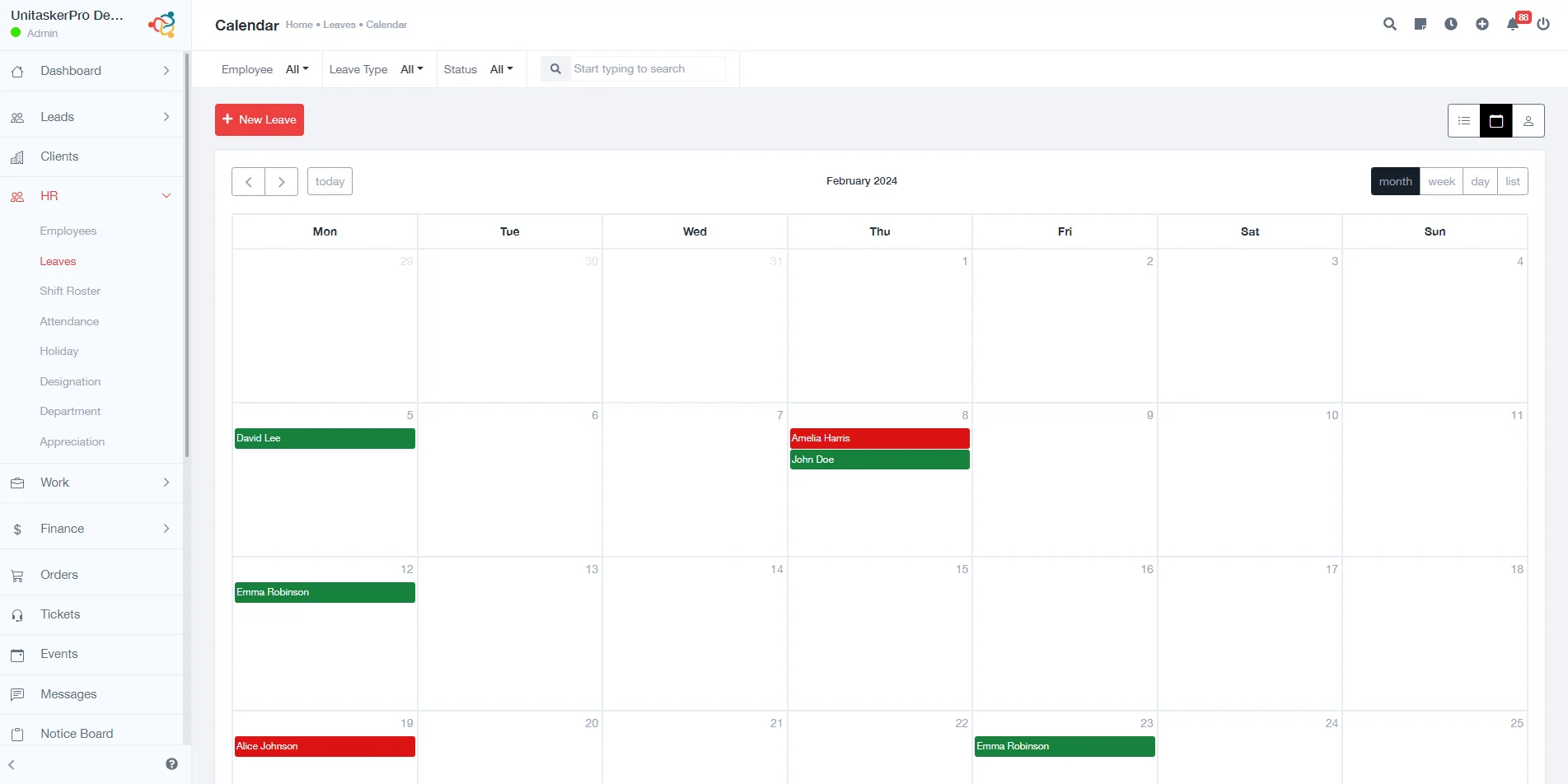
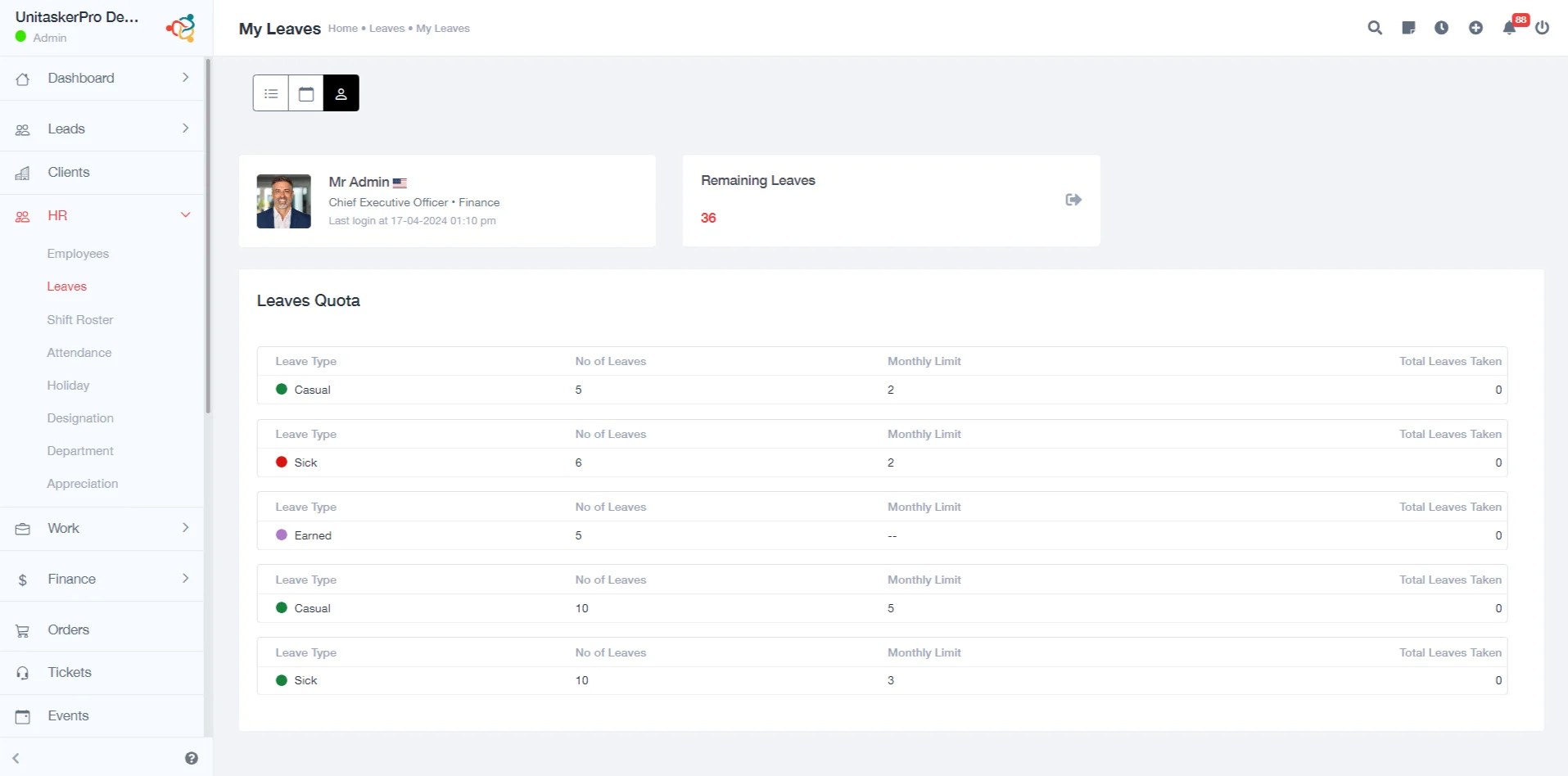
Here’s a breakdown of how to add a leave request:
- Click on ‘New Leave’: To initiate a leave request, you first click on the ‘New Leave’ button.
- Choose Member: Select the employee who is requesting leave. This could be yourself or another team member, depending on your role and permissions in the system.
3.Select Duration: Choose the type of leave duration. Options include:
- Full Day: For taking an entire day off.
- Multiple: For requesting leave spanning multiple days.
- First Half: For taking only the first half of the day off.
- Last Half: For taking only the second half of the day off.
4.Date: Specify the date or range of dates for the leave.
5.Reason for Absence: Provide a brief explanation or reason for the leave. This helps in record-keeping and understanding the nature of the absence.
6.Add File: If necessary, you can attach a file to the leave request. This could be a doctor’s note, a supporting document for leave, or any relevant file.
Additionally, UnitaskerPro allows you to view and delete leave requests using the action button. This button typically provides options to edit, cancel, or remove a leave entry, ensuring that managing leave data is straightforward and efficient.