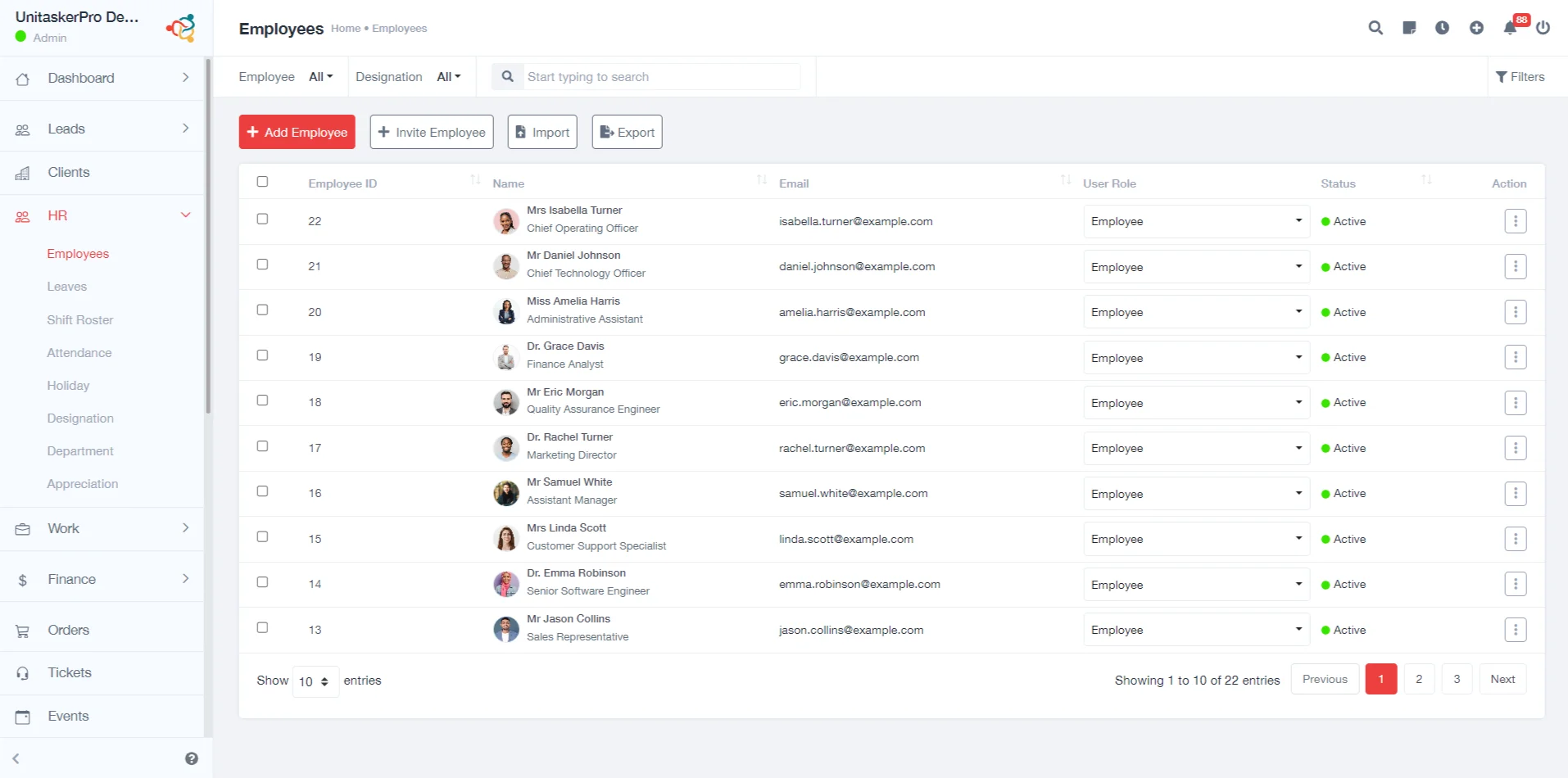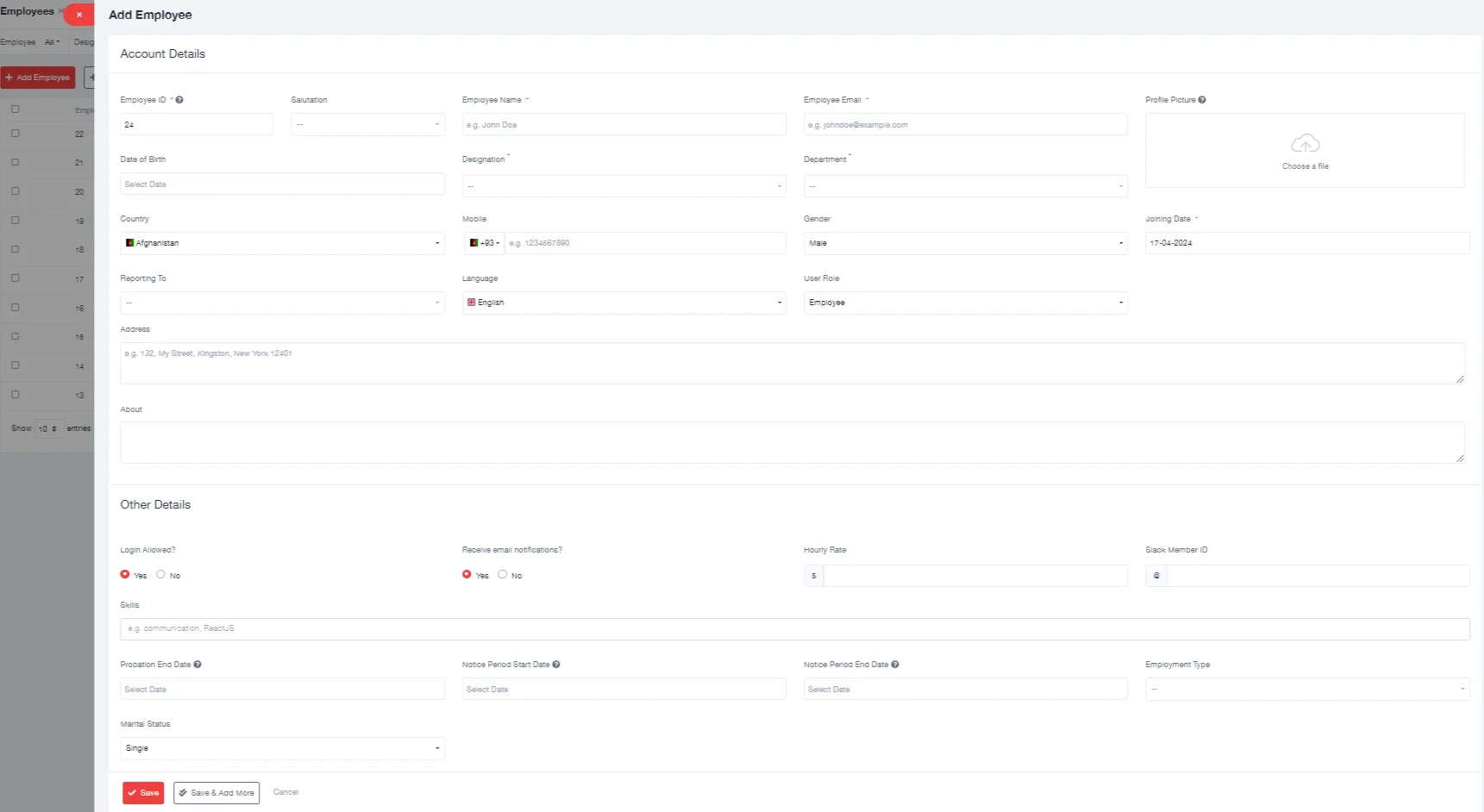Employee Management
Employee
This feature includes comprehensive tools for managing employee data, including personal details, job roles, and performance records. Here, you will find details like ID, Name, Email, User Role, and Status, along with a multifunctional action button that allows you to view, edit, or delete specific employee information.
But first, you must have to add an employee. To add an employee, you need to go through some steps:
1.Select 'Add Employee':
Click on the “Add Employee” option to begin manually adding a new employee to the system.
2.Fill in Employee Details:
- Employee ID: Enter the unique identifier for the employee.
- Employee Name: Input the full name of the employee.
- Date of Birth: Provide the employee’s date of birth.
- Designation: Specify the employee’s job title or role in the company.
- Country: Select where the employee will be based or is from.
- Mobile Number: Enter the employee’s mobile phone number. Ensure it’s entered correctly for communication purposes.
- Gender: Choose the appropriate gender for the employee.
- Joining Date: Input the date when the employee is officially starting work.
- Reporting To: Specify the supervisor or manager to whom the employee will report.
- Language: Indicate the primary language of the employee, if relevant.
- User Role: Define the employee’s role within the system (e.g., standard user, admin).
- Address: Provide the employee’s residential or mailing address.
- About: Add any additional information or notes about the employee that might be relevant.
Other Details: Fill in any other required fields that are specific to your organization’s needs.
- Login Allowed: This feature controls an employee’s access to the system. If enabled, the employee can log into UnitaskerPro to access relevant information and tools related to their role.
- Receive Email Notifications: This setting determines whether an employee gets automatic email updates about important events or information from the company, such as policy changes, meeting reminders, or company announcements.
- Hourly Rate: This section records the employee’s pay rate per hour, which is crucial for payroll calculations, especially for part-time or freelance employees.
- Probation End Date: This is the date when an employee’s probationary period ends. It’s essential for performance reviews and decisions regarding permanent employment.
- Notice Period Start Date: This tool in UnitaskerPro’s HRM system refers to the beginning of an employee’s notice period.
- Notice Period End Date: This indicates the date when an employee’s notice period ends, either due to resignation or termination. It’s important for HR planning and ensuring smooth transitions.