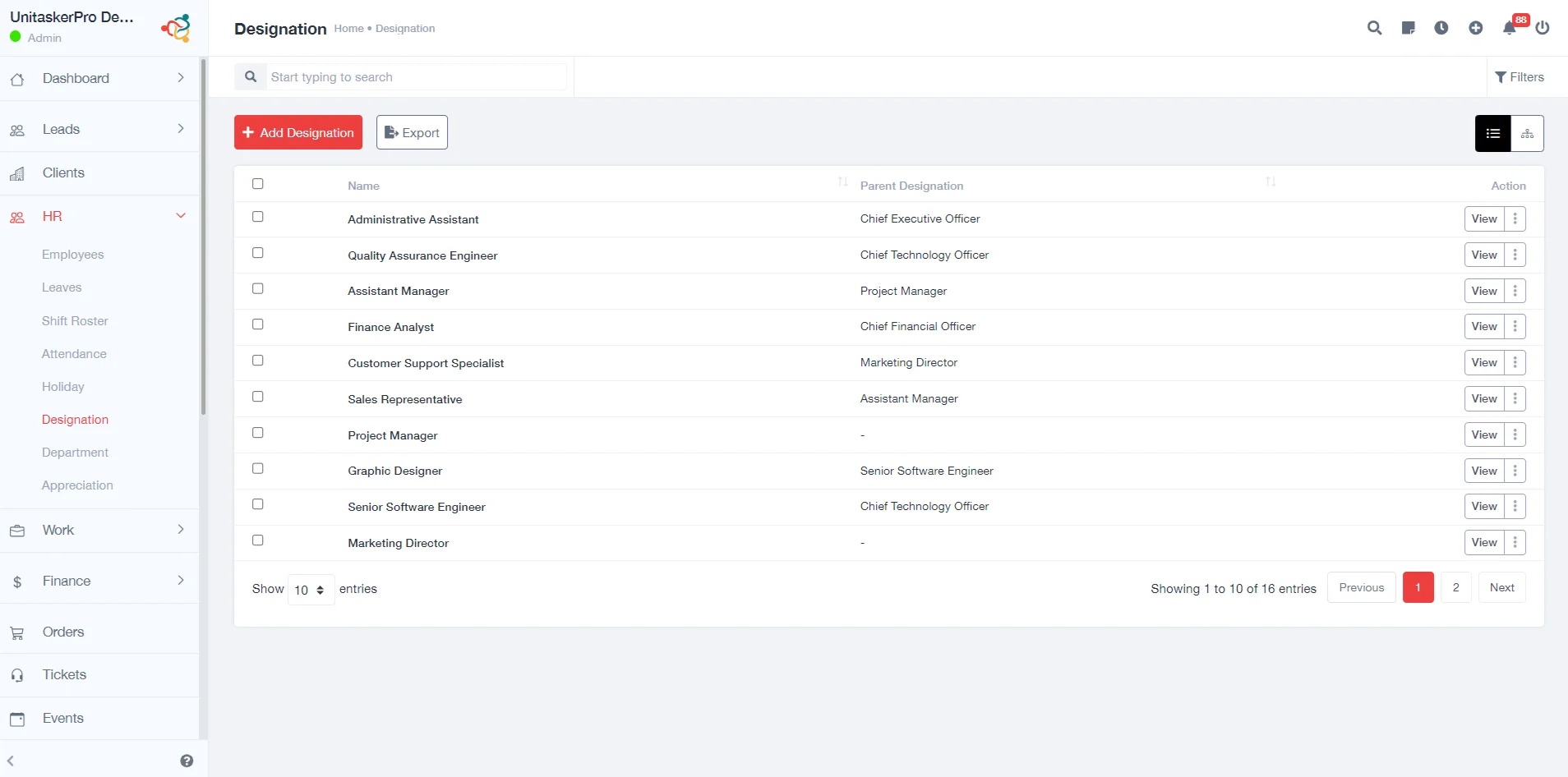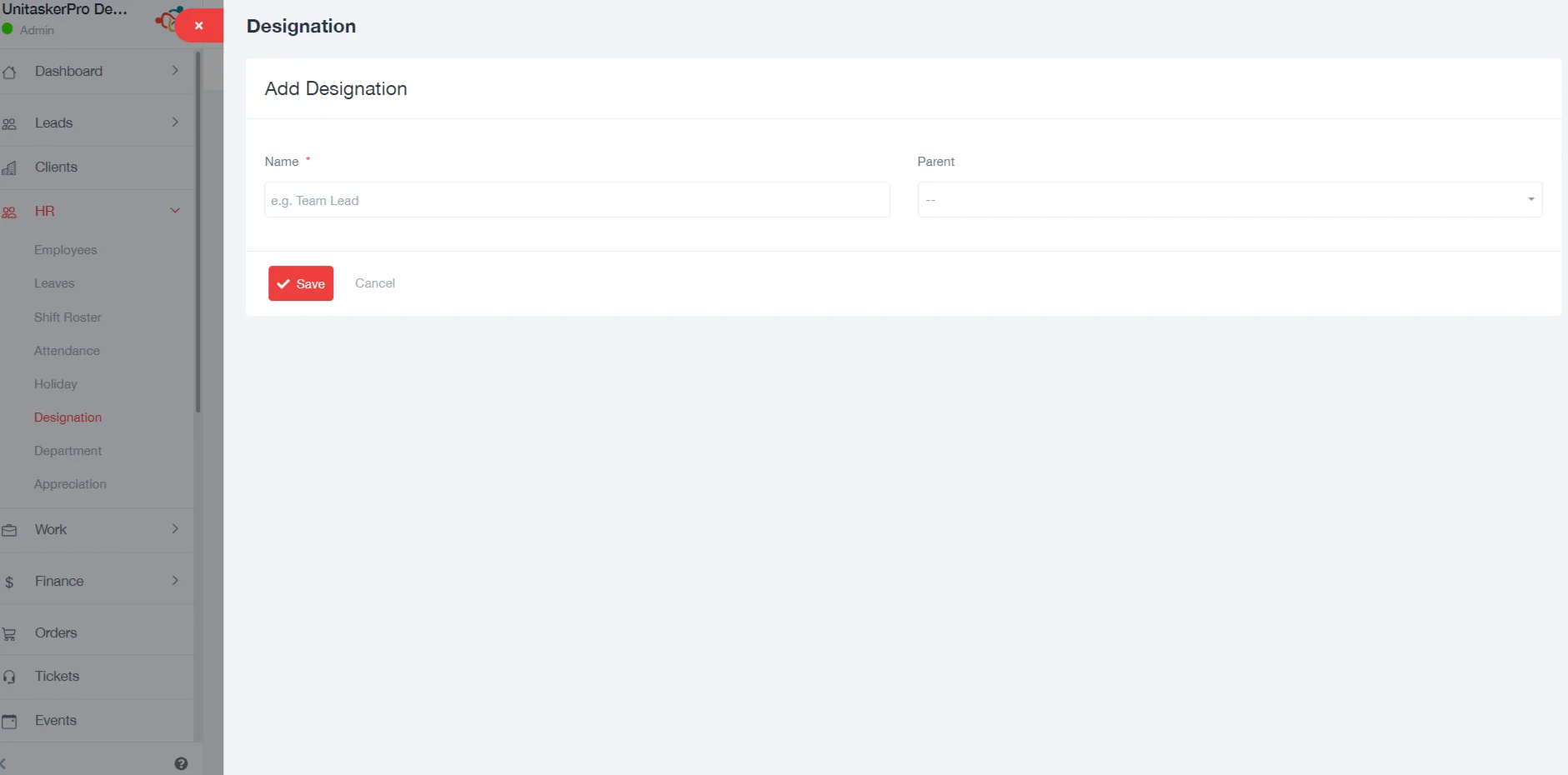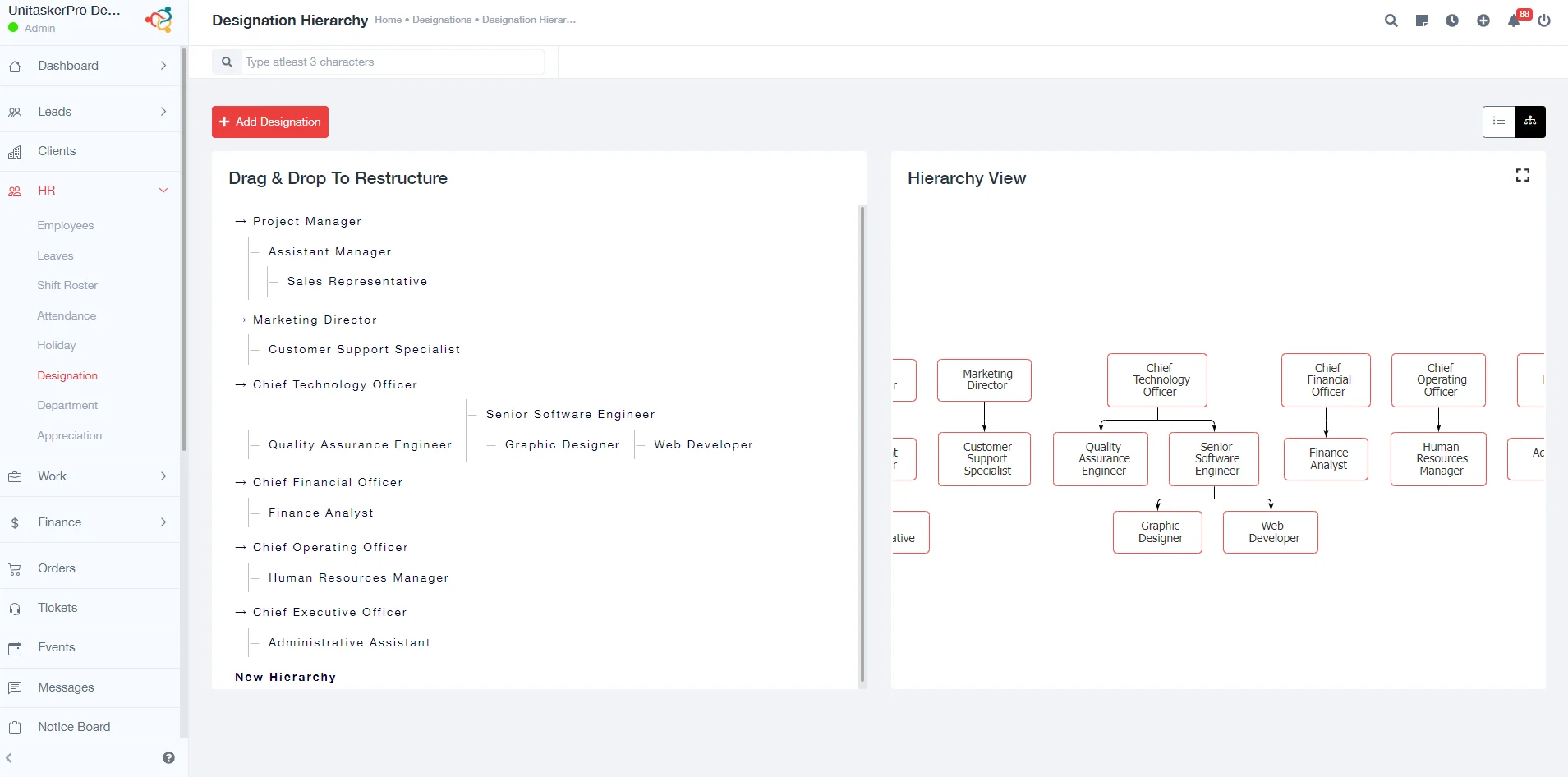Designations
Designations
1. Adding a Designation:
Look for “Add Designation”.Clicking on this will usually open a form where you can enter details about the new designation.Then-
- Designation Name: This refers to the name or title of the specific role or position within the organization. Examples include Manager, Team Lead, Software Engineer, etc.
- Parent: The parent title refers to the designation above the current one in the organizational hierarchy.When adding or editing a designation, the parent title should indicate where this role fits in the hierarchy. For example, if you add the designation “Software Engineer” and it reports to the “Engineering Manager,” you would specify “Engineering Manager” as the parent title for the “Software Engineer” role.
2. Exporting Designations:
UniTaskerPro offers a feature to export the list of designations, often for reporting or record-keeping purposes. Choose the format for the export (like CSV, Excel, PDF) and proceed as directed by the software.
3. Viewing in Table Format:
The application provides a table view where all designations can be seen listed along with pertinent details like the number of employees in each designation, department, etc.
5. Editing and Updating:
If an edit or update is needed for a designation, there are options to do so. These options are available through an edit button or by selecting the designation from the list or chart.