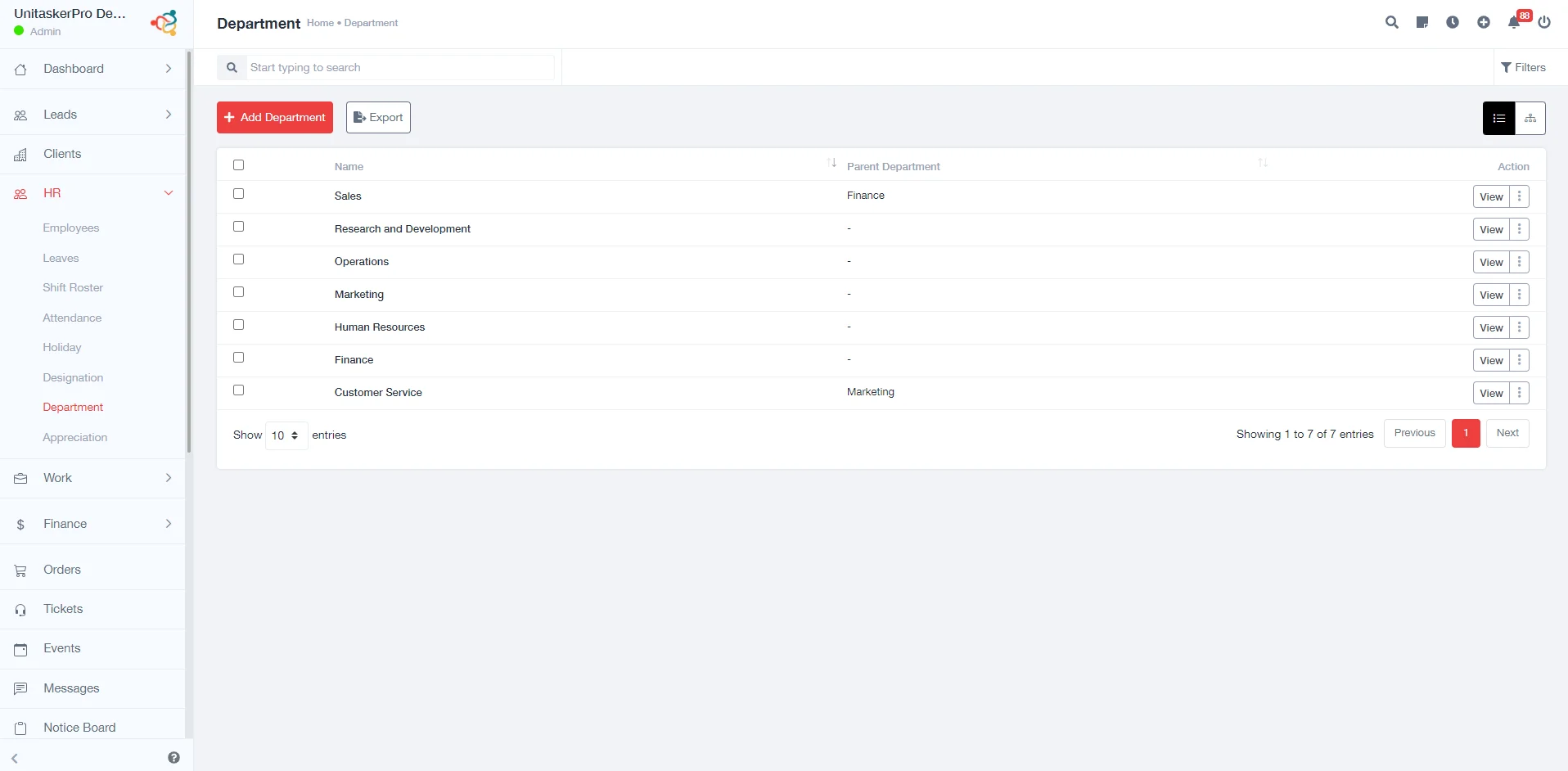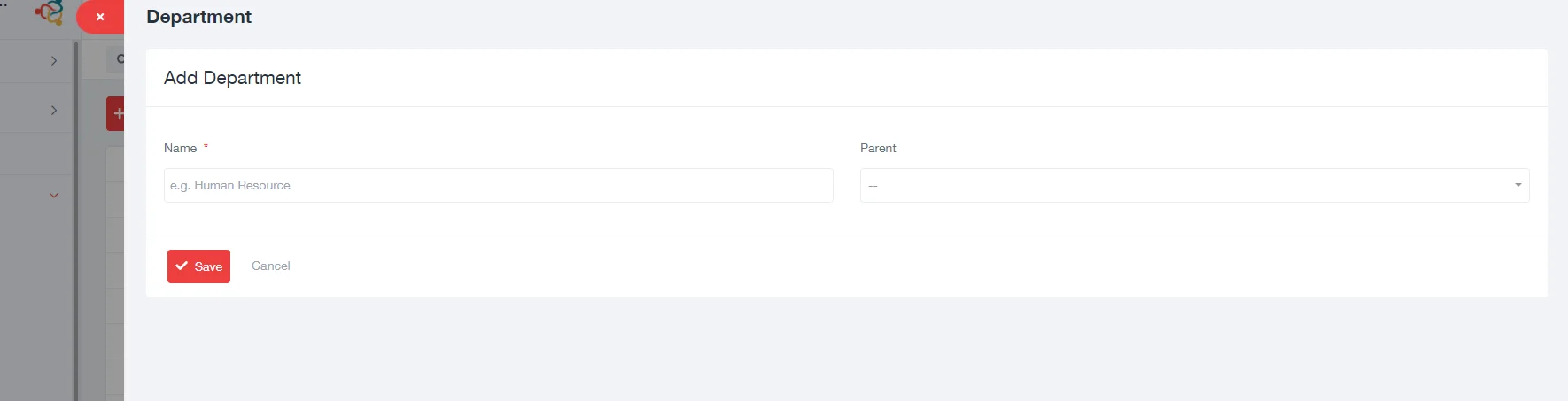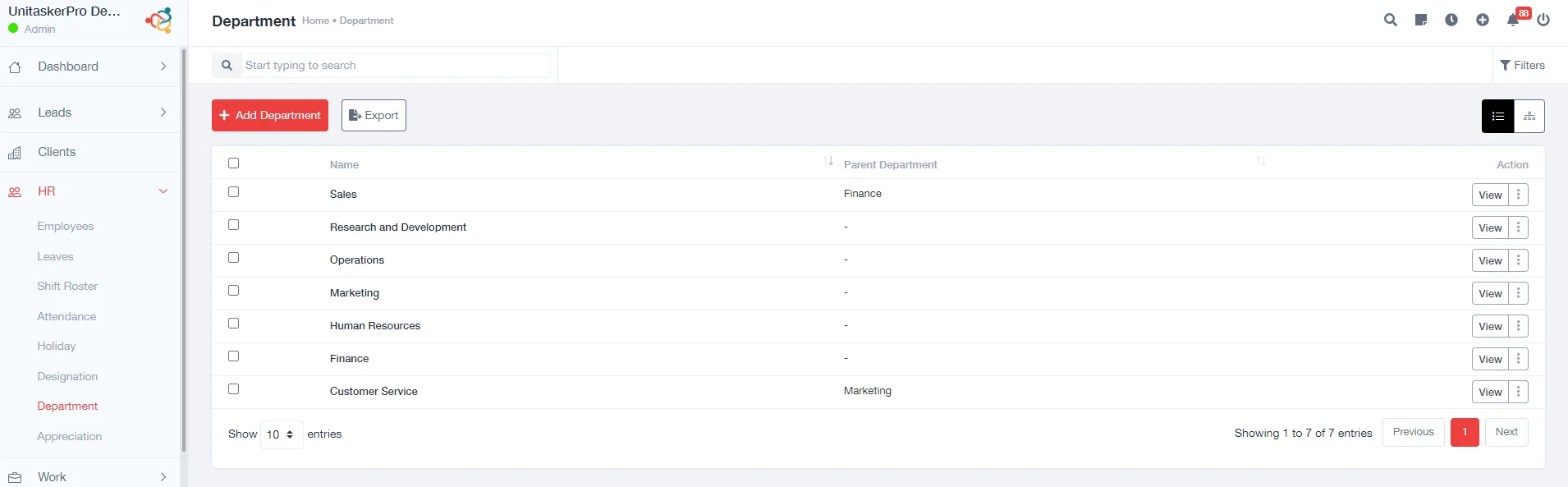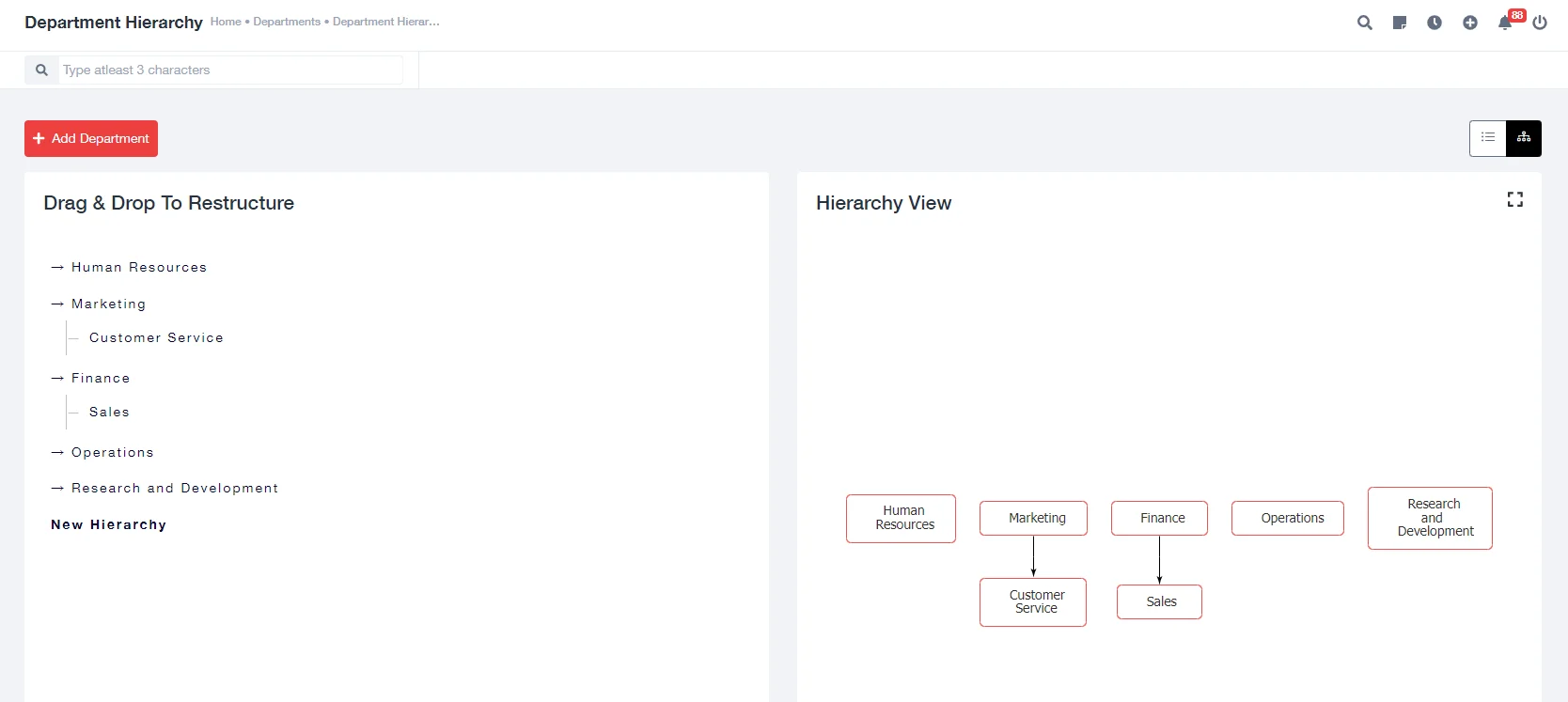Department Management
Department Management
This involves tools for organizing the company’s various departments, managing departmental roles, and coordinating inter-departmental activities.
- Fill in the Department Name: In the form, there is a field to enter the new department’s name. Type the name of the department you want to add.
- Select the Parent Department (if applicable): If the new department falls under an existing department, you need to select the parent department from a dropdown menu or a list.
- Save the New Department: After filling in the necessary details, look for a “Save” button to save the new department. Click this button to add the department to your system.
- Export Departments:
Export the list of departments, often to formats like CSV, Excel, or PDF. This is useful for reporting, analysis, or for use in other systems.