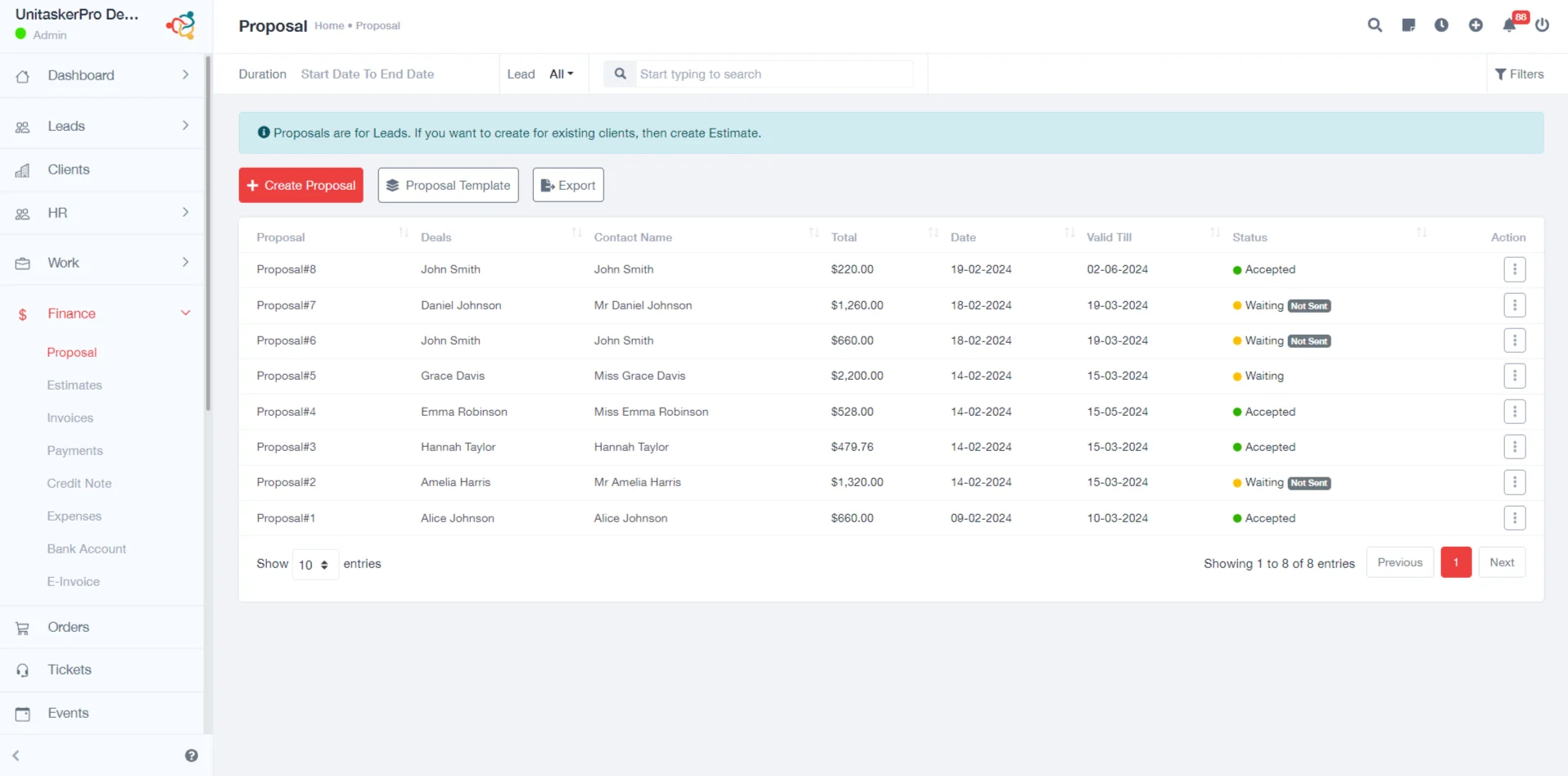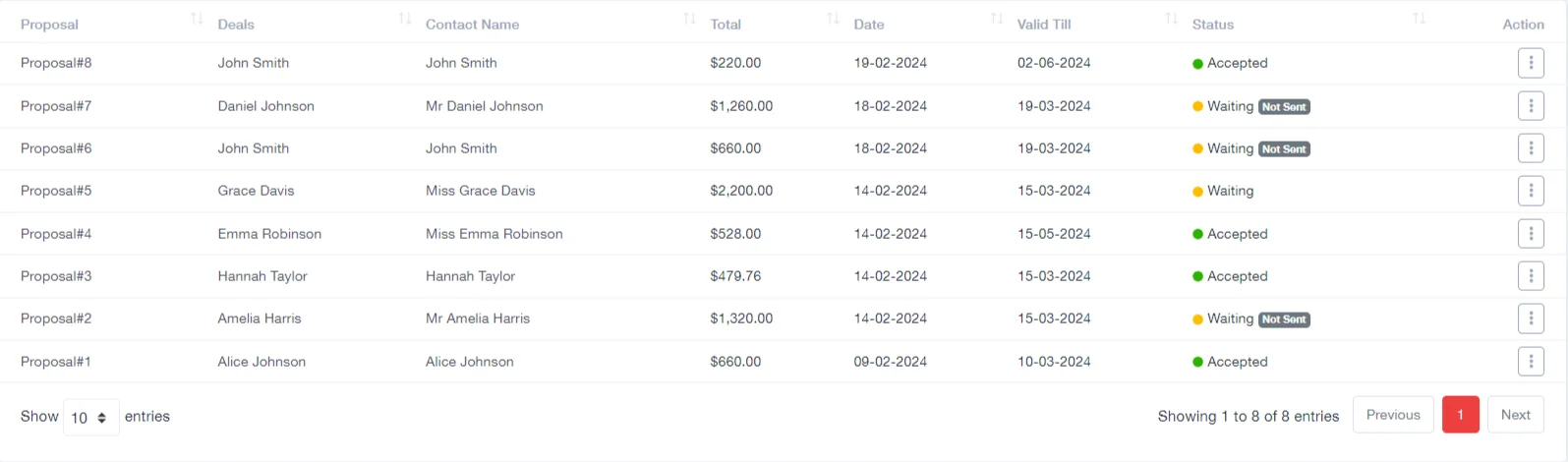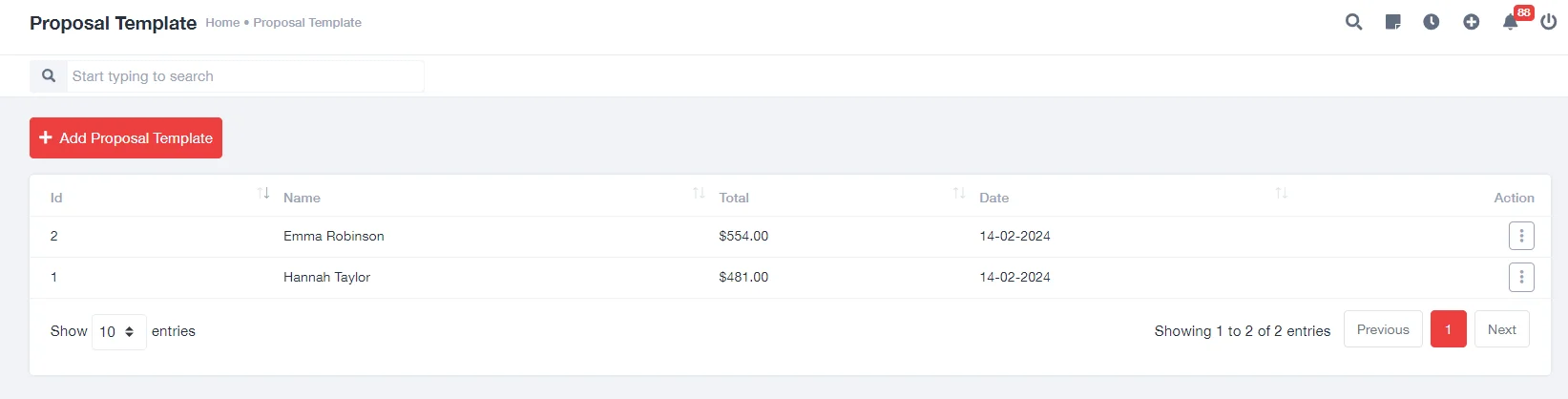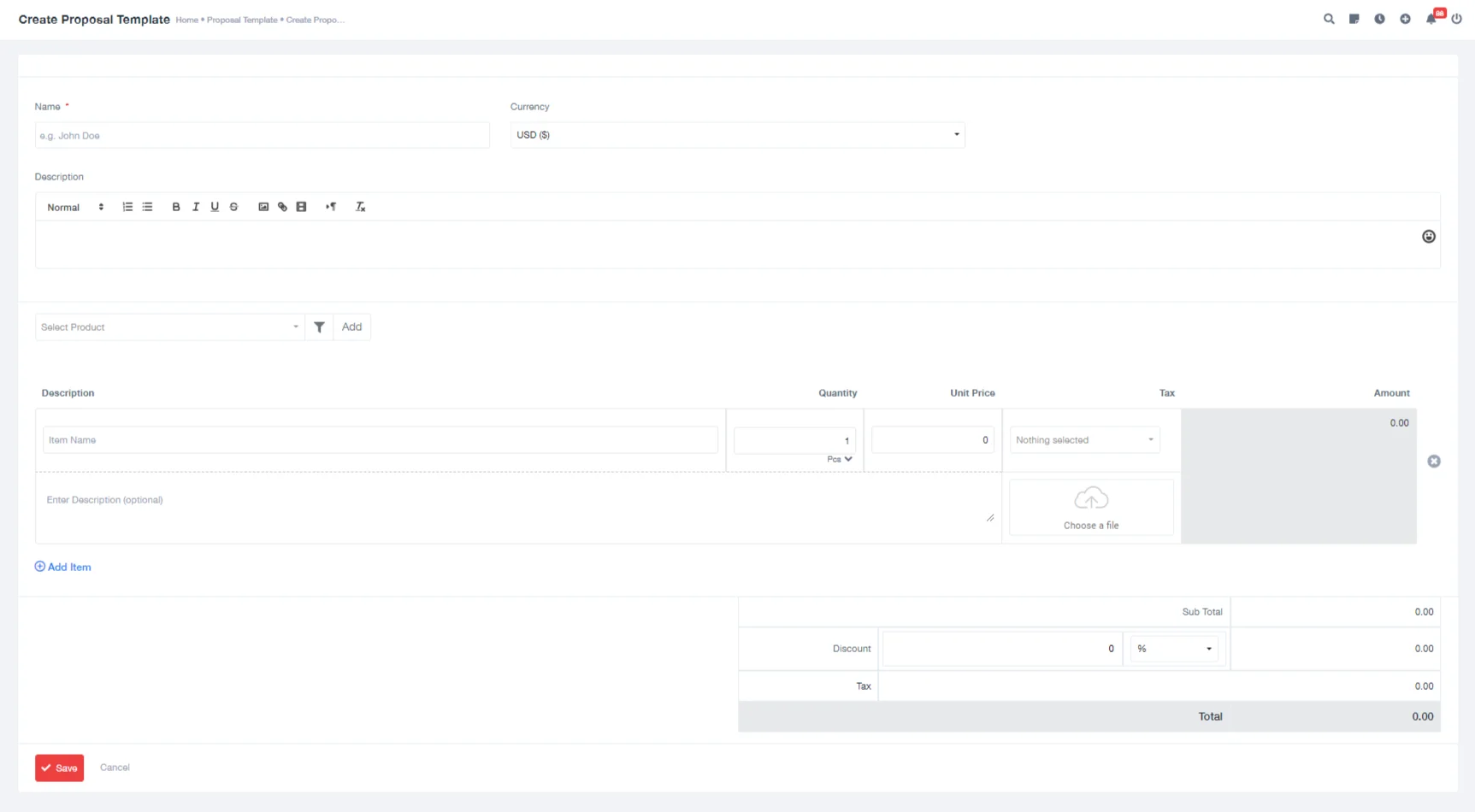Proposal
Proposal Management in UniTaskerPro
Within the finance feature, users can find and select the “Proposals” tab, which serves as the gateway to the proposal management interface. This tab is usually prominently displayed alongside other relevant finance-related features.
Creating a Proposal
Upon accessing the “Proposals” tab, users are presented with an intuitive interface that allows them to initiate the creation of a new proposal. After clicking the “Create Proposal” button, users are directed to a dedicated page or form where they input various details pertaining to the proposal. This form is designed to capture essential information such as:
- Lead Contacts: Users specify the primary contacts associated with the proposal.
- Deal: Users provide information regarding the specific deal or agreement that the proposal encompasses, such as project scope or terms of service.
- Valid Till: Users set a validity period for the proposal, indicating when the offer remains valid.
- Currency: Users specify the currency in which the proposal’s financial figures are presented, catering to international transactions.
- Calculate Tax: Users have the option to include tax calculations within the proposal, ensuring accurate pricing and compliance with tax regulations.
- Description: Users provide a descriptive summary of the proposal, outlining key features, benefits, or terms.
- Product Selection: Users select the products or services offered as part of the proposal, facilitating clear communication of the proposed offering.
- Quantity, Unit Price, Tax: For each selected product or service, users input the quantity, unit price, and applicable tax rates, enabling precise pricing calculations.
- Note For the Recipient: Users can include additional notes or instructions for the recipient of the proposal, clarifying specific details or conditions.
- Save:Users can save the proposal once all necessary details are entered by clicking on a designated “Save” button, preserving the information for further processing.
Viewing and Managing Proposals
Upon saving the proposal, users are redirected to the main proposal management interface, where they can access a comprehensive list of all proposals previously created within the system. This list provides an overview of each proposal’s status and key details.
Proposal Information:
Within the proposal list, each entry displays essential information to aid users in identifying and managing proposals effectively. This information typically includes:
- Proposal Name: A distinct title or identifier assigned to each proposal, facilitating easy reference and retrieval.
- Total Amount: The aggregated monetary value of the proposal, reflecting the total cost to the recipient.
- Date: The date on which the proposal was created.
- Valid Till: The expiration date or validity period specified for each proposal, ensuring timely action and decision-making.
- Status: A status indicator indicating the current stage or status of each proposal (e.g., sent, accepted, waiting), providing real-time visibility into the proposal’s progress.
Action Button:
For each proposal entry listed, users are presented with a range of actionable options to facilitate efficient management and communication. These actions typically include:
- Viewing: Users can access a detailed view of each proposal by clicking on a dedicated “View” button, allowing them to review the proposal’s contents and associated details comprehensively.
- Public Link: Users can generate a publicly accessible link for the proposal, facilitating easy sharing with external collaborators.
- Download: Users have the option to download the proposal in various formats (e.g., PDF, CSV), enabling offline access or archival purposes.
- Editing: Users can modify the details of the proposal by selecting the “Edit” option, facilitating updates or adjustments based on evolving requirements.
- Sending: Users can initiate the transmission of the proposal to the intended recipient(s) directly from the system.
- Creating Invoice: Users can effortlessly generate an invoice based on the proposal’s details, streamlining the invoicing workflow and ensuring accurate billing.
- Deleting: Users have the capability to delete unwanted or obsolete proposals from the system.
- Marking as Sent: In cases where the proposal has been sent but awaits acknowledgment or response, users can mark the proposal as “sent” within the system, facilitating tracking and follow-up actions.
Creating Proposal Templates
Users can enhance efficiency and consistency in proposal creation by leveraging pre-defined templates. To create a new template, users access the proposal management interface and select the option to “Add Proposal Template” or a similar command.Upon initiating the template creation process, users are presented with a dedicated form or interface where they input specific details to define the template’s structure and content. This includes:
- Name: A descriptive title or identifier assigned to the template, enabling easy recognition and retrieval.
- Currency: Users specify the currency denomination applicable to the template, ensuring consistency with the organization’s financial standards.
- Description: Users provide a brief overview or summary of the template’s purpose and contents, guiding future users in its application.
- Product Selection: Users select the products or services to be included in the template, defining the standardized offerings or components.
- Quantity, Unit Price, Tax: For each selected product or service, users input the predetermined quantity, unit price, and applicable tax rates, establishing consistent pricing parameters.
- Saving Template:Once all required details are entered and configured, users save the template within the system by clicking on a designated “Save Template” button.
Exporting Proposals
Exporting proposals serves to share, archive, or analyze data. Users choose file formats (e.g., PDF, CSV), customize settings, and download the file for easy access and utilization, facilitating seamless sharing, storage, or analysis.