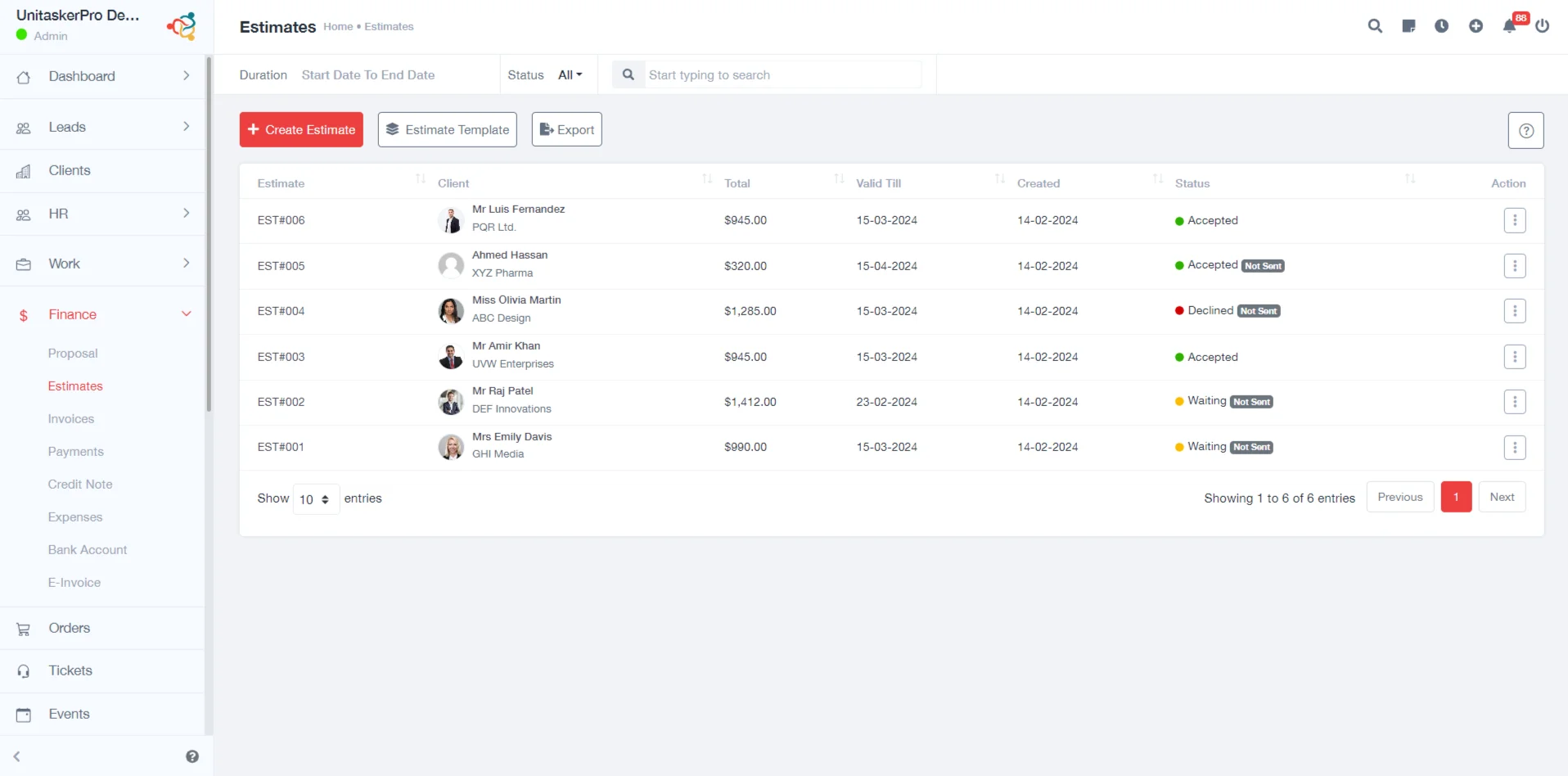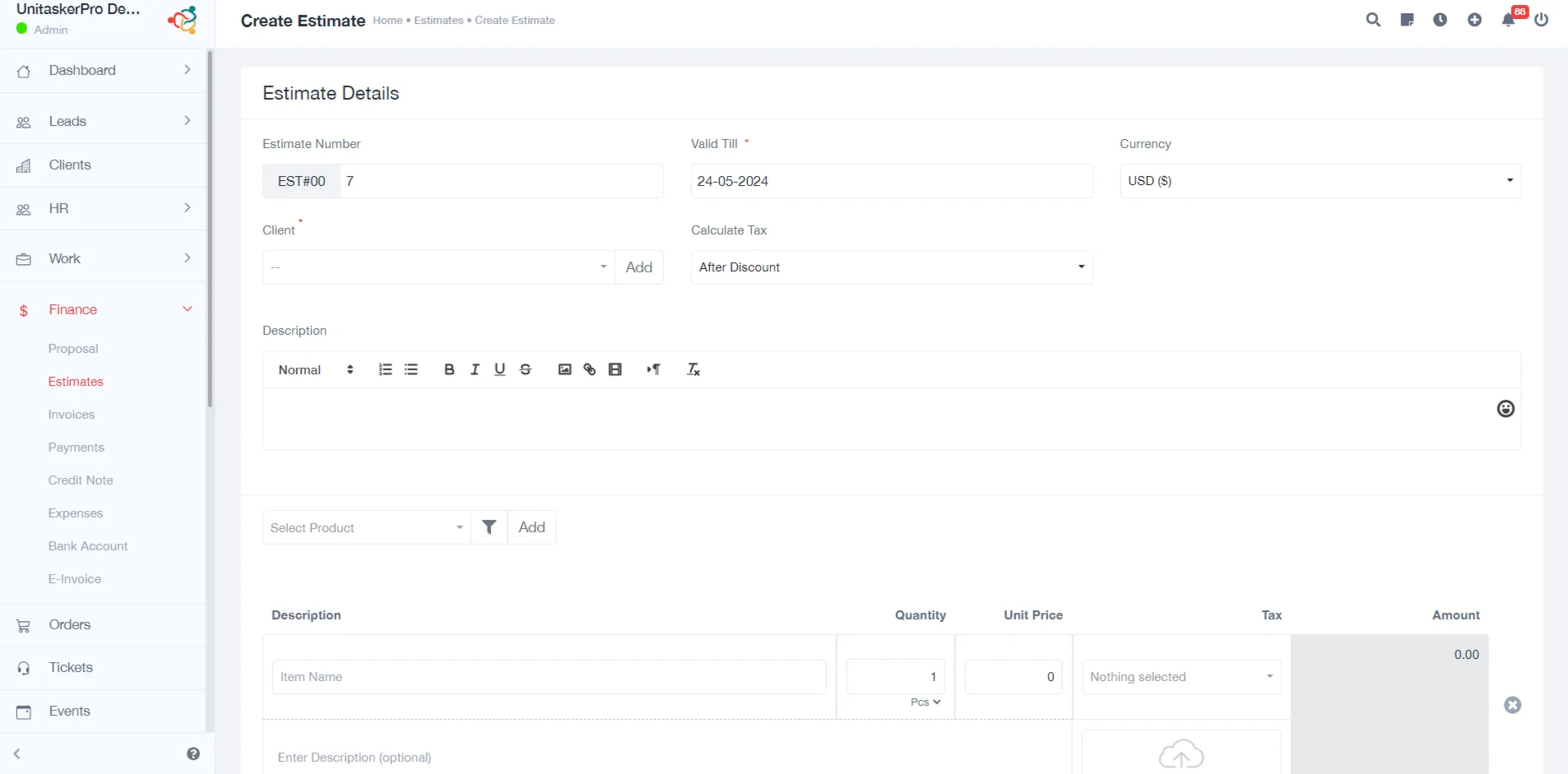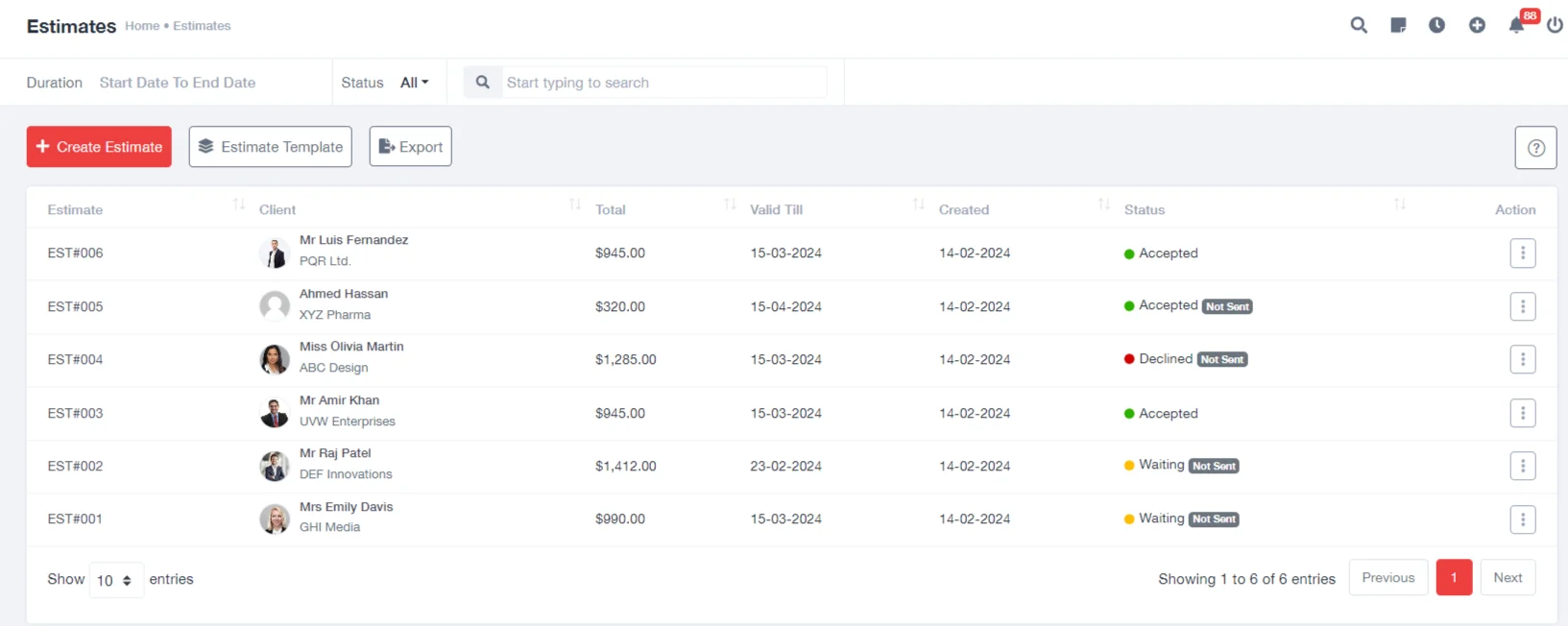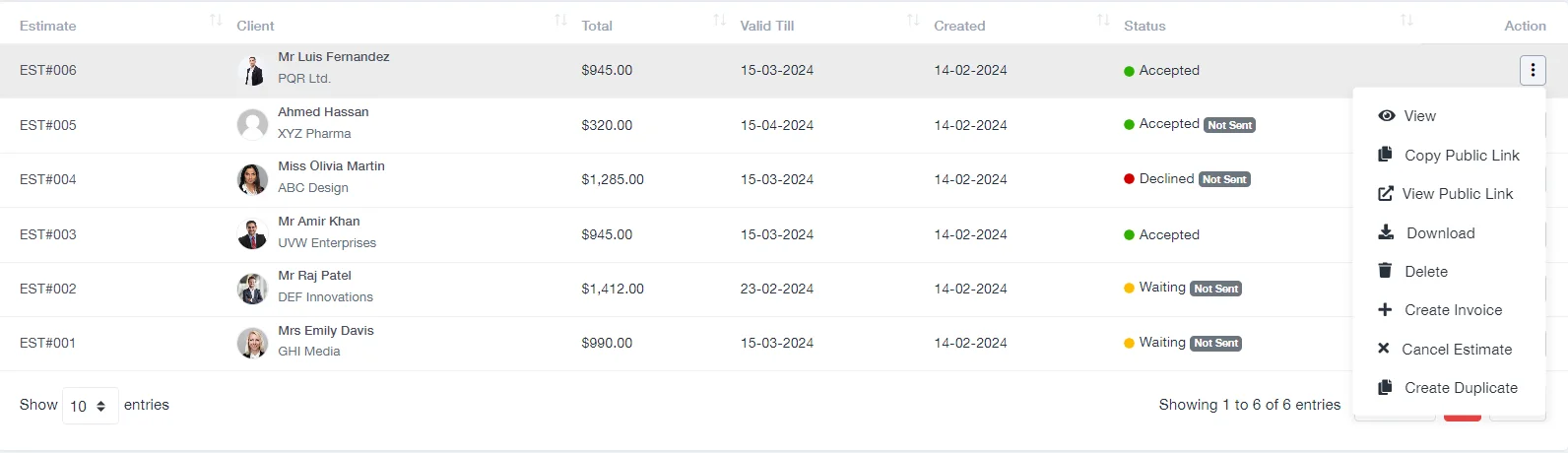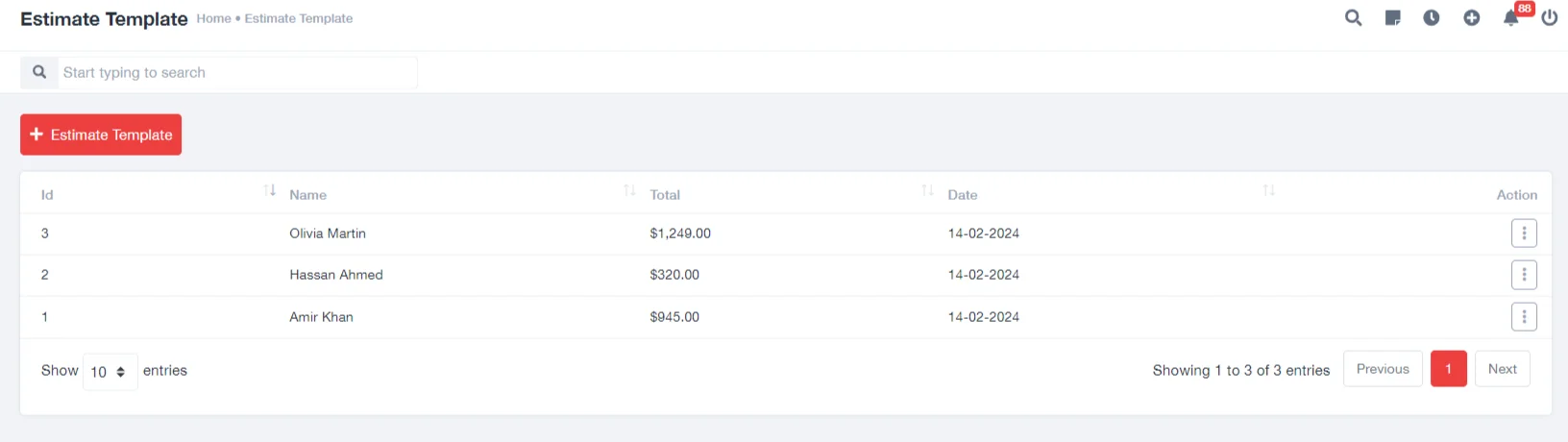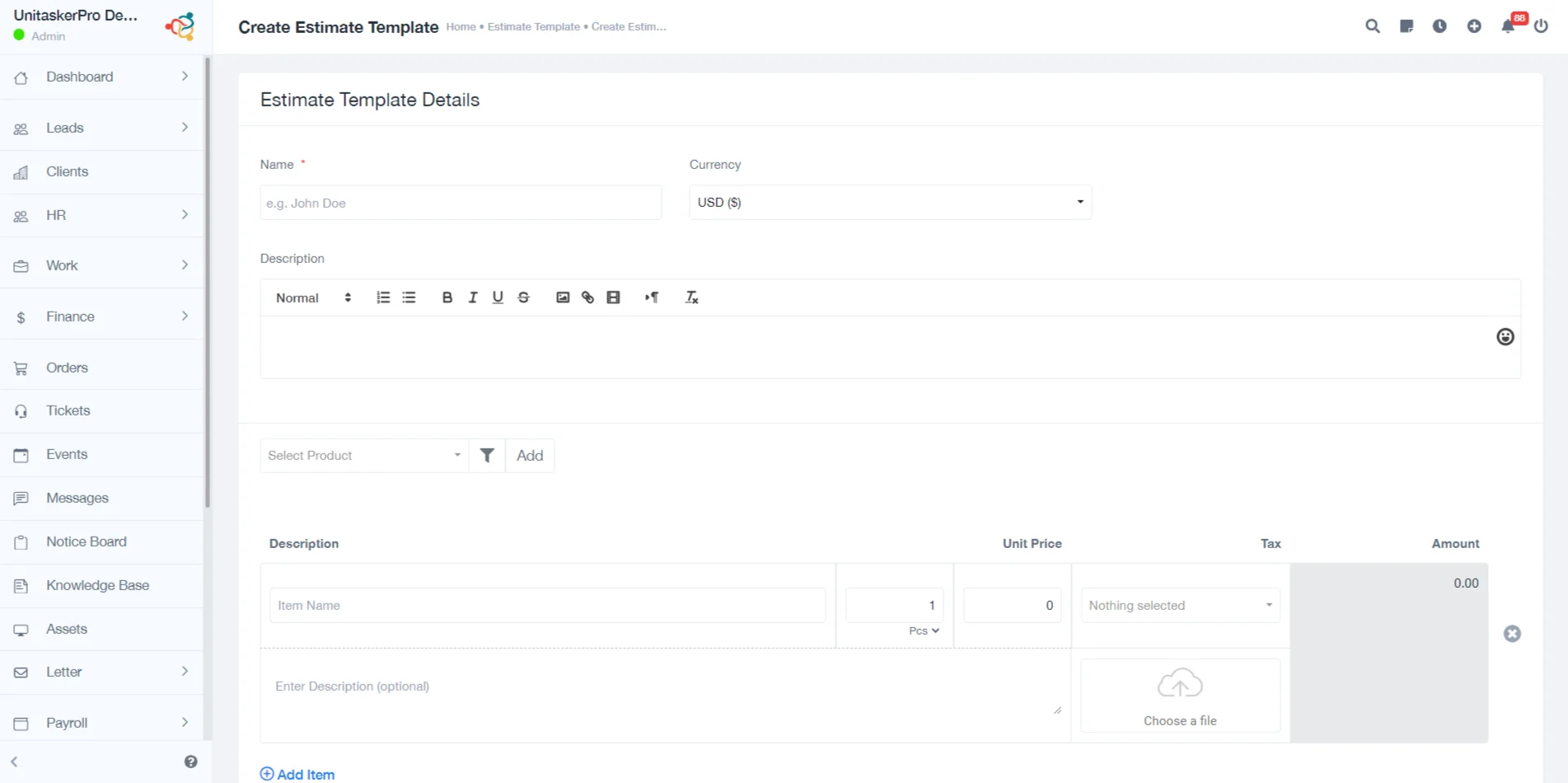Estimates
Estimates
Upon logging into UniTaskerPro, users can easily access the Finance Module from the main dashboard. Within the Finance Module, locate and click on the “Estimates” tab in the navigation menu to enter the Estimates section.
Creating a New Estimate:
Click on the displayed “Estimate” button within the Estimates section to commence the estimate creation process. A user-friendly form will open, prompting users to input various details:
- Estimate Number: Enter a unique identifier to distinguish the estimate from others.
- Valid Till Date: Specify the expiration date of the estimate to indicate when it remains valid for the client.
- Currency: Select the currency in which the estimate is denominated to ensure clarity in financial transactions.
- Client: Choose the respective client for whom the estimate is being prepared, facilitating accurate record-keeping and client management.
- Calculate Tax: Modify this option based on whether tax calculations are required for the estimate, ensuring compliance with tax regulations.
- Description: Provide a concise yet informative description outlining the purpose or contents of the estimate.
- Product Selection: Select the products or services included in the estimate from a predefined list, ensuring accuracy in cost estimation.
- Quantity & Unit Price: Enter the quantity and unit price for each selected product or service, enabling precise cost calculations.
- Tax: Specify any applicable taxes associated with the products or services listed in the estimate.
- Amount:The system will automatically calculate the total amount based on the provided unit prices and tax information.
- Note For The Recipient: Add any relevant notes or instructions for the recipient to provide additional context or clarification.
- Saving: After completing the form with accurate information, review the details and click on the “Save” button to finalize the creation of the estimate within UniTaskerPro.
Managing Existing Estimates:
In the Estimates section, a comprehensive list of previously created estimates can be seen. Each estimate entry includes essential information such as:
- Estimate Number: Unique identifier for the estimate.
- Client: Name of the client associated with the estimate.
- Total Amount: The total amount of the estimate, including taxes, if applicable.
- Valid Till Date: Expiration date of the estimate.
- Created Date: Date when the estimate was created.
- Status: Current status of the estimate (e.g., pending, declined, accepted).
Available Actions:
Users can perform a range of actions on each estimate, including:
- View: Review the details and contents of the estimate.
- Copy Public Link: Generate a shareable link for the estimate to facilitate easy sharing with clients or team members.
- View Public Link: Access the estimate via the generated public link for quick reference or sharing purposes.
- Download: Save the estimate as a file (e.g., PDF) on the local system for offline reference or printing.
- Delete: Permanently remove the estimate from UniTaskerPro if it is no longer needed or relevant.
- Create Invoice: Generate an invoice based on the details of the estimate, streamlining the invoicing process.
- Cancel Estimate: Mark the estimate as canceled if it is no longer valid or required, ensuring accurate record-keeping.
- Create Duplicate: Duplicate the estimate to create a new estimate based on similar parameters, saving time and effort.
- Send: Initiate communication with the client regarding the estimate status, particularly useful for estimates with pending or declined status.
Creating Estimate Templates:
UniTaskerPro allows users to create estimate templates for recurring use, streamlining the estimate creation process. To create a template, users can follow these steps:
Click on the “Estimate Template” button within the Estimates section to initiate the template creation process. Fill in the required information in the template creation form, including:
- Name: Provide a descriptive name for the template for easy identification and selection.
- Currency: Specify the currency used in the template to maintain consistency across estimates.
- Description: Add a detailed description outlining the contents or purpose of the template for reference
- Product Selection: Choose the products or services to be included in the template from a predefined list.
- Unit Price: Enter the unit price for each selected product or service to facilitate accurate cost calculations.
- Tax: Specify any applicable taxes associated with the products or services included in the template.
- Save:After completing the template creation form, click on the “Save” button to save the template within UniTaskerPro for future use.
Exporting Estimates:
UniTaskerPro offers the functionality to export estimates for external use or record-keeping purposes.Users can export estimates in preferred formats such as CSV or PDF for compatibility with external systems or for archiving purposes.
How Does It Work:
In UniTaskerPro, the “How Does It Work” section, represented by a question mark icon, provides users with insights into the functionality and workflow of the Estimate feature to optimize usage and enhance efficiency in financial planning and client communication.