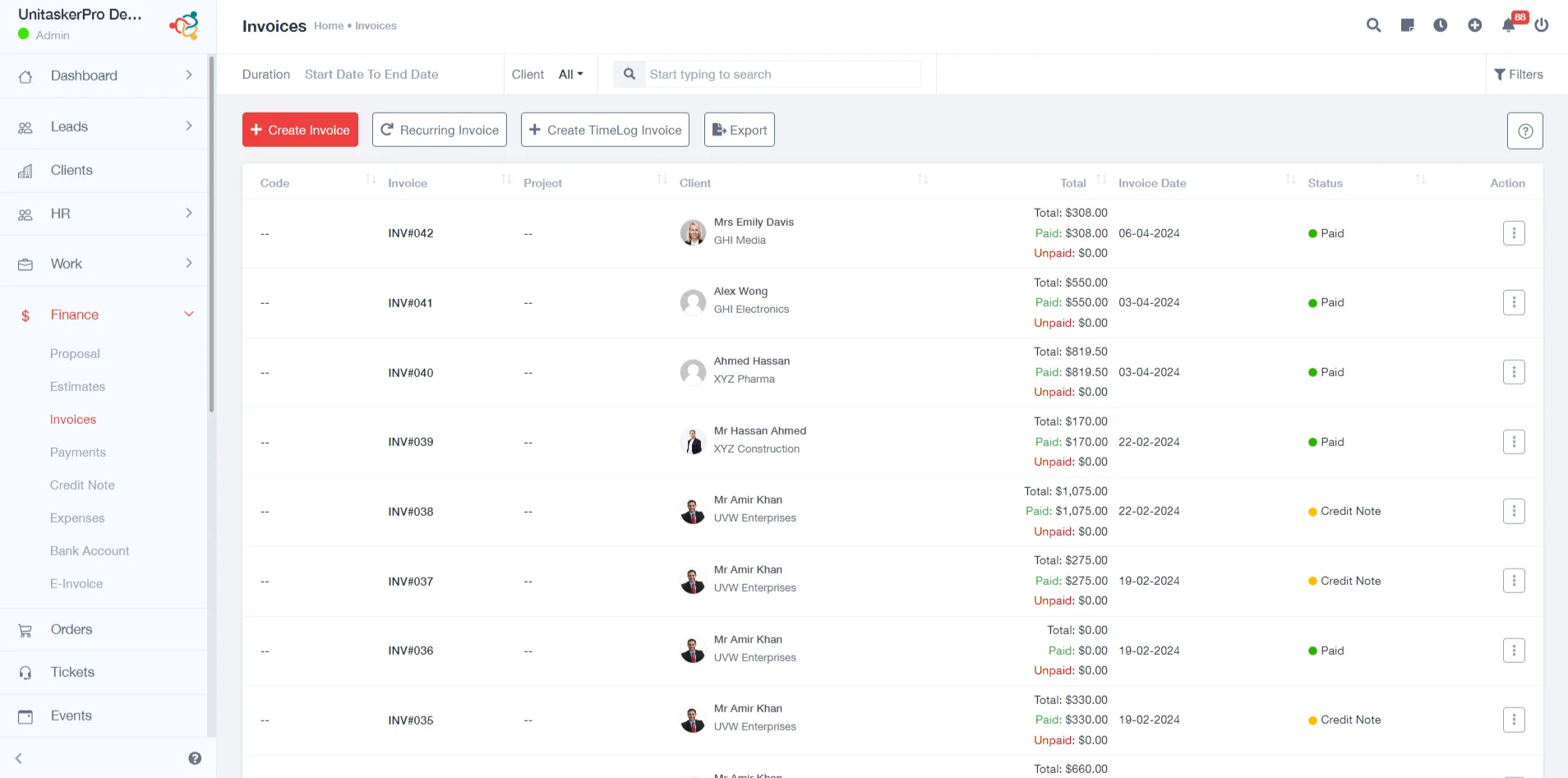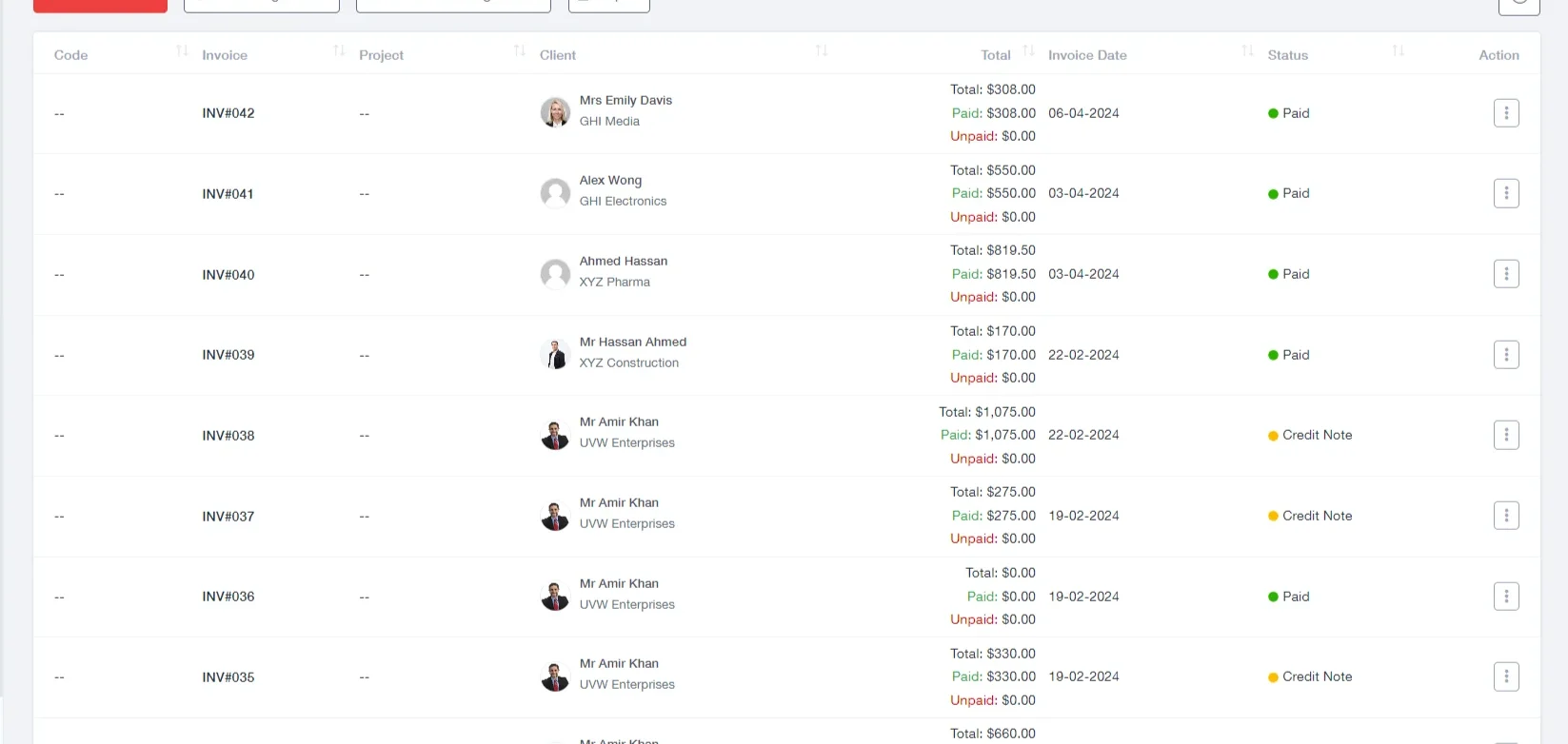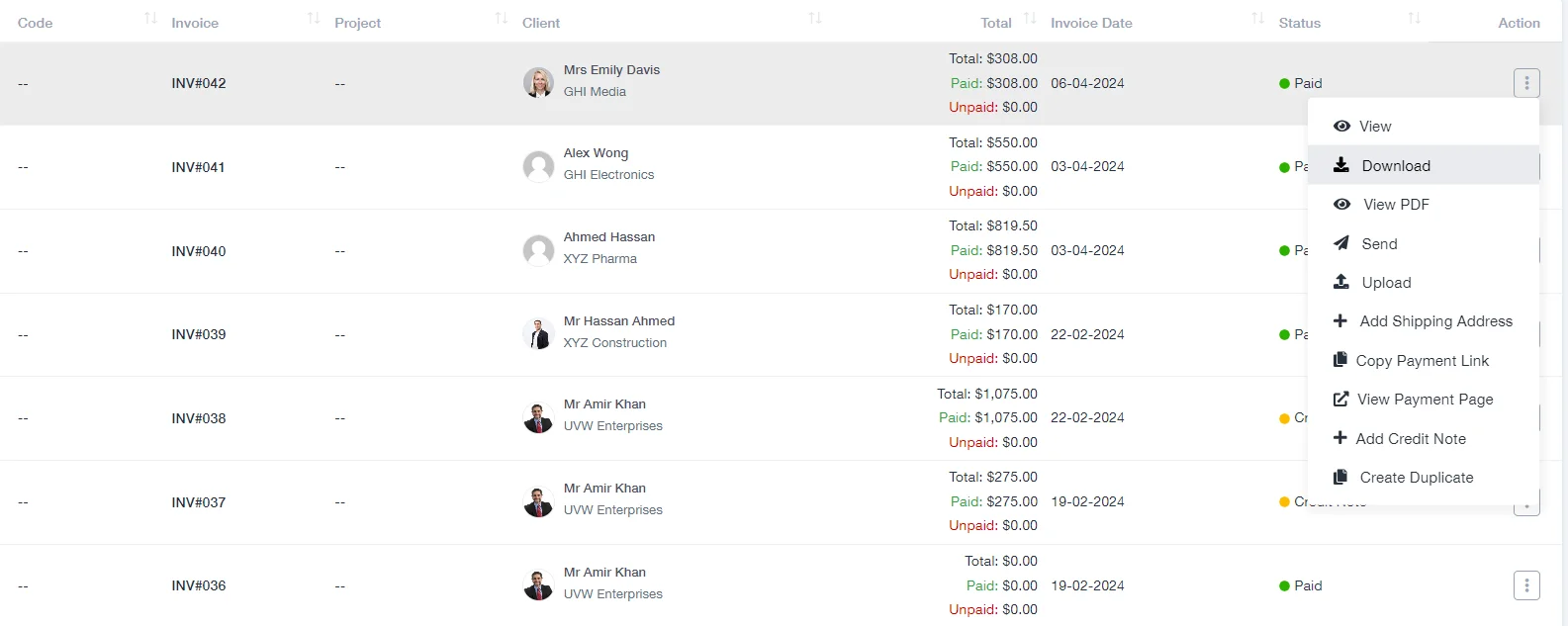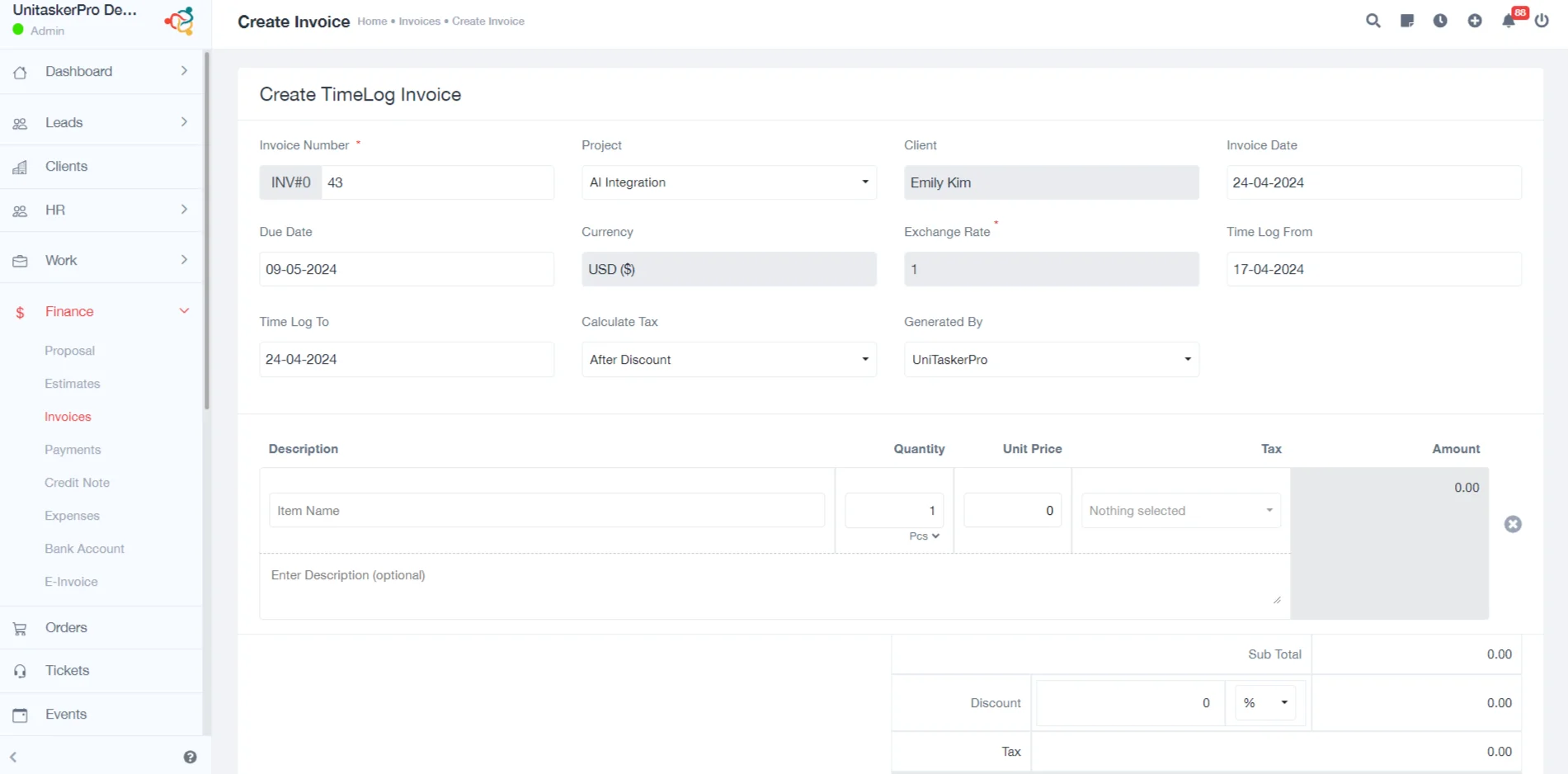Invoices
Invoices
Within the Finance module of UniTaskerPro, users can easily access the invoicing feature by clicking on the “Invoices” tab located in the main navigation menu. This tab serves as the entry point for all invoice-related functionalities.
Creating a New Invoice:
To initiate the creation of a new invoice, users need to click on the prominently displayed “Create Invoice” button. Upon clicking this button, a dedicated form will appear on the screen, stimulating users to input various details essential for generating an invoice. These details include:
- Invoice Number: A unique identifier assigned to the invoice for tracking purposes
- Invoice Date: The date when the invoice is issued. UniTaskerPro’s system typically defaults to the current date but allows users to manually adjust it if needed.
- Due Date: The deadline by which the payment for the invoice must be made.
- Currency: The currency in which the invoice is designated. UniTaskerPro supports multiple currencies, enabling users to create invoices tailored to their clients’ preferences or geographical locations.
- Exchange Rate: If applicable, the rate at which the currency is converted. This feature is particularly useful for businesses operating across international borders, allowing them to accurately reflect currency fluctuations in their invoicing.
- Client: The recipient of the invoice, selected from a list of existing clients within UniTaskerPro.
- Project: The specific project or job associated with the invoice
- Calculate Tax: Option to calculate taxes automatically based on predefined tax rules.
- Bank Account: The bank account to which payments for the invoice will be directed.
- Billing Address: The address to which the invoice is sent for payment
- Shipping Address: The address to which goods or services are delivered, if applicable.
- Generated By: Information about the user generating the invoice.
- Product Selection: Selection of products or services provided, including details such as product description, quantity, unit price, and tax.
- Amount: The total amount to be paid, automatically calculated based on the provided details. UniTaskerPro performs real-time calculations to ensure accuracy and eliminate manual errors in invoice generation.
- Note For the Recipient: Additional instructions or messages for the invoice recipient. Users can include personalized messages or special terms to communicate effectively with clients and enhance customer satisfaction.
- Add File: Option to attach supporting documents or files related to the invoice. UniTaskerPro supports file attachments, allowing users to include contracts, agreements, or other relevant documents alongside the invoice for reference or legal compliance.
- Saving: After completing the form with all necessary details, users can save the invoice, which will then be stored and accessible within UniTaskerPro’s invoicing system
Viewing Existing Invoices:
Upon accessing the “Invoices” section, users are presented with a list of previously created invoices. Each invoice entry displays basic information such as its code, invoice number, associated project, client name, total amount, invoice date, current status, and action buttons.
Actions:
Users can perform a variety of actions on existing invoices to manage them effectively. These actions include:
- View: Allows users to view the details of a specific invoice, including line items, payment history, and any associated documents.
- Download: Enables users to download the invoice in a printable format, such as PDF or CSV, for offline reference or archival purposes.
- View PDF: Provides a preview of the invoice in PDF format, ensuring consistency in formatting and presentation when shared with clients or stakeholders.
- Send: Allows users to send the invoice directly to the recipient via email or other communication channels integrated with UniTaskerPro.
- Upload: Enables users to upload additional documents or files related to the invoice, such as receipts, proofs of delivery, or correspondence with clients
- Add Shipping Address: Facilitates the addition or modification of the shipping address associated with the invoice, ensuring accurate delivery of physical goods and services.
- Copy Payment Link: Generates a unique payment link for the invoice, which can be shared with the recipient for online payment. UniTaskerPro integrates with payment gateways to modernize the payment process and speed up cash collection.
- View Payment Link: Allows users to view the payment link associated with the invoice, providing transparency and convenience in tracking payment status.
- Add Credit Note: Provides the option to add a credit note or adjustment to the invoice, facilitating corrections or refunds as necessary. UniTaskerPro maintains a comprehensive record of credit notes for accurate financial reporting and reconciliation.
- Create Duplicate: Allows users to create a duplicate copy of the invoice for similar transactions, saving time and effort in recurring billing or repetitive invoicing tasks.
Creating Recurring Invoices
UniTaskerPro offers the functionality to create recurring invoices for regular billing cycles. By clicking on the “Add Recurring Invoice” button, users can access a dedicated form where they can specify details such as:
- Client: The recurring invoice recipient.
- Project: The project associated with recurring billing.
- Currency: The currency used for recurring invoices.
- Calculate Tax: Option to calculate taxes for each recurrence. UniTaskerPro supports flexible tax configurations to accommodate various tax regimes and compliance requirements.
- Bank Account: The designated bank account for receiving payments. Users can define default payment channels or select specific accounts for each recurring invoice, optimizing cash flow management.
- Billing Frequency: Frequency at which the invoice is generated (e.g. monthly, quarterly). UniTaskerPro offers customizable billing frequencies to align with billing agreements or contractual terms with clients.
- Start Date: The date from which the recurring invoicing cycle begins.
- Product Selection: Similar to standard invoices, users can select products or services to be included in the recurring invoice.
- Note for the Recipient: Additional instructions or messages for the recipient. Users can communicate billing terms, renewal conditions, or other relevant information to clients, enhancing transparency and client satisfaction.
- Option to Allow Client to Stop Recurring: UniTaskerPro empowers clients with flexibility and control over their billing preferences by giving option for clients to opt-out of recurring billing if desired.
- Saving: Once all necessary details are provided, users can save the recurring invoice, which will then be automatically generated according to the specified billing frequency and start date.
Creating Timelog Invoice:
UniTaskerPro allows users to generate invoices based on recorded time logs for billable hours. By clicking on the “Create Timelog Invoice” button, users can access a form where they must input details such as:
- Invoice Number: Unique identifier for the timelog invoice. Users can employ various numbering conventions or utilize UniTaskerPro’s auto-generation feature to streamline invoice numbering.
- Project: The project is associated with the billable hours.
- Client: The client for whom the billable hours were worked
- Invoice Date: Date of issuance for the invoice.
- Due Date: UniTaskerPro calculates the due date based on configurable payment terms or user-defined billing cycles, ensuring timely invoicing and cash flow management.
- Currency: The currency used for billing. UniTaskerPro supports multi-currency invoicing, accommodating international clients and cross-border transactions seamlessly.
- Exchange Rate: If applicable, the rate at which currency is converted.
- Time Log From: Users can select the beginning of the time log period to accurately capture billable activities and duration.
- Time Log To: UniTaskerPro calculates the duration between the start and end times to determine the total billable hours for invoicing.
- Calculate Tax: Option to calculate taxes based on applicable rates
- Description: Users can provide a concise description of the services rendered or tasks performed to facilitate client understanding and transparency in billing.
- Quantity: UniTaskerPro calculates the quantity based on the duration of the time log period, ensuring accurate invoicing for hourly services or time-based billing arrangements.
- Unit Price: The rate charged per hour. Users can specify hourly rates or custom pricing structures for different services or client agreements, ensuring consistency and fairness in billing.
- Tax: UniTaskerPro calculates taxes based on the specified tax rates and the total billable amount, facilitating compliance with tax regulations and accurate financial reporting.
- Amount: Total amount, automatically calculated based on provided details. UniTaskerPro sum the billable hours, applies the relevant unit prices and taxes, and calculates the total amount due for the invoice, eliminating manual calculations and potential errors.
- Saving: Upon completion of the form, users can save the timelog invoice, which will then be recorded and accessible within UniTaskerPro’s invoicing system.
Exporting Invoices
UniTaskerPro allows users to export invoices for various purposes, such as record-keeping, accounting, or sharing with external stakeholders. The export feature enables users to download invoices in commonly used formats such as CSV or PDF, facilitating seamless integration with other software systems or offline storage.