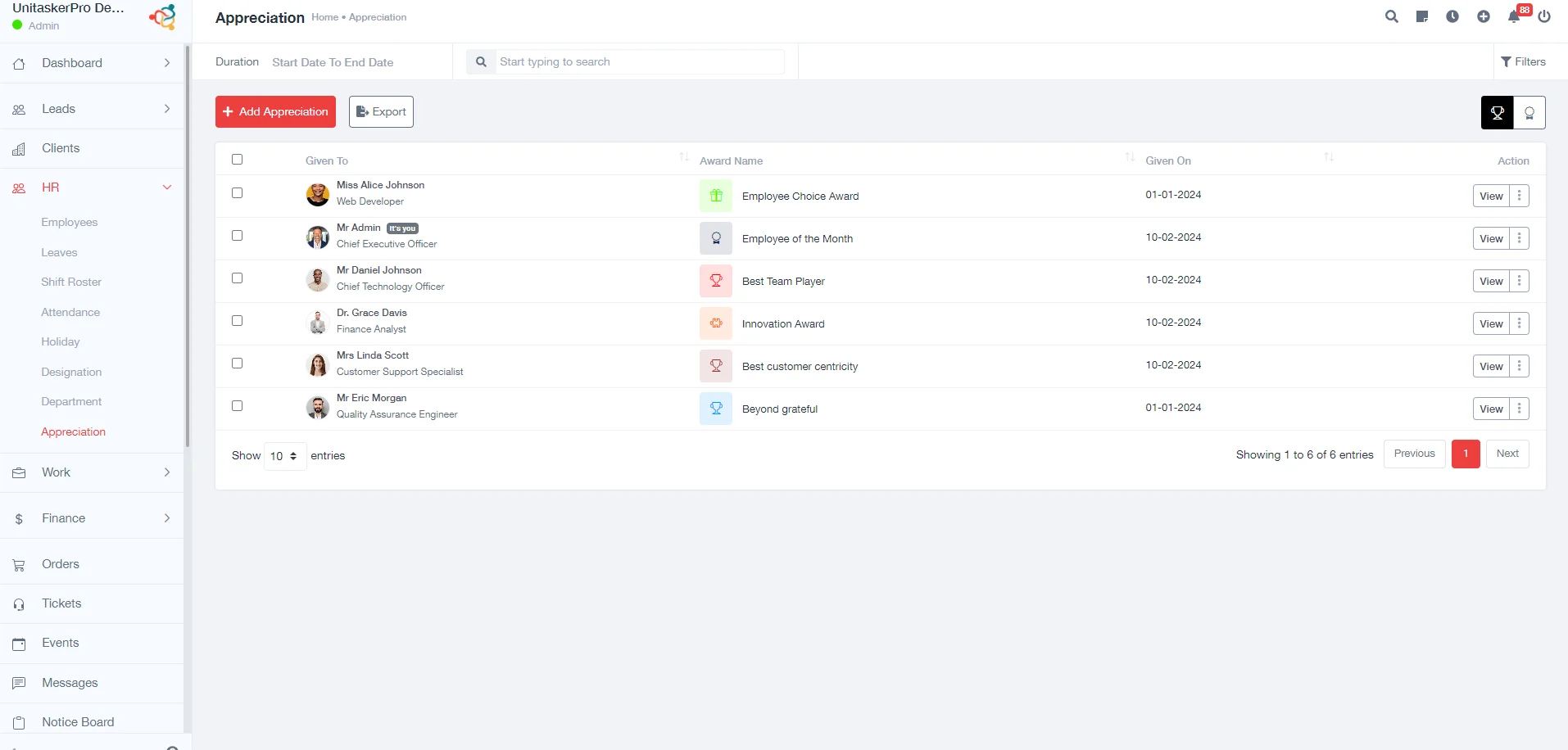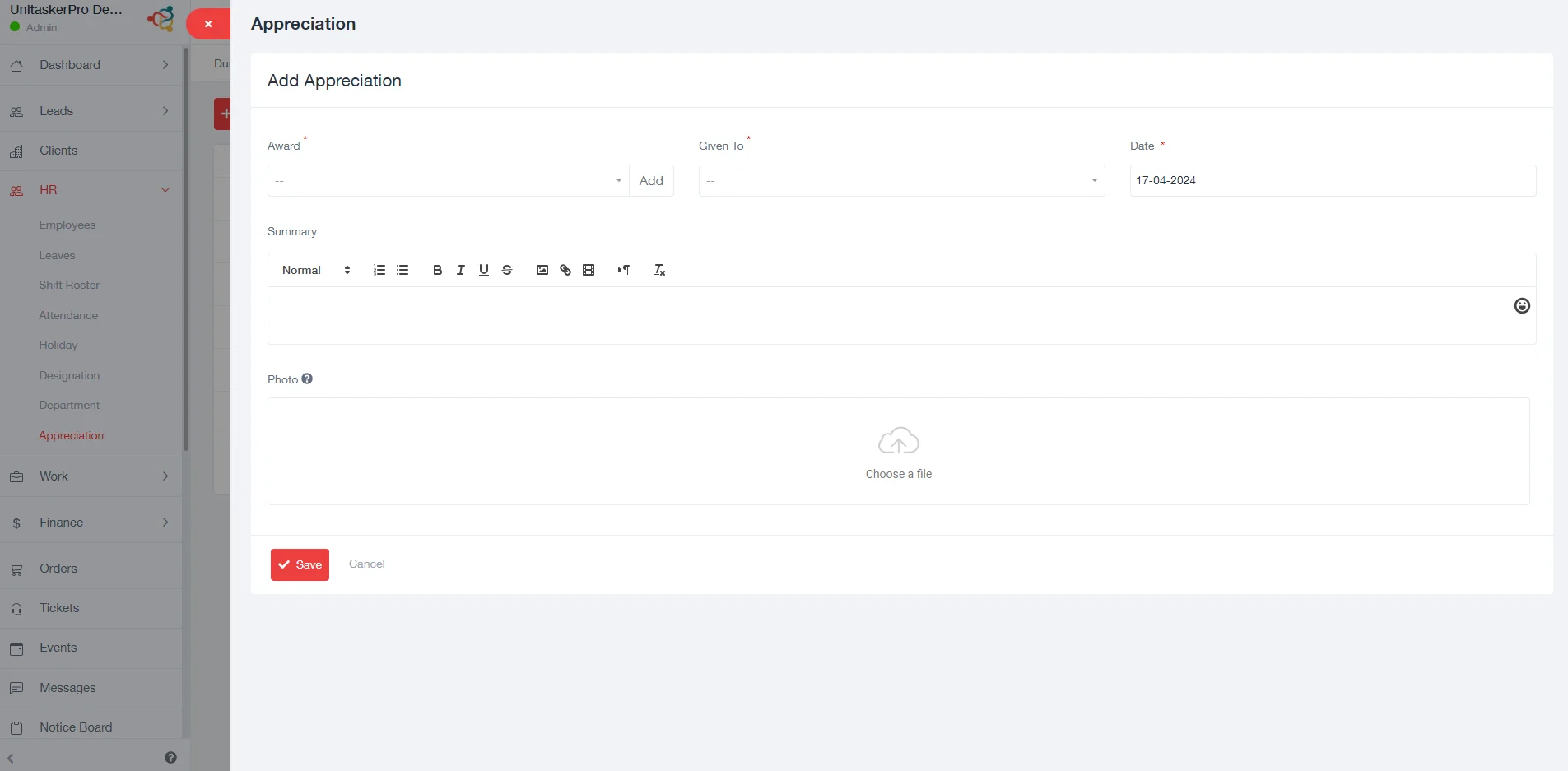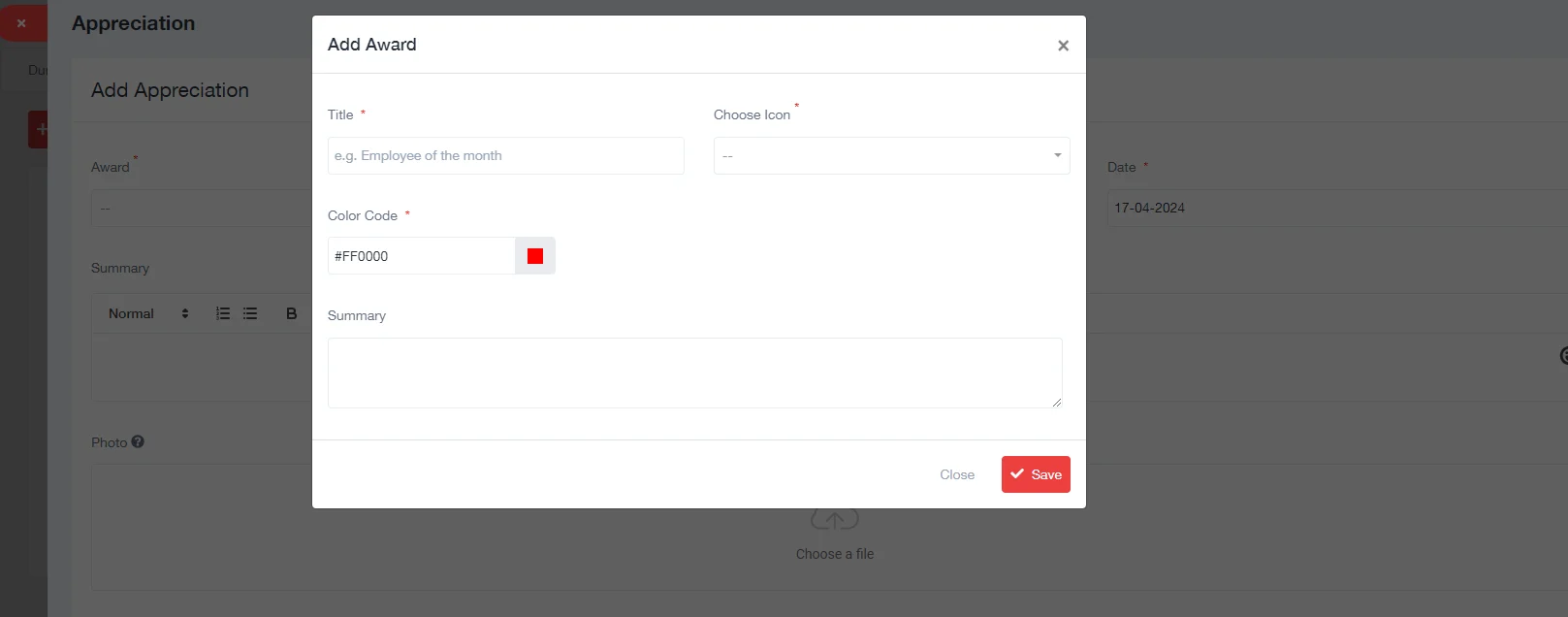Appreciations
Employee Appreciations
- Fill in the Award Title: In the form, there are fields to enter the name or title of the award. This title should be descriptive and indicate the nature or reason for the award.
- Choose an Icon: The form includes an option to choose an icon that represents the award. This visual symbol aligns with the achievement or recognition the award represents.
- Select Icon Background Color: There is an option to select the background color for the icon. This color choice can be used to differentiate awards or to align with branding or aesthetic preferences. Choose a color that stands out and is consistent with the theme of the award or the company’s color scheme.
- Enter a Summary or Description: Finally, you’ll likely need to provide a summary or a brief description of the award. This should include details about what the award signifies, the criteria for receiving it, and any other relevant information.
- Save the New Award: After filling in all the necessary details, look for “Save” button to save the new award in the system.
- Export Appreciations:
This feature allows you to export the data of all appreciations into a file, commonly in formats like CSV, Excel, or PDF. This is useful for record-keeping, reporting, or analysis.
- Multifunctional Action Button:
This is a feature within the table or list view where for each entry (appreciation or award), there’s a button or an icon allowing multiple actions.
- Clicking this button might show options like ‘View,’ ‘Edit’, or ‘Delete’.
- View’ would allow you to see more details about the appreciation or award.
- ‘Edit’ would enable you to make changes to the entry if needed.
- ‘Delete’ would allow you to remove the entry from the system, usually after a confirmation prompt to prevent accidental deletion.